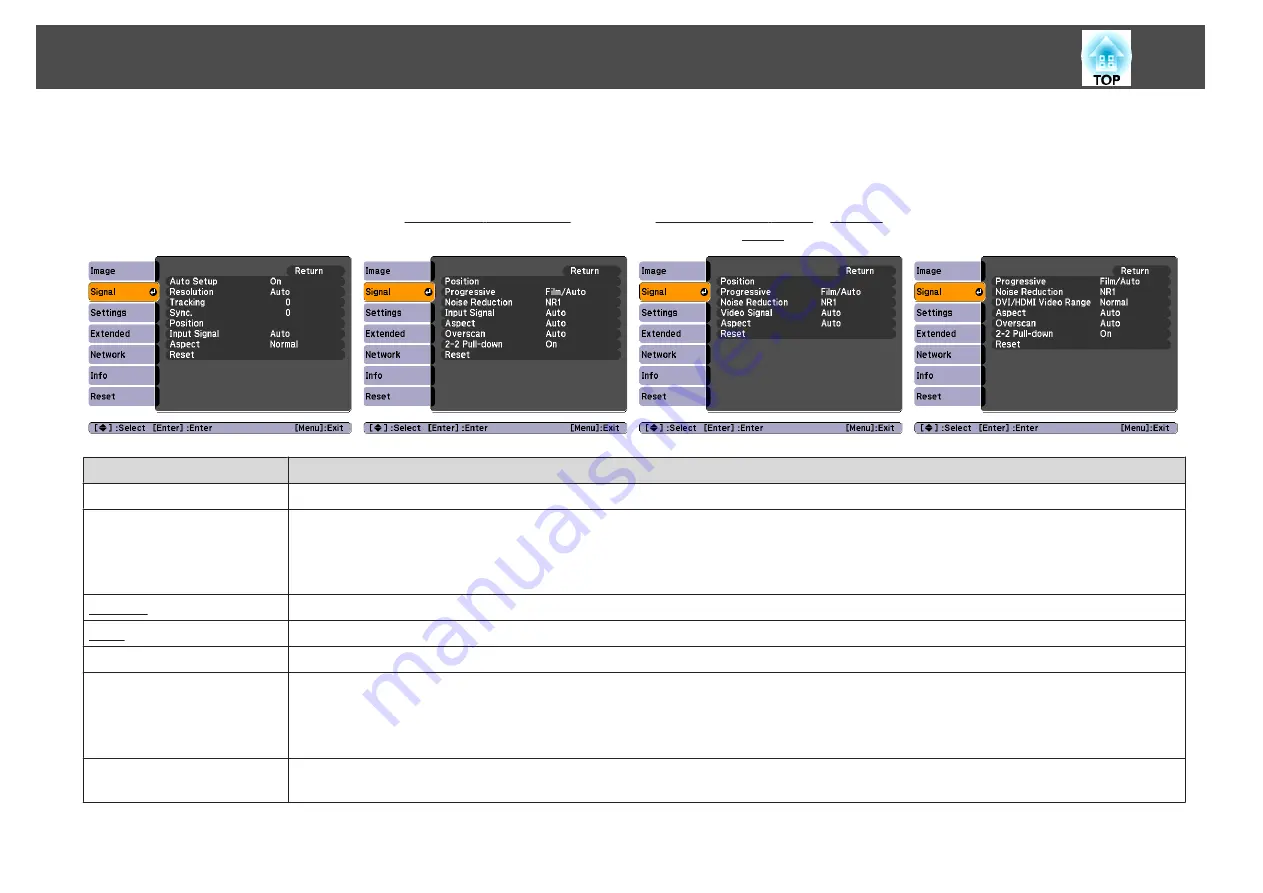
Items that can be set vary depending on the image signal or input source currently being projected as shown in the following screen shots. Setting details are
saved for each image signal.
You cannot make settings in the Signal menu when the input source is USB or LAN.
RGB Signal
Component Video Signal
Composite video Signal
/S-Video
Signal
DVI-D/HDMI
Sub Menu
Function
Auto Setup
You can select whether or not (
On
/
Off
) Auto Setup automatically adjusts the image to the optimum state when the Input Signal changes.
Resolution
Auto
: The resolution of the input signal is automatically identified.
Wide
,
Normal
: If the images cannot be projected correctly when
Auto
is set, set this menu. Set to
Wide
depending on the connected
computer for wide screens, or set to
Normal
for 4:3 or 5:4 screens.
Manual
: You can specify the resolution. This is ideal when connected computer is fixed.
Tracking
You can adjust computer images when vertical stripes appear in the images.
Sync.
You can adjust computer images when flickering, fuzziness, or interference appear in the images.
Position
You can adjust the display Position up, down, left, and right when a part of the image is missing so that the whole image is projected.
Progressive
*1*2*4
Off
: IP conversion is carried out for each field in the screen. This is ideal for viewing images with a large amount of movement.
Video
: This is ideal for viewing general video images.
Film/Auto
: By automatically converting movie films, CG, animated images, and so on recorded in 24/30 frames to the optimum progressive
signal via 2-3 pull-down, it is possible to recreate the natural feel of the original image.
Noise Reduction
*2
Smoothes out rough images. There are two modes. Select your favorite setting. It is recommended that this is set to
Off
when viewing image
sources in which noise is very low, such as for DVDs.
Signal Menu
53
Содержание EB-G5450WU
Страница 1: ...User s Guide ...
Страница 7: ...Introduction This chapter explains the projector s features and the part names ...
Страница 18: ...Useful Functions This chapter explains useful tips for giving presentations and the security functions ...
Страница 49: ...Configuration Menu This chapter explains how to use the configuration menu and its functions ...
Страница 50: ...Selecting from the top menu Selecting from the sub menu Setting Each Item Exit Using the Configuration Menu 50 ...
Страница 77: ...Troubleshooting This chapter explains how to identify problems and what to do if a problem is found ...
Страница 103: ...Monitoring and Controls This chapter explains the functions that can be used to monitor and control the projector ...
Страница 116: ...Network Functions This chapter explains the additional functions for networks ...
Страница 138: ...Appendix ...
Страница 149: ...Units mm A Center of lens B Distance from center of lens to suspension bracket fixing point Appearance 149 ...






























