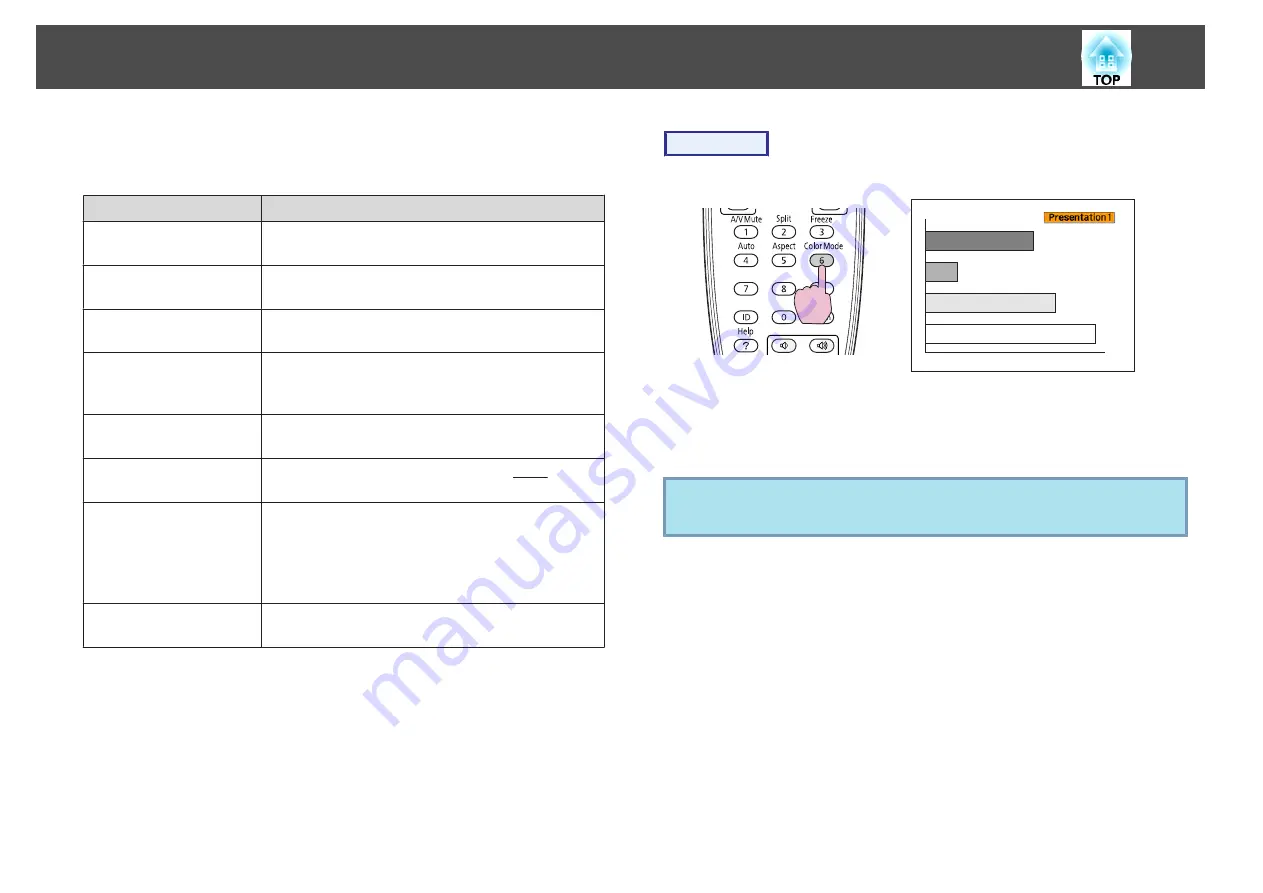
You can easily obtain the optimum image quality simply by selecting the
setting that best corresponds to your surroundings when projecting. The
brightness of the image varies depending on the mode selected.
Mode
Application
Dynamic
Ideal for use in a bright room. This is the brightest
mode.
Presentation
Ideal for making presentations using color materials
in a bright room.
Theatre
Ideal for watching films in a dark room. Gives
images a natural tone almost like an original source.
Photo
*1
Ideal for projecting still pictures, such as photos, in
a bright room. The images are vivid and brought
into contrast.
Sports
*2
Ideal for watching TV programmes in a bright
room. The images are vivid and brought to life.
sRGB
Ideal for images that conform to the sRGB
color
standard.
DICOM SIM
*1
Ideal for projecting X-ray photographs and other
medical images. This produces images with clear
shadows.
The projector is not a medical device and cannot be
used for medical diagnosis.
Customized
Select
Customized
to adjust
R
,
G
,
B
,
C
,
M
,
Y
from
Color Adjustment
in the configuration menu.
*
1 This can be selected when inputting RGB signals, or when USB or LAN is
selected as the input source.
*
2 This can be selected when inputting component video signals, S-video signals,
or composite video signals.
Procedure
Remote Control
The Color Mode name is displayed on the screen by pressing the button.
If you press the button while the Color Mode name is displayed on the
screen, it changes to the next Color Mode.
q
The color mode can also be set using
Color Mode
in the
Image
menu
from the configuration menu.
s
Selecting the Projection Quality (Selecting Color Mode)
29
Содержание EB-G5450WU
Страница 1: ...User s Guide ...
Страница 7: ...Introduction This chapter explains the projector s features and the part names ...
Страница 18: ...Useful Functions This chapter explains useful tips for giving presentations and the security functions ...
Страница 49: ...Configuration Menu This chapter explains how to use the configuration menu and its functions ...
Страница 50: ...Selecting from the top menu Selecting from the sub menu Setting Each Item Exit Using the Configuration Menu 50 ...
Страница 77: ...Troubleshooting This chapter explains how to identify problems and what to do if a problem is found ...
Страница 103: ...Monitoring and Controls This chapter explains the functions that can be used to monitor and control the projector ...
Страница 116: ...Network Functions This chapter explains the additional functions for networks ...
Страница 138: ...Appendix ...
Страница 149: ...Units mm A Center of lens B Distance from center of lens to suspension bracket fixing point Appearance 149 ...






























