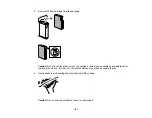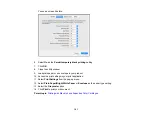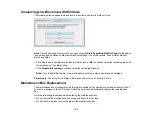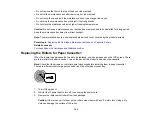180
Replacing Ink Cartridges, Maintenance Boxes, and Cassette
Rollers
When ink is expended, or the maintenance box and cassette rollers are at the end of their service life,
you need to replace them. The maintenance box stores ink that gets flushed from the system during print
head cleaning.
Note:
Please dispose of your used Epson branded ink cartridges and maintenance boxes responsibly
and in accordance with local requirements. If you would like to return your used ink cartridges and
maintenance boxes to Epson for proper disposal, please go to
for more information.
Check Cartridge and Maintenance Box Status
Purchase Epson Ink Cartridges and Maintenance Box
Removing and Installing Ink Cartridges
Printing with Black Ink and Expended Color Cartridges
Conserving Low Black Ink with Windows
Maintenance Box Replacement
Replacing the Rollers for Paper Cassette 1
Replacing the Rollers for Paper Cassettes 2 to 4
Resetting the Roller Counter on the LCD Screen
Check Cartridge and Maintenance Box Status
Your product and its software will let you know when an ink cartridge is low or expended, or when the
maintenance box needs to be replaced.
Note:
When using the Epson Universal Print Driver or PostScript (PS3) printer software with the product,
you can check ink cartridge and maintenance box status by using the printer buttons or the utilities
included with the standard Epson printer software. To download the standard Epson printer software,
visit
(U.S.),
(Canada), or
(Caribbean) and
select your product.
Checking Ink Status on the LCD Screen
Checking Ink and Maintenance Box Status – Windows
Checking Cartridge and Maintenance Box Status - Mac
Parent topic:
Replacing Ink Cartridges, Maintenance Boxes, and Cassette Rollers
Содержание C11CG70201
Страница 1: ...WF C8190 User s Guide ...
Страница 2: ......
Страница 16: ...16 8 Attach the front cover to the stands 9 Remove the output tray from the product ...
Страница 21: ...21 5 Remove the output tray 6 Remove the paper cassette from the product ...
Страница 39: ...39 3 Optional cabinet 1 Rear paper feed edge guides 2 Paper support and extension ...
Страница 106: ...106 You see this window 3 Select the double sided printing options you want to use 4 Click OK to return to the Main tab ...
Страница 116: ...116 You see the maintenance options 4 Click the Extended Settings button ...
Страница 129: ...129 10 Select the Layout tab 11 Select the orientation of your document as the Orientation setting ...
Страница 194: ...194 4 Pull out paper cassette 1 5 Open rear cover 1 D1 ...
Страница 195: ...195 6 Pull out rear cover 2 D2 7 Remove the roller cover inside the product ...
Страница 200: ...200 4 Pull out the paper cassette ...
Страница 201: ...201 5 Open the rear cover E that matches with the paper cassette you removed ...