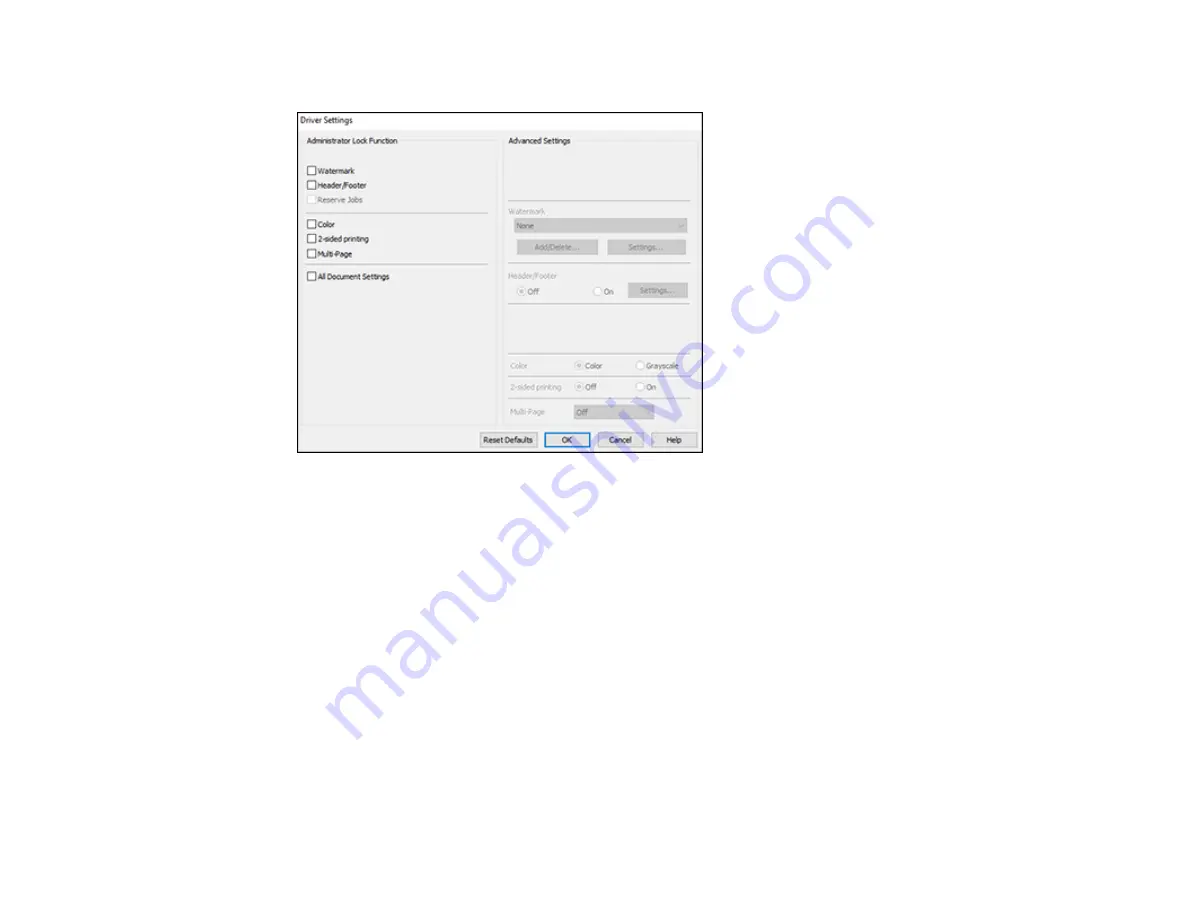
157
You see this window:
4.
Select the checkbox for the settings you want to lock. To lock all print settings, select
All Document
Settings
.
5.
Under
Advanced Settings
, select the setting option you want to use for each locked setting.
6.
Click
OK
.
Epson Universal Print Driver Locked Setting Options
Parent topic:
Printing with the Epson Universal Print Driver - Windows
Epson Universal Print Driver Locked Setting Options
Select the options you want to use for any locked print settings.
Содержание C11CG70201
Страница 1: ...WF C8190 User s Guide ...
Страница 2: ......
Страница 16: ...16 8 Attach the front cover to the stands 9 Remove the output tray from the product ...
Страница 21: ...21 5 Remove the output tray 6 Remove the paper cassette from the product ...
Страница 39: ...39 3 Optional cabinet 1 Rear paper feed edge guides 2 Paper support and extension ...
Страница 106: ...106 You see this window 3 Select the double sided printing options you want to use 4 Click OK to return to the Main tab ...
Страница 116: ...116 You see the maintenance options 4 Click the Extended Settings button ...
Страница 129: ...129 10 Select the Layout tab 11 Select the orientation of your document as the Orientation setting ...
Страница 194: ...194 4 Pull out paper cassette 1 5 Open rear cover 1 D1 ...
Страница 195: ...195 6 Pull out rear cover 2 D2 7 Remove the roller cover inside the product ...
Страница 200: ...200 4 Pull out the paper cassette ...
Страница 201: ...201 5 Open the rear cover E that matches with the paper cassette you removed ...
















































