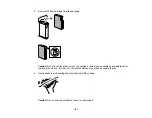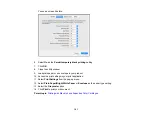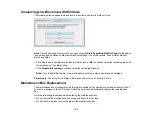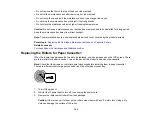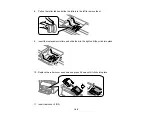184
3.
Do the following as necessary:
• You can update the ink cartridge and maintenance box status by clicking
Update
.
• Replace or reinstall the maintenance box or any ink cartridge as indicated on the screen.
Note:
If any of the cartridges installed in the product is broken, incompatible with the product model,
or improperly installed, Epson Status Monitor will not display an accurate cartridge status.
Parent topic:
Check Cartridge and Maintenance Box Status
Related concepts
Related tasks
Removing and Installing Ink Cartridges
Purchase Epson Ink Cartridges and Maintenance Box
You can purchase genuine Epson ink, maintenance boxes, and paper at
(U.S. sales),
(Canadian sales), or
(Caribbean sales). You can also purchase supplies from
an Epson authorized reseller. To find the nearest one, call 800-GO-EPSON (800-463-7766) in the U.S.
or 800-807-7766 in Canada.
Note:
This product uses only genuine Epson-brand cartridges. Other brands of ink cartridges and ink
supplies are not compatible and, even if described as compatible, may not function properly.
The cartridges included with the printer are designed for printer setup and not for resale. After some ink
is used for charging, the rest is available for printing. Yields vary considerably based on images printed,
print settings, paper type, frequency of use, and temperature. For print quality, a variable amount of ink
remains in the cartridge after the "replace cartridge" indicator comes on.
Parent topic:
Replacing Ink Cartridges, Maintenance Boxes, and Cassette Rollers
Ink Cartridge Part Numbers
Use these part numbers when you order or purchase new ink cartridges.
Maintenance box part number: T6714
Содержание C11CG70201
Страница 1: ...WF C8190 User s Guide ...
Страница 2: ......
Страница 16: ...16 8 Attach the front cover to the stands 9 Remove the output tray from the product ...
Страница 21: ...21 5 Remove the output tray 6 Remove the paper cassette from the product ...
Страница 39: ...39 3 Optional cabinet 1 Rear paper feed edge guides 2 Paper support and extension ...
Страница 106: ...106 You see this window 3 Select the double sided printing options you want to use 4 Click OK to return to the Main tab ...
Страница 116: ...116 You see the maintenance options 4 Click the Extended Settings button ...
Страница 129: ...129 10 Select the Layout tab 11 Select the orientation of your document as the Orientation setting ...
Страница 194: ...194 4 Pull out paper cassette 1 5 Open rear cover 1 D1 ...
Страница 195: ...195 6 Pull out rear cover 2 D2 7 Remove the roller cover inside the product ...
Страница 200: ...200 4 Pull out the paper cassette ...
Страница 201: ...201 5 Open the rear cover E that matches with the paper cassette you removed ...