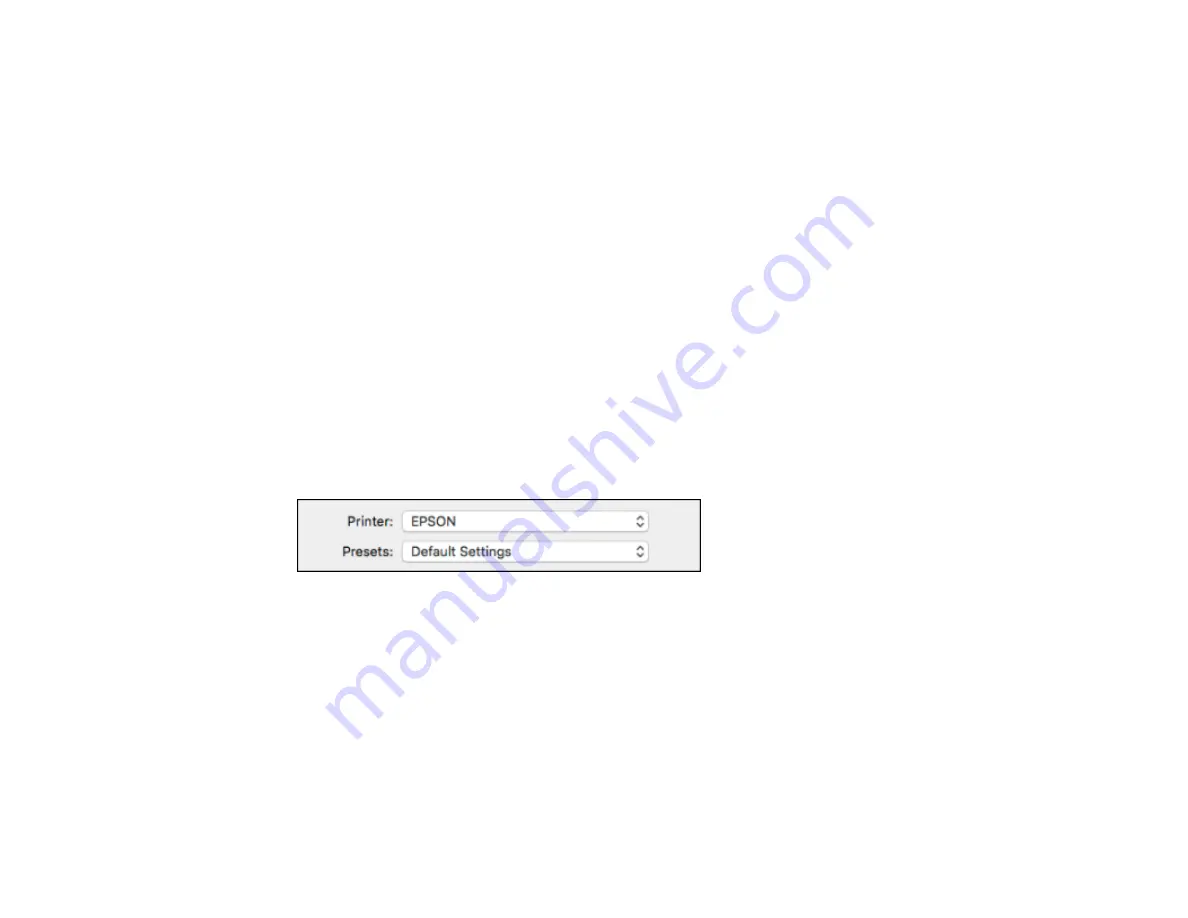
171
• A5 (5.8 × 8.2 inches [148 × 210 mm])
• B5 (7.2 × 10.1 inches [182 × 257 mm])
• A6 (4.1 × 5.8 inches [105 × 148 mm])
• B6 (5 × 7.2 inches [128 × 182 mm])
• Executive (7.25 × 10.5 inches [184 × 267 mm])
• Legal (8.5 × 14 inches [216 × 356 mm])
• A3 (11.7 × 16.5 inches [297 × 420 mm])
• 13 × 19 inches (330 × 483 mm)
• 11 × 17 inches (279 × 432 mm)
• B4 (13.9 × 9.84 inches [353 × 250 mm])
1.
Open a photo or document for printing.
2.
Select the print command in your application.
Note:
You may need to select a print icon on your screen, the
option in the
File
menu, or
another command. See your application's help utility for details.
3.
Select your product as the
Printer
setting.
4.
If necessary, click the arrow next to the Printer setting or the
Show Details
button to expand the
print window.
Содержание C11CG70201
Страница 1: ...WF C8190 User s Guide ...
Страница 2: ......
Страница 16: ...16 8 Attach the front cover to the stands 9 Remove the output tray from the product ...
Страница 21: ...21 5 Remove the output tray 6 Remove the paper cassette from the product ...
Страница 39: ...39 3 Optional cabinet 1 Rear paper feed edge guides 2 Paper support and extension ...
Страница 106: ...106 You see this window 3 Select the double sided printing options you want to use 4 Click OK to return to the Main tab ...
Страница 116: ...116 You see the maintenance options 4 Click the Extended Settings button ...
Страница 129: ...129 10 Select the Layout tab 11 Select the orientation of your document as the Orientation setting ...
Страница 194: ...194 4 Pull out paper cassette 1 5 Open rear cover 1 D1 ...
Страница 195: ...195 6 Pull out rear cover 2 D2 7 Remove the roller cover inside the product ...
Страница 200: ...200 4 Pull out the paper cassette ...
Страница 201: ...201 5 Open the rear cover E that matches with the paper cassette you removed ...






























