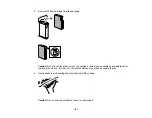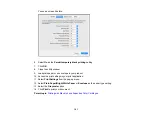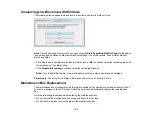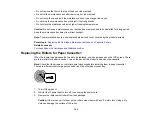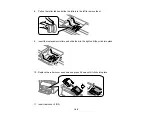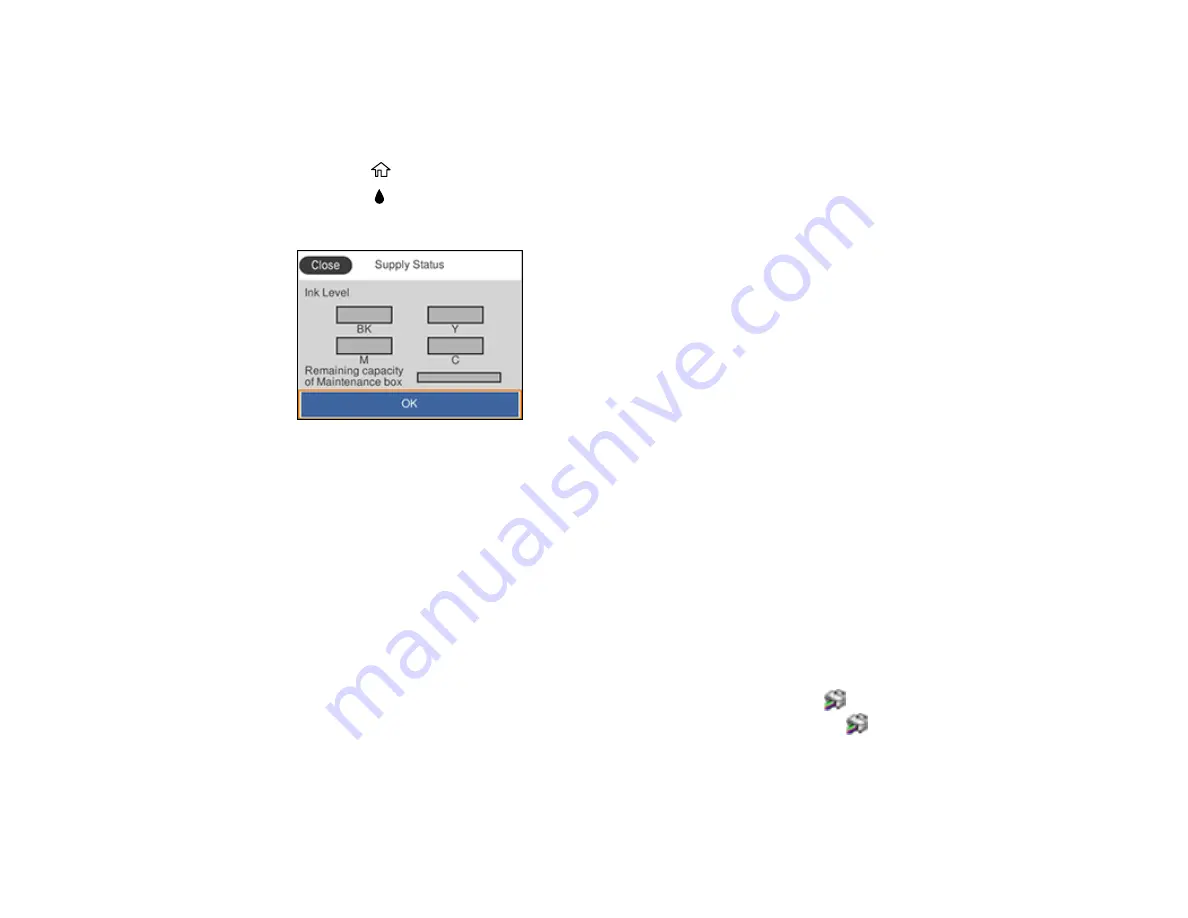
181
Checking Ink Status on the LCD Screen
When one of your ink cartridges is low or expended, you see a message on the LCD screen.
You can also check the status of the ink cartridges and maintenance box from the product control panel.
1.
Press the
home button, if necessary.
2.
Select the
icon.
You see a screen like this:
Note:
The displayed ink and maintenance box levels are approximate.
Parent topic:
Check Cartridge and Maintenance Box Status
Related concepts
Related tasks
Removing and Installing Ink Cartridges
Checking Ink and Maintenance Box Status – Windows
You can check your ink or maintenance box status at any time using a utility on your Windows computer.
1.
To check your status, access the Windows Desktop and double-click the
icon for your product in
the right side of the Windows taskbar, or click the up arrow and double-click
. Then click
Details
.
Содержание C11CG70201
Страница 1: ...WF C8190 User s Guide ...
Страница 2: ......
Страница 16: ...16 8 Attach the front cover to the stands 9 Remove the output tray from the product ...
Страница 21: ...21 5 Remove the output tray 6 Remove the paper cassette from the product ...
Страница 39: ...39 3 Optional cabinet 1 Rear paper feed edge guides 2 Paper support and extension ...
Страница 106: ...106 You see this window 3 Select the double sided printing options you want to use 4 Click OK to return to the Main tab ...
Страница 116: ...116 You see the maintenance options 4 Click the Extended Settings button ...
Страница 129: ...129 10 Select the Layout tab 11 Select the orientation of your document as the Orientation setting ...
Страница 194: ...194 4 Pull out paper cassette 1 5 Open rear cover 1 D1 ...
Страница 195: ...195 6 Pull out rear cover 2 D2 7 Remove the roller cover inside the product ...
Страница 200: ...200 4 Pull out the paper cassette ...
Страница 201: ...201 5 Open the rear cover E that matches with the paper cassette you removed ...