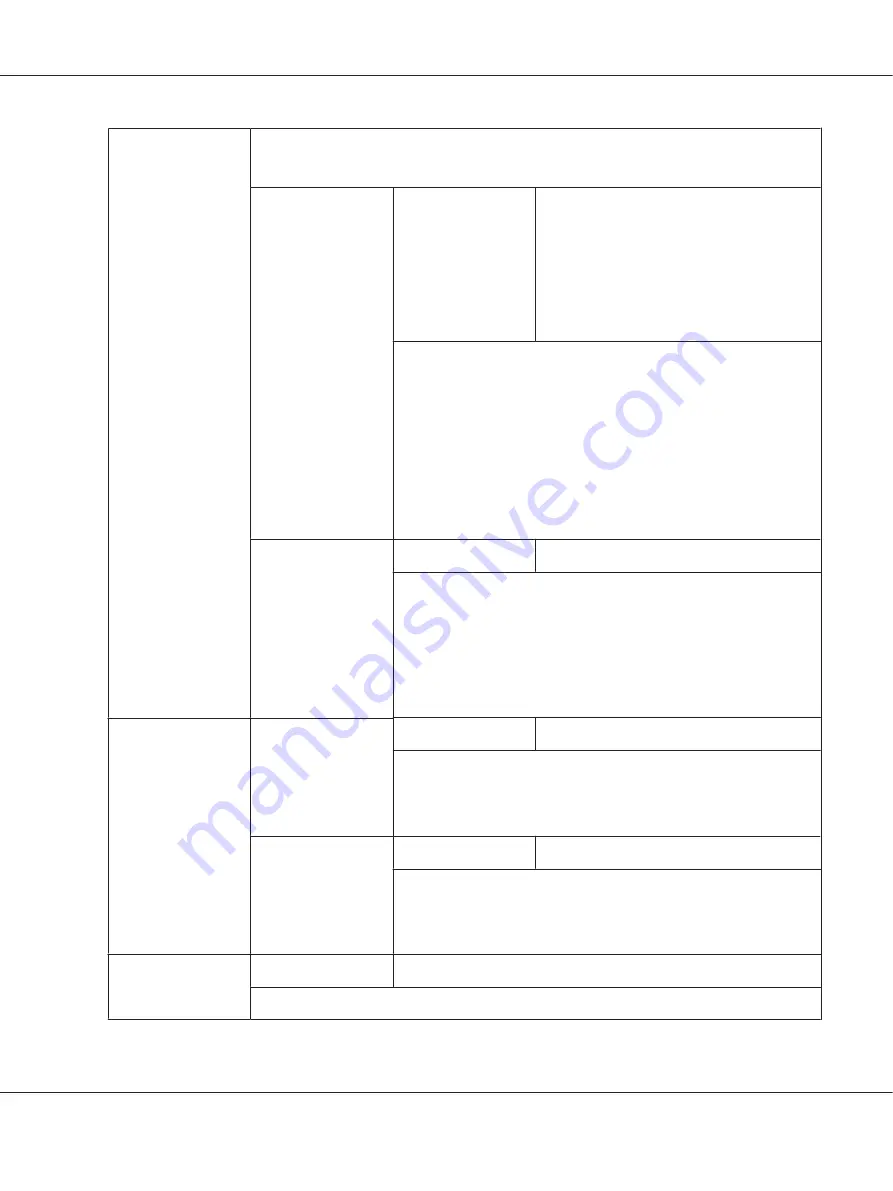
LIST OF FILES
Select the file that you wish to output, and then press the
Select
key.
If the file to be printed is in a folder, select the folder, and then press the
Select
key.
PAPER SELECT
Settings
LETTER / LEGAL / EXECUTIVE /
A4
/ A5 / A6 /
B5(JIS) / B6(JIS) / GOVT LETTER / STATEMENT /
FOLIO / SP FOLIO / UK QUARTO / FOOLSCAP /
GOVT LEGAL / 16K / PHOTO 4×6 / KAI 16 / KAI
32 / ENV C6 / ENV DL/ENV MONARCH / ENV
CHOU#3 / ENV CHOU#4 / B5(ISO) / ENV #10 /
JPOST 100×148 / JPOST-D 148×200 / 8 1/8×13
1/4 / 8 1/2×13 1/2 / CUSTOM
Change the size of the paper.
Note:
❏
The default setting is the setting selected for
PS/PCL PRINT
/
SYS
DEFAULT MENU
/
PAPER
/
DEFAULT PAPER
/
PAPER SIZE
.
❏
Depending on the setting selected for
UTILITY
/
ADMIN.
MANAGEMENT
/
USER SETTING
/
PRESET ZOOM
,
PHOTO 4×6
may
change to
PHOTO 10×15
.
❏
This menu item does not appear if the selected file is PDF and XPS
file.
SIMPLEX/DUPLEX
Settings
1-SIDE
/ 2-SIDE
If
2-SIDE
is selected, you can get duplex printing.
If
LONG EDGE
is selected, the page will be printed on both sides of the
paper for long edge binding.
If
SHORT EDGE
is selected, the page will be printed on both sides of the
paper for short edge binding.
If
OFF
is selected, duplex printing is not performed.
COPY QUANTITY
Settings
1-9999 (Default:
1
)
Specify the number of copies to be printed (between 1 and 9999).
Note:
This menu item does not appear if the selected file is XPS file.
COPY FINISHING
Settings
NON-SORT
/ SORT
Select whether to collate the copies.
If
NON-SORT
is selected, collated printing is not performed.
If
SORT
is selected, collated printing is performed.
TYPE OF FILES
Settings
PDF,XPS,JPEG,TIFF
/ PDF,XPS
Select the type of files to be displayed.
Epson AcuLaser CX37 Series Printer/Copier/Scanner User’s Guide
Control Panel and Configuration Menu
87






























