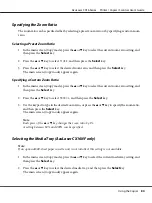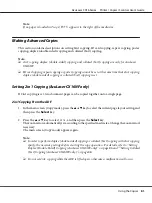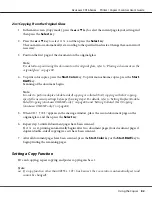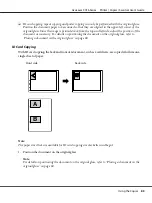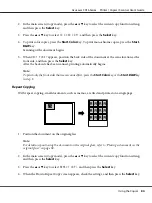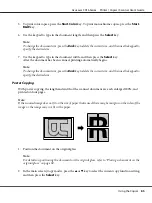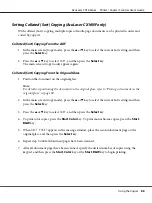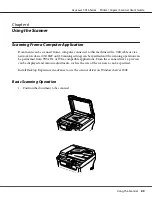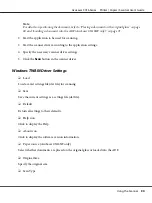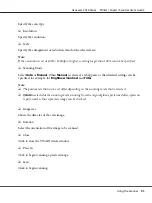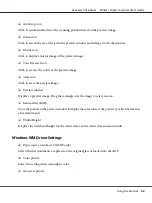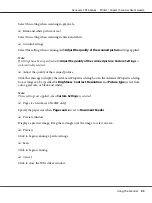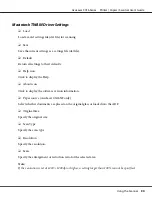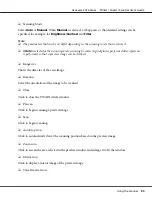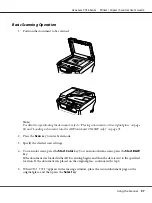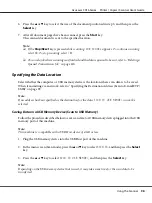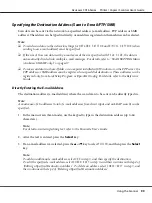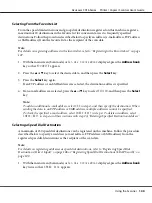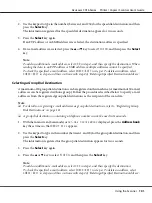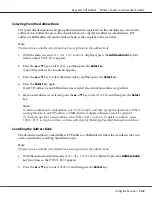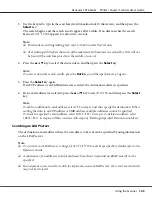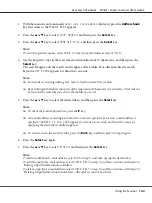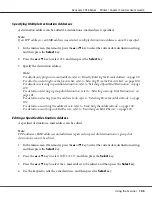Select this setting when scanning in grayscale.
❏
Black and white picture or text
Select this setting when scanning in black and white.
❏
Custom Settings
Select this setting when scanning with
Adjust the quality of the scanned picture
settings applied.
Note:
If settings have been specified with
Adjust the quality of the scanned picture
,
Custom Settings
is
automatically selected.
❏
Adjust the quality of the scanned picture
Click this message to display the Advanced Properties dialog box. In the Advanced Properties dialog
box, settings can be specified for
Brightness
,
Contrast
,
Resolution
, and
Picture type
(select from
color, grayscale, or black and white).
Note:
These settings are applied when
Custom Settings
is selected.
❏
Page size (AcuLaser CX16NF only)
Specify the paper size when
Page source
is set to
Document Feeder
.
❏
Preview window
Displays a preview image. Drag the rectangle over the image to select an area.
❏
Preview
Click to begin scanning a preview image.
❏
Scan
Click to begin scanning.
❏
Cancel
Click to close the WIA driver window.
AcuLaser CX16 Series Printer / Copier / Scanner User’s Guide
Using the Scanner
93