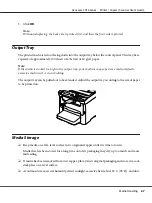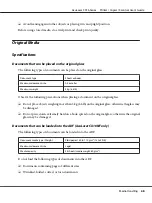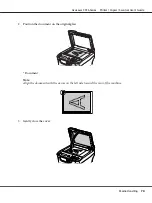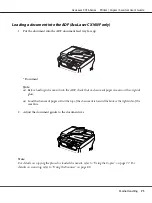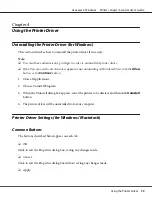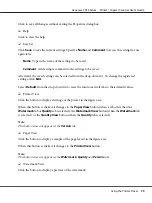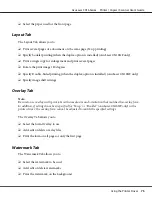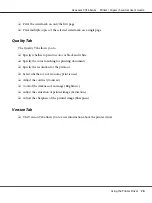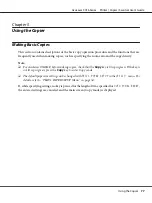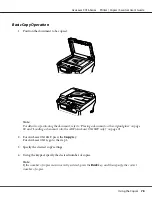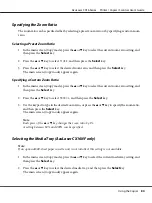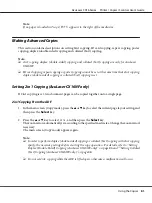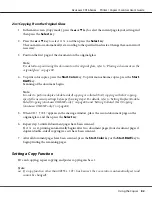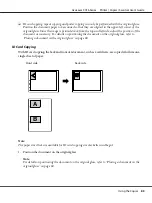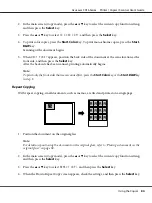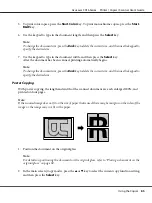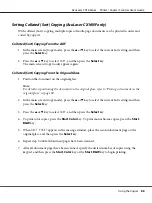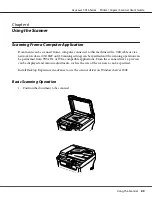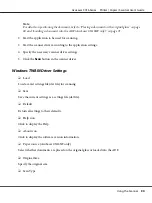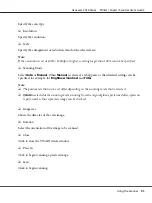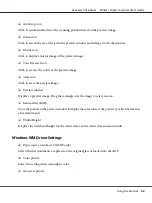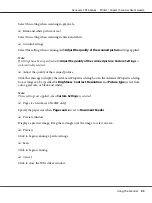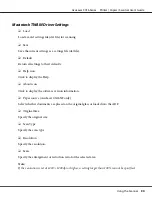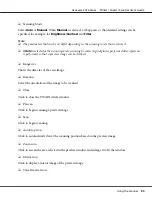Note:
If no paper is loaded in Tray 2,
EMPTY
appears to the right of the media size.
Making Advanced Copies
This section contains descriptions on setting 2in1 copying, ID card copying, repeat copying, poster
copying, duplex (double-sided) copying and collated (Sort) copying.
Note:
❏
2in1 copying, duplex (double-sided) copying, and collated (Sort) copying are only for AcuLaser
CX16NF.
❏
ID card copying, repeat copying or poster copying cannot be set at the same time that 2in1 copying,
duplex (double-sided) copying or collated (Sort) copying is set.
Setting 2in1 Copying (AcuLaser CX16NF only)
If 2in1 copying is set, two document pages can be copied together onto a single page.
2in1 Copying From the ADF
1. In the main screen (Copy mode), press the
u
or
d
key to select the current page layout setting, and
then press the
Select
key.
2. Press the
u
or
d
key to select
2in1
, and then press the
Select
key.
The zoom ratio is automatically set according to the specified media size. Change the zoom ratio if
necessary.
The main screen (Copy mode) appears again.
Note:
❏
In order to perform duplex (double-sided) copying or collated (Sort) copying with 2in1 copying,
specify the necessary settings before starting the copy operation. For details, refer to “Setting
Duplex (Double-Sided) Copying (AcuLaser CX16NF only)” on page 86 and ““Setting Collated
(Sort) Copying (AcuLaser CX16NF only)” on page 88.
❏
Do not set 2in1 copying while the ADF is lifted open, otherwise a malfunction will occur.
AcuLaser CX16 Series Printer / Copier / Scanner User’s Guide
Using the Copier
81