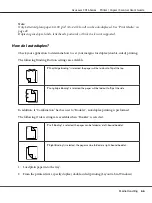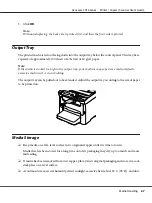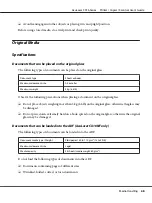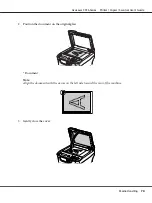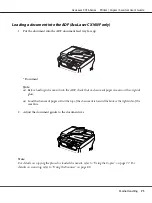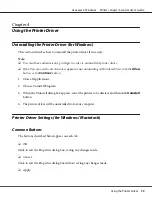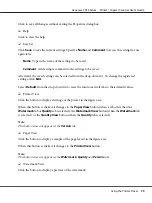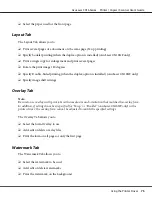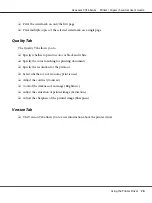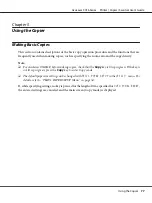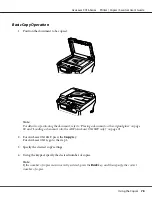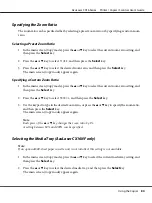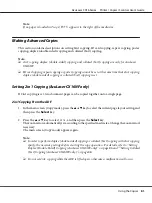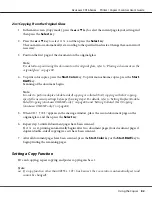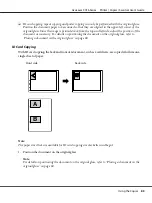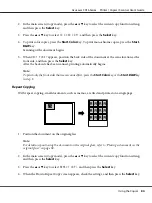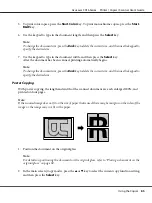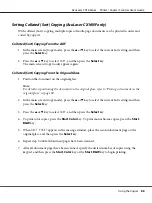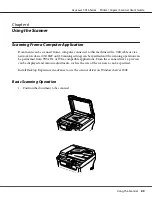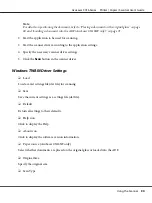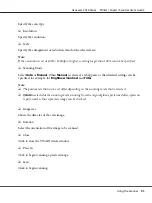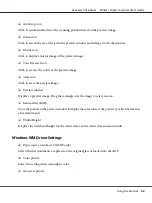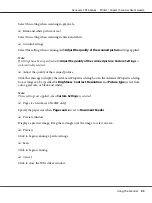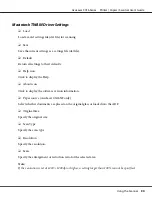5. To print color copies, press the
Start
-
Color
key. To print monochrome copies, press the
Start
-
B&W
key.
Copying begins.
Note:
If the
Stop/Reset
key is pressed while copying,
JOB CANCEL
appears. To stop copying, select
YES
. To
continue copying, select
NO
.
Specifying the Copy Quality Setting
Select the document type and copy density appropriate for the contents and density of the document
to be copied.
Selecting the Document Type
1. In the main screen (Copy mode), press the
u
or
d
key to select the current copy quality setting, and
then press the
Select
key.
2. Press the
u
or
d
key to select
MODE
, and then press the
Select
key.
3. Press the
u
or
d
key to select
MIX
,
TEXT
,
PHOTO
,
FINE/MIX
,
FINE/TEXT
or
FINE/PHOTO
, and then
press the
Select
key.
The main screen (Copy mode) appears again.
Specifying the Copy Density
1. In the main screen (Copy mode), press the
u
or
d
key to select the current copy quality setting, and
then press the
Select
key.
2. Press the
u
or
d
key to select
DENSITY
, and then press the
Select
key.
3. Press the
l
or
r
key to select the desired copy density, and then press the
Select
key.
As the indicator is moved to right, the density becomes darker.
The main screen (Copy mode) appears again.
Note:
If
TEXT
or
FINE/TEXT
is selected as the copy mode, select either
AUTO
or
MANUAL
in step 3. If
MANUAL
is selected, specify the copy density.
AcuLaser CX16 Series Printer / Copier / Scanner User’s Guide
Using the Copier
79