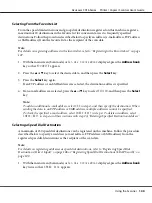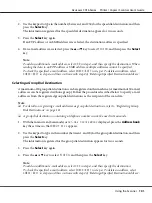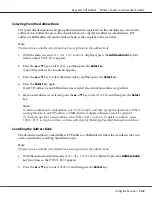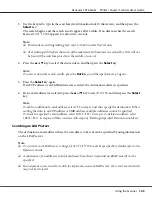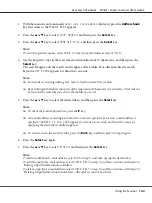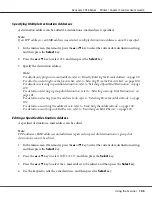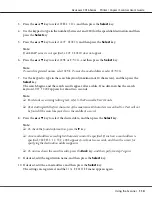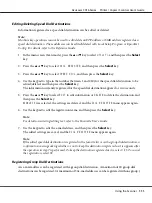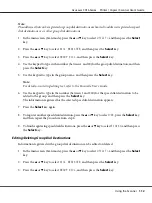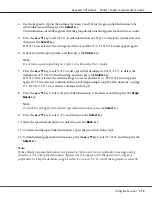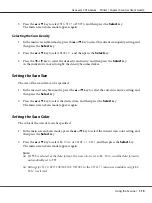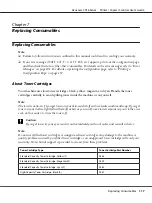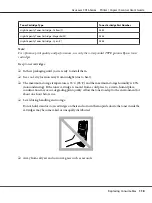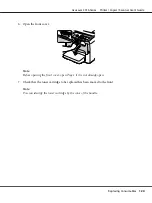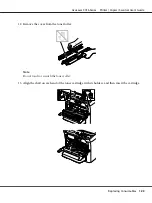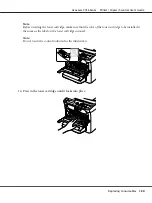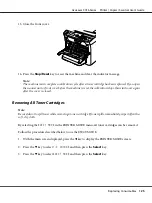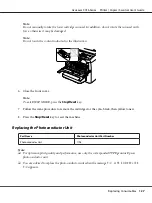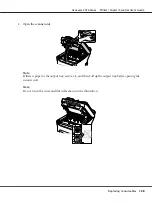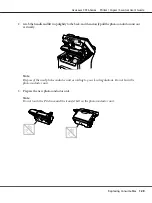Selecting the Data Format
The data format for the scanned image can be selected.
1. In the main screen (Scan mode), press the
u
or
d
key to select the current data format setting, and
then press the
Select
key.
2. Press the
u
or
d
key to select
TIFF
,
or
JPEG
, and then press the
Select
key.
The main screen (Scan mode) appears again.
Note:
❏
If
BW Only
was selected for the color setting,
JPEG
does not appear.
❏
PDF data can be opened in Adobe Acrobat Reader.
❏
TIFF files of images that have been scanned with the
COLOR or GRAY
setting cannot be opened
with the Windows Picture and FAX Viewer, which is included with Windows XP as a standard
component. These files can be opened with image-processing applications such as PhotoShop,
Microsoft Office Document Imaging or ACDsee.
Selecting the Scan Quality Setting
The resolution, scan mode and density appropriate for the scanned image can be selected.
Selecting the Resolution
1. In the main screen (Scan mode), press the
u
or
d
key to select the current scan quality setting, and
then press the
Select
key.
2. Press the
u
or
d
key to select
RESOLUTION
, and then press the
Select
key.
3. Press the
u
or
d
key to select
150
×
150dpi
or
300
×
300dpi
, and then press the
Select
key.
The main screen (Scan mode) appears again.
Selecting the Scan Mode
1. In the main screen (Scan mode), press the
u
or
d
key to select the current scan quality setting, and
then press the
Select
key.
2. Press the
u
or
d
key to select
MODE
, and then press the
Select
key.
AcuLaser CX16 Series Printer / Copier / Scanner User’s Guide
Using the Scanner
114