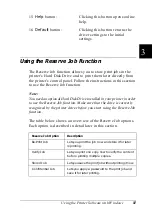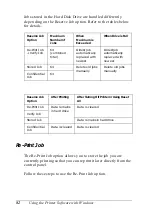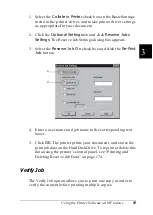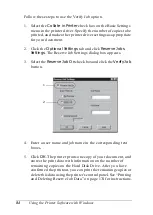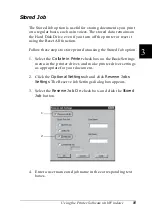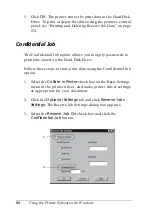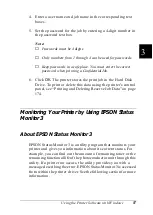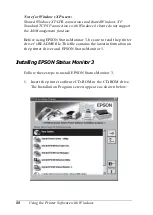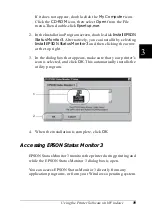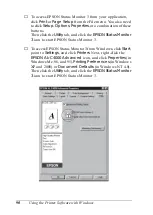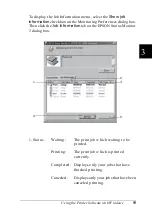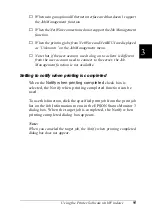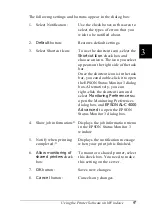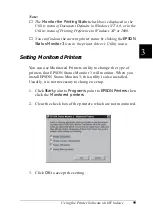84
Using the Printer Software with Windows
Follow these steps to use the Verify Job option.
1. Select the
Collate in Printer
check box on the Basic Settings
menu in the printer driver. Specify the number of copies to be
printed, and make other printer driver settings as appropriate
for your document.
2. Click the
Optional Settings
tab and click
Reserve Jobs
Settings
. The Reserve Job Settings dialog box appears.
3. Select the
Reserve Job On
check box and click the
Verify Job
button.
4. Enter a user name and job name in the corresponding text
boxes.
5. Click
OK
. The printer prints one copy of your document, and
stores the print data with information on the number of
remaining copies on the Hard Disk Drive. After you have
confirmed the printout, you can print the remaining copies or
delete this data using the printer’s control panel. See “Printing
and Deleting Reserve Job Data” on page 174 for instructions.
1
2
Содержание AcuLaser C4000
Страница 15: ...5 While the Data light is on or flashing While printing ...
Страница 16: ...6 ...
Страница 20: ...10 Getting to Know Your Printer transfer unit fuser unit photoconductor unit toner cartridge cover D ...
Страница 44: ...34 Paper Handling WhenloadingA5sizepaper attachtheadjusterthatcomeswith the cassette as shown below ...
Страница 56: ...46 Paper Handling ...
Страница 122: ...112 Using the Printer Software with Windows ...
Страница 222: ...212 Functions of the Control Panel ...
Страница 228: ...218 Using Options wWarning Two people should lift the printer by the correct positions as shown below ...
Страница 282: ...272 Maintenance and Transportation 4 Close cover A 5 Press the latch on cover B and open the cover ...
Страница 298: ...288 Maintenance and Transportation ...
Страница 304: ...294 Troubleshooting 1 Press the latch on cover A and open the cover 2 Remove any jammed paper gently with both hands ...
Страница 344: ...334 Troubleshooting ...
Страница 370: ...360 Symbol Sets ...
Страница 398: ...388 Working with Fonts ...
Страница 420: ...410 Glossary ...