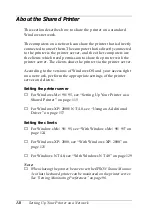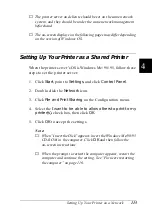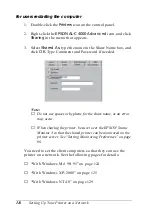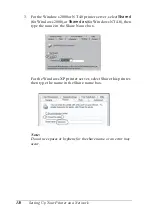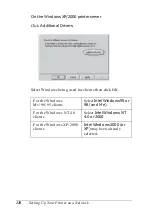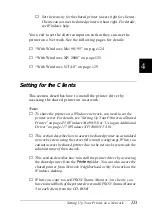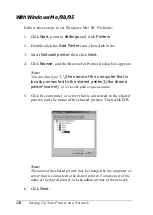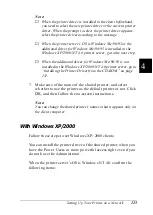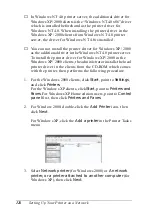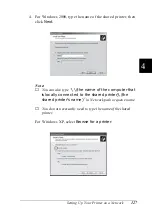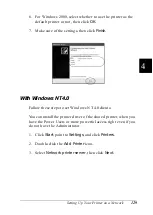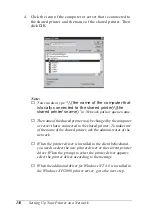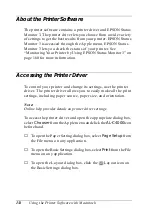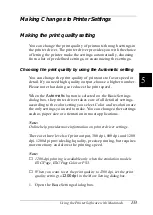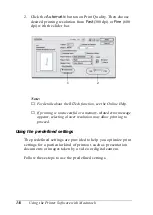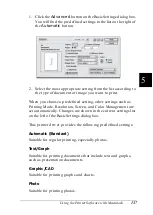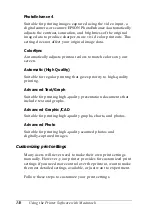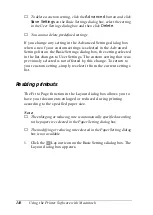126
Setting Up Your Printer on a Network
❏
In Windows NT 4.0 printer server, the additional driver for
Windows XP/2000 clients is the “Windows NT 4.0 x86” driver
which is installed beforehand as the printer driver for
Windows NT 4.0. When installing the printer driver in the
Windows XP/2000 clients from Windows NT 4.0 printer
server, the driver for Windows NT 4.0 is installed.
❏
You can not install the printer driver for Windows XP/2000
as the additional driver in the Windows NT 4.0 printer server.
To install the printer driver for Windows XP/2000 in the
Windows XP/2000 clients, the administrator installs the local
printer driver in the clients from the CD-ROM which comes
with the printer, then performs the following procedure.
1. For the Windows 2000 clients, click
Start
, point to
Settings
,
and click
Printers
.
For the Windows XP clients, click
Start
, point to
Printers and
Faxes
. For Windows XP Home edition users, point to
Control
panel
first, then click
Printers and Faxes
.
2. For Window 2000, double-click the
Add Printer
icon, then
click
Next
.
For Windows XP, click the
Add a printer
in the Printer Tasks
menu.
3. Select
Network printer
(for Windows 2000) or
A network
printer, or a printer attached to another computer
(for
Windows XP), then click
Next
.
Содержание AcuLaser C4000
Страница 15: ...5 While the Data light is on or flashing While printing ...
Страница 16: ...6 ...
Страница 20: ...10 Getting to Know Your Printer transfer unit fuser unit photoconductor unit toner cartridge cover D ...
Страница 44: ...34 Paper Handling WhenloadingA5sizepaper attachtheadjusterthatcomeswith the cassette as shown below ...
Страница 56: ...46 Paper Handling ...
Страница 122: ...112 Using the Printer Software with Windows ...
Страница 222: ...212 Functions of the Control Panel ...
Страница 228: ...218 Using Options wWarning Two people should lift the printer by the correct positions as shown below ...
Страница 282: ...272 Maintenance and Transportation 4 Close cover A 5 Press the latch on cover B and open the cover ...
Страница 298: ...288 Maintenance and Transportation ...
Страница 304: ...294 Troubleshooting 1 Press the latch on cover A and open the cover 2 Remove any jammed paper gently with both hands ...
Страница 344: ...334 Troubleshooting ...
Страница 370: ...360 Symbol Sets ...
Страница 398: ...388 Working with Fonts ...
Страница 420: ...410 Glossary ...