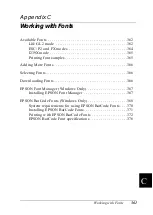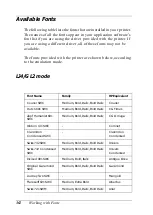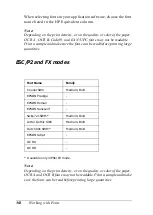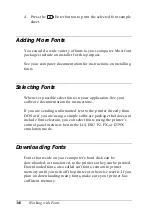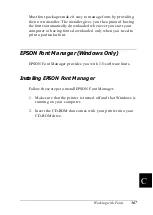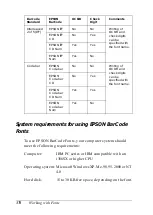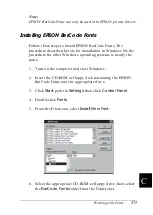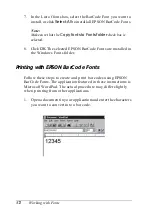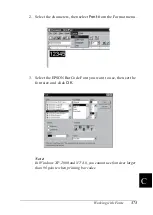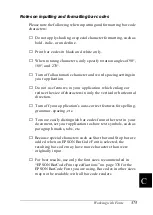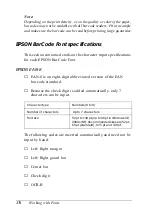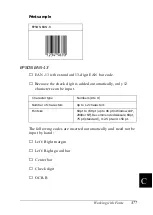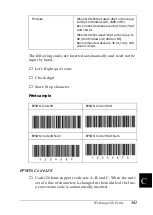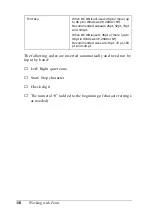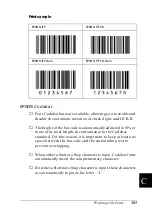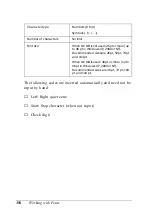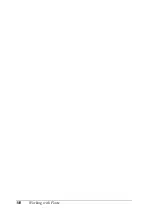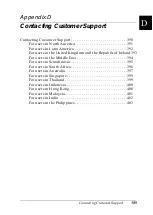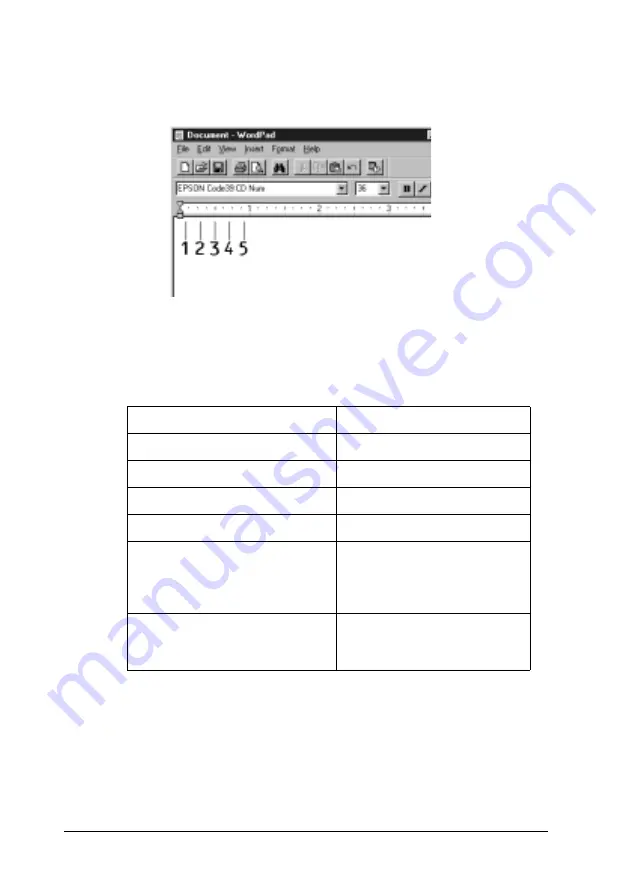
374
Working with Fonts
4. The characters you selected appear as bar codes similar to
those shown below.
5. Select
from the File menu, then select your EPSON
printer and click
Properties
. Make the following printer
driver settings.
6. Click
OK
to print the bar code.
Note:
If there is an error in the bar code character string, such as
inappropriate data, the bar code will be printed as it appears on the
screen, but it cannot be read by a bar code reader.
Item
Value
Color
Black
Print Quality
Fine (600 dpi)
Toner Save
Not selected
Zoom Options
Not selected
Graphic mode (in the Extended
Settings dialog box accessed
through the Optional Settings
menu)
(not available)
Printing Mode (in the More
Settings dialog box accessed
through the Basic Settings menu)
High Quality (Printer)
Содержание AcuLaser C4000
Страница 15: ...5 While the Data light is on or flashing While printing ...
Страница 16: ...6 ...
Страница 20: ...10 Getting to Know Your Printer transfer unit fuser unit photoconductor unit toner cartridge cover D ...
Страница 44: ...34 Paper Handling WhenloadingA5sizepaper attachtheadjusterthatcomeswith the cassette as shown below ...
Страница 56: ...46 Paper Handling ...
Страница 122: ...112 Using the Printer Software with Windows ...
Страница 222: ...212 Functions of the Control Panel ...
Страница 228: ...218 Using Options wWarning Two people should lift the printer by the correct positions as shown below ...
Страница 282: ...272 Maintenance and Transportation 4 Close cover A 5 Press the latch on cover B and open the cover ...
Страница 298: ...288 Maintenance and Transportation ...
Страница 304: ...294 Troubleshooting 1 Press the latch on cover A and open the cover 2 Remove any jammed paper gently with both hands ...
Страница 344: ...334 Troubleshooting ...
Страница 370: ...360 Symbol Sets ...
Страница 398: ...388 Working with Fonts ...
Страница 420: ...410 Glossary ...