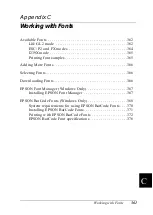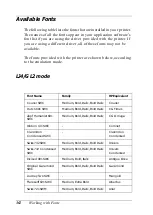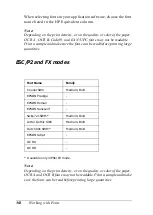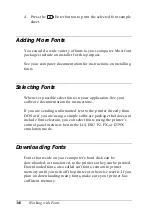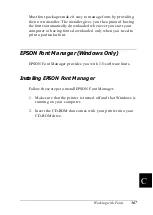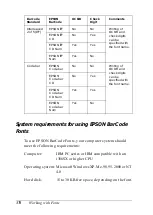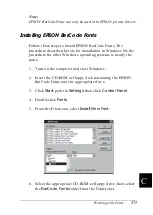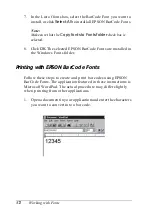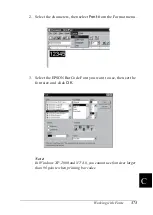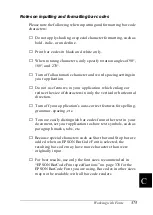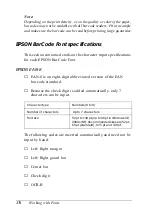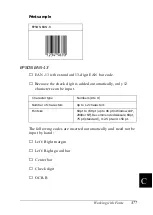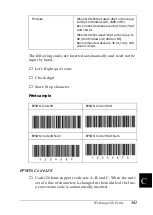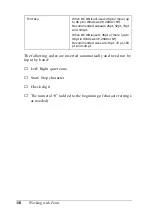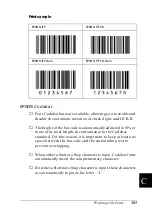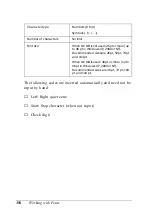Working with Fonts
371
C
C
C
C
C
C
C
C
C
C
C
C
Note:
EPSON BarCode Fonts can only be used with EPSON printer drivers.
Installing EPSON BarCode Fonts
Follow these steps to install EPSON BarCode Fonts. The
procedure described here is for installation in Windows 98; the
procedure for other Windows operating systems is nearly the
same.
1. Turn on the computer and start Windows.
2. Insert the CD-ROM or floppy disk containing the EPSON
BarCode Fonts into the appropriate drive.
3. Click
Start
, point to
Settings
, then click
Control Panel
.
4. Double click
Fonts
.
5. From the File menu, select
Install New Font
.
6. Select the appropriate CD-ROM or floppy drive, then select
the
BarCode Fonts
folder from the Folders list.
Содержание AcuLaser C4000
Страница 15: ...5 While the Data light is on or flashing While printing ...
Страница 16: ...6 ...
Страница 20: ...10 Getting to Know Your Printer transfer unit fuser unit photoconductor unit toner cartridge cover D ...
Страница 44: ...34 Paper Handling WhenloadingA5sizepaper attachtheadjusterthatcomeswith the cassette as shown below ...
Страница 56: ...46 Paper Handling ...
Страница 122: ...112 Using the Printer Software with Windows ...
Страница 222: ...212 Functions of the Control Panel ...
Страница 228: ...218 Using Options wWarning Two people should lift the printer by the correct positions as shown below ...
Страница 282: ...272 Maintenance and Transportation 4 Close cover A 5 Press the latch on cover B and open the cover ...
Страница 298: ...288 Maintenance and Transportation ...
Страница 304: ...294 Troubleshooting 1 Press the latch on cover A and open the cover 2 Remove any jammed paper gently with both hands ...
Страница 344: ...334 Troubleshooting ...
Страница 370: ...360 Symbol Sets ...
Страница 398: ...388 Working with Fonts ...
Страница 420: ...410 Glossary ...