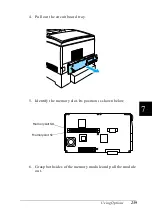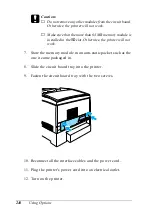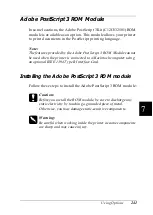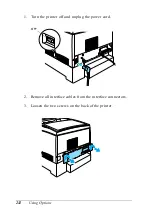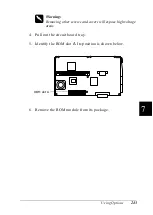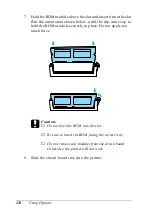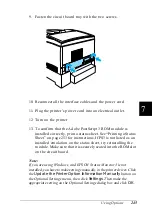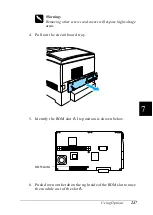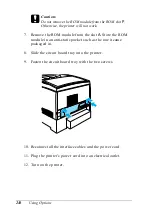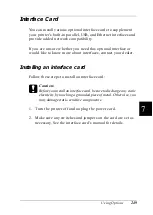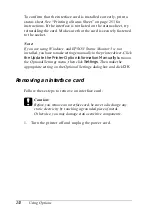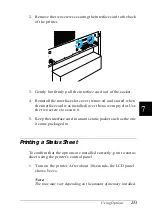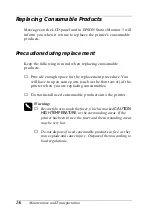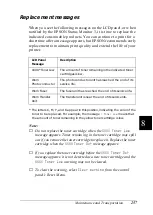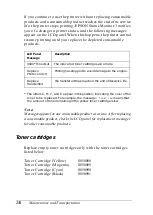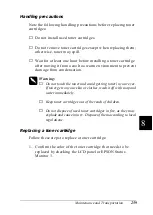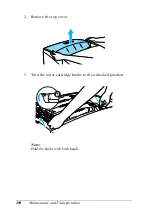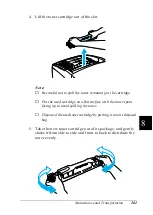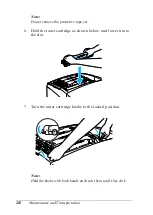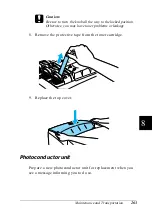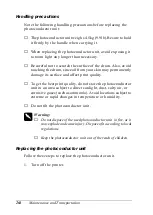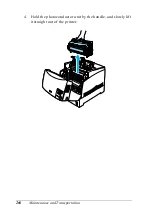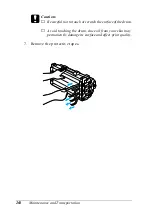Using Options
253
7
7
7
7
7
7
7
7
7
7
7
7
2. Remove the two screws securing the interface card to the back
of the printer.
3. Gently but firmly pull the interface card out of the socket.
4. Reinstall the interface slot cover (removed and stored when
the interface card was installed) over the now empty slot. Use
the two screws to secure it.
5. Keep the interface card in an anti-static packet such as the one
it came packaged in.
Printing a Status Sheet
To confirm that the options are installed correctly, print a status
sheet using the printer’s control panel.
1. Turn on the printer. After about 30 seconds, the LCD panel
shows
Ready
.
Note:
The time may vary depending on the amount of memory installed.
Содержание AcuLaser C4000
Страница 15: ...5 While the Data light is on or flashing While printing ...
Страница 16: ...6 ...
Страница 20: ...10 Getting to Know Your Printer transfer unit fuser unit photoconductor unit toner cartridge cover D ...
Страница 44: ...34 Paper Handling WhenloadingA5sizepaper attachtheadjusterthatcomeswith the cassette as shown below ...
Страница 56: ...46 Paper Handling ...
Страница 122: ...112 Using the Printer Software with Windows ...
Страница 222: ...212 Functions of the Control Panel ...
Страница 228: ...218 Using Options wWarning Two people should lift the printer by the correct positions as shown below ...
Страница 282: ...272 Maintenance and Transportation 4 Close cover A 5 Press the latch on cover B and open the cover ...
Страница 298: ...288 Maintenance and Transportation ...
Страница 304: ...294 Troubleshooting 1 Press the latch on cover A and open the cover 2 Remove any jammed paper gently with both hands ...
Страница 344: ...334 Troubleshooting ...
Страница 370: ...360 Symbol Sets ...
Страница 398: ...388 Working with Fonts ...
Страница 420: ...410 Glossary ...