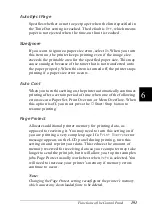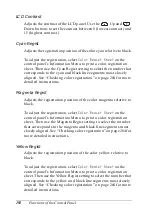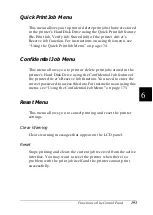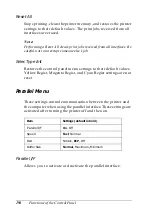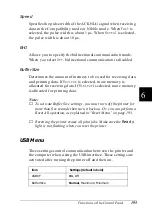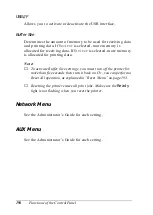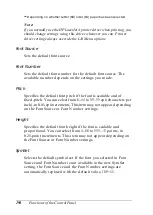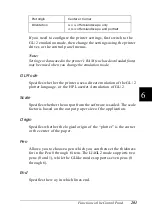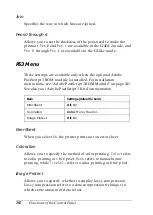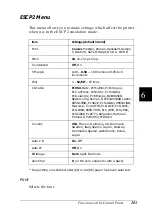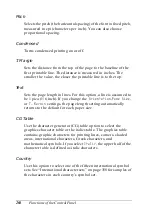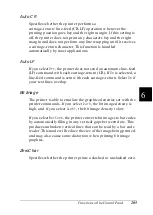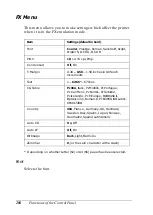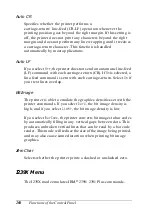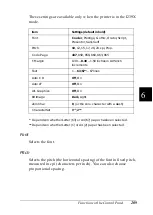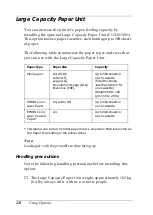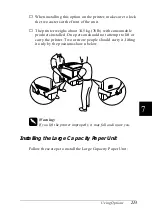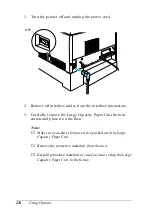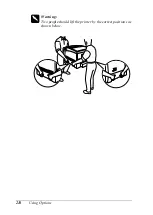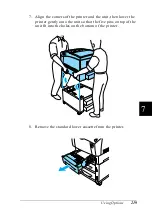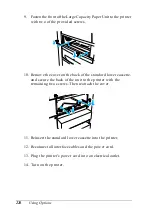Functions of the Control Panel
205
6
6
6
6
6
6
6
6
6
6
6
6
Auto CR
Specifies whether the printer performs a
carriage-return/line-feed (CR-LF) operation whenever the
printing position goes beyond the right margin. If this setting is
off, the printer does not print any characters beyond the right
margin and does not perform any line wrapping until it receives
a carriage-return character. This function is handled
automatically by most applications.
Auto LF
If you select
Off
, the printer does not send an automatic line-feed
(LF) command with each carriage-return (CR). If
On
is selected, a
line-feed command is sent with each carriage-return. Select
On
if
your text lines overlap.
Bit Image
The printer is able to emulate the graphics densities set with the
printer commands. If you select
Dark
, the bit image density is
high, and if you select
Light
, the bit image density is low.
If you select
BarCode
, the printer converts bit images to bar codes
by automatically filling in any vertical gaps between dots. This
produces unbroken vertical lines that can be read by a bar code
reader. This mode will reduce the size of the image being printed,
and may also cause some distortion when printing bit image
graphics.
ZeroChar
Specifies whether the printer prints a slashed or unslashed zero.
Содержание AcuLaser C4000
Страница 15: ...5 While the Data light is on or flashing While printing ...
Страница 16: ...6 ...
Страница 20: ...10 Getting to Know Your Printer transfer unit fuser unit photoconductor unit toner cartridge cover D ...
Страница 44: ...34 Paper Handling WhenloadingA5sizepaper attachtheadjusterthatcomeswith the cassette as shown below ...
Страница 56: ...46 Paper Handling ...
Страница 122: ...112 Using the Printer Software with Windows ...
Страница 222: ...212 Functions of the Control Panel ...
Страница 228: ...218 Using Options wWarning Two people should lift the printer by the correct positions as shown below ...
Страница 282: ...272 Maintenance and Transportation 4 Close cover A 5 Press the latch on cover B and open the cover ...
Страница 298: ...288 Maintenance and Transportation ...
Страница 304: ...294 Troubleshooting 1 Press the latch on cover A and open the cover 2 Remove any jammed paper gently with both hands ...
Страница 344: ...334 Troubleshooting ...
Страница 370: ...360 Symbol Sets ...
Страница 398: ...388 Working with Fonts ...
Страница 420: ...410 Glossary ...