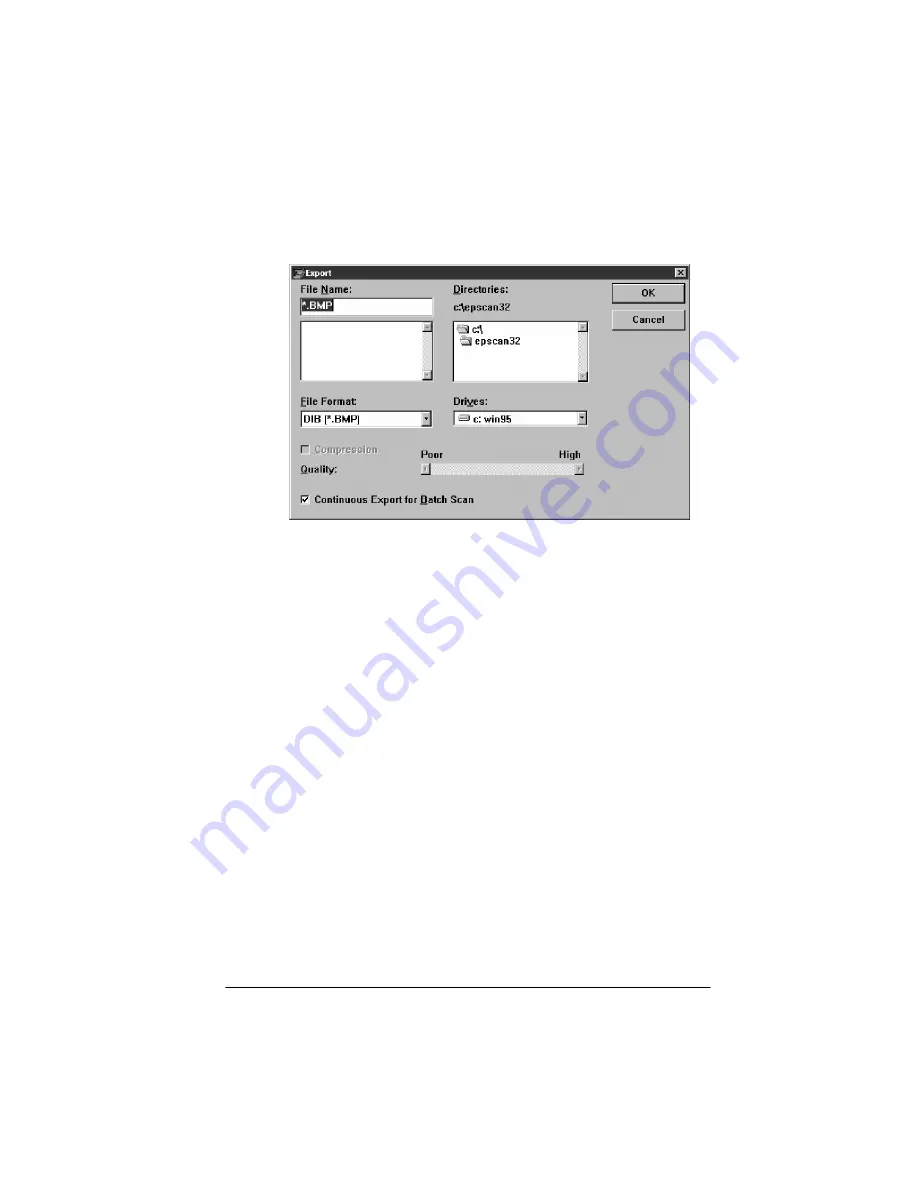
Using EPSON Scan! II 5-5
3. Click
Scan
. You see the following dialog box:
4. Choose the directory and drive where you want to save the
exported image.
5. Type a filename for your image in the
File Name
field.
6. You can choose one of these formats from the File Format
pull-down menu:
DIB
,
EPSF
,
TIFF5.0
,
TIFF6.0
,
JPEG
, and
PCX
.
(For a description of these file formats, see the Term
Glossary.)
Note
:
You can select the TIFF6.0 or JPEG format only if you selected
16 Million Colors
or
256 Gray
for the Pixel Depth setting in the
Image Type dialog box when you scanned the image. You cannot
select the PCX format if you selected
16 Million Colors
.
7. If you selected the TIFF6.0 or JPEG format, EPSON Scan! II
allows you to choose the image quality. Since JPEG uses a
Lossy compression scheme, selecting higher quality gives
you less compression. To choose the image quality, move the
Quality
slide bar to the desired setting.
Содержание ActionScanner II
Страница 1: ...i Printed on recycled paper with at least 10 post consumer content ...
Страница 6: ...vi ...
Страница 14: ...8 Introduction ...
Страница 20: ...1 6 Installing Your Software ...
Страница 50: ...3 22 Capturing Images From Within Applications ...
Страница 62: ...4 12 Using Special Effects ...
Страница 70: ...5 8 Using EPSON Scan II ...
Страница 90: ...A 4 Default Settings ...
Страница 124: ...10 Term Glossary ...
















































