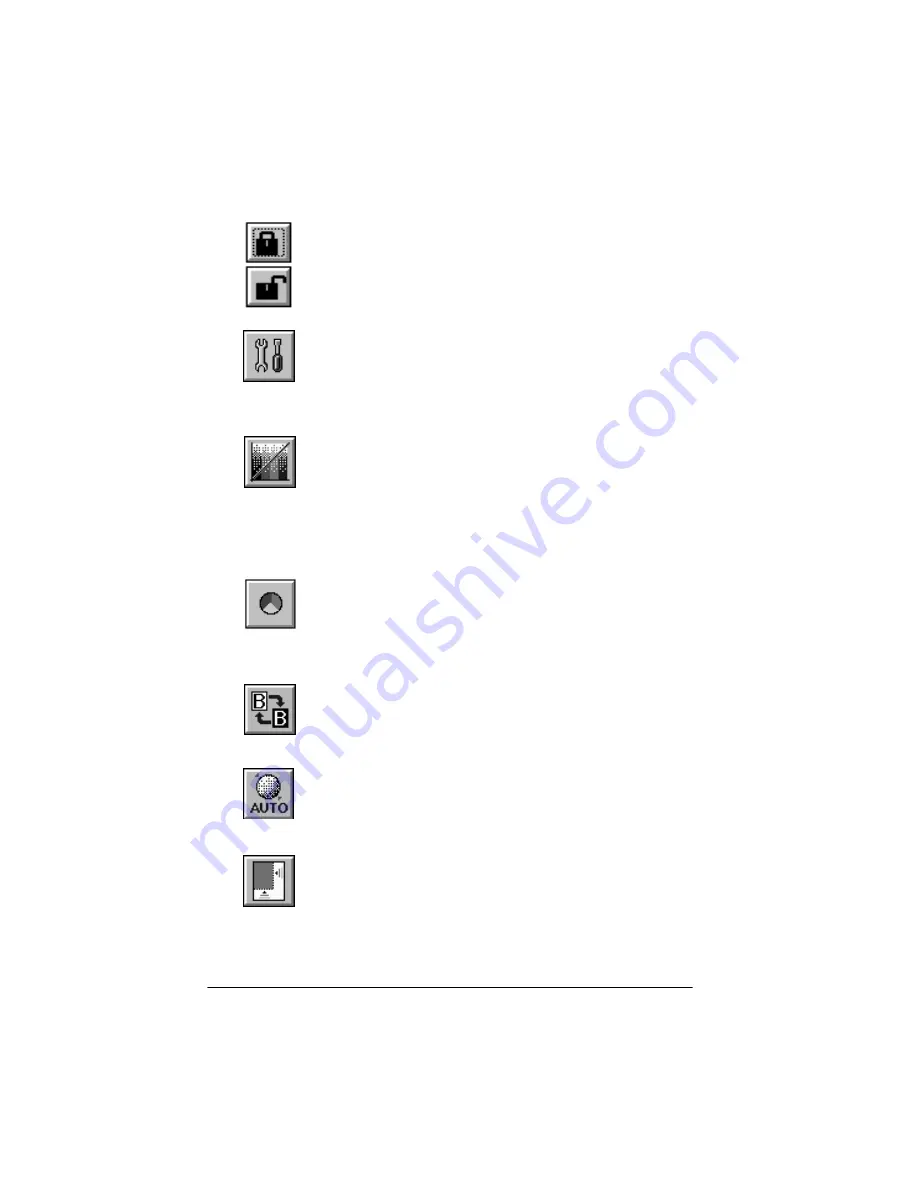
2
Icon Glossary
Lock
and
Unlock.
Locks or unlocks the current width,
height, or scale settings for an image. The default setting
is unlock.
Image Controls.
Opens the Image Controls dialog box,
which contains the options described under “Image
Controls Icons” on page 3 of this glossary.
Tone Correction.
Opens the Tone Correction dialog
box, which contains options for adjusting tone levels
when you want to alter the midtones, highlights, and
shadows in an image. This lets you more accurately
modify an image to reflect the tones in the original and bring out
the details in shadow areas.
Color Adjustment.
Opens the Color Adjustment dialog
box, which lets you adjust colors in an image using the
options described “Color Adjustment Icons” on page 4
of this glossary.
Invert
. Changes negative images into positive images,
or positive images into negative images.
Auto Exposure.
Automatically sets the
Highlight
and
Shadow
settings in the Image Controls dialog box.
Auto Locate
.
Automatically locates and selects just the
target image in the preview window. If your preview
window contains more than one image and you only
need one, roughly select the image you want by
dragging the mouse pointer and clicking the Auto Locate icon.
Содержание ActionScanner II
Страница 1: ...i Printed on recycled paper with at least 10 post consumer content ...
Страница 6: ...vi ...
Страница 14: ...8 Introduction ...
Страница 20: ...1 6 Installing Your Software ...
Страница 50: ...3 22 Capturing Images From Within Applications ...
Страница 62: ...4 12 Using Special Effects ...
Страница 70: ...5 8 Using EPSON Scan II ...
Страница 90: ...A 4 Default Settings ...
Страница 124: ...10 Term Glossary ...
















































