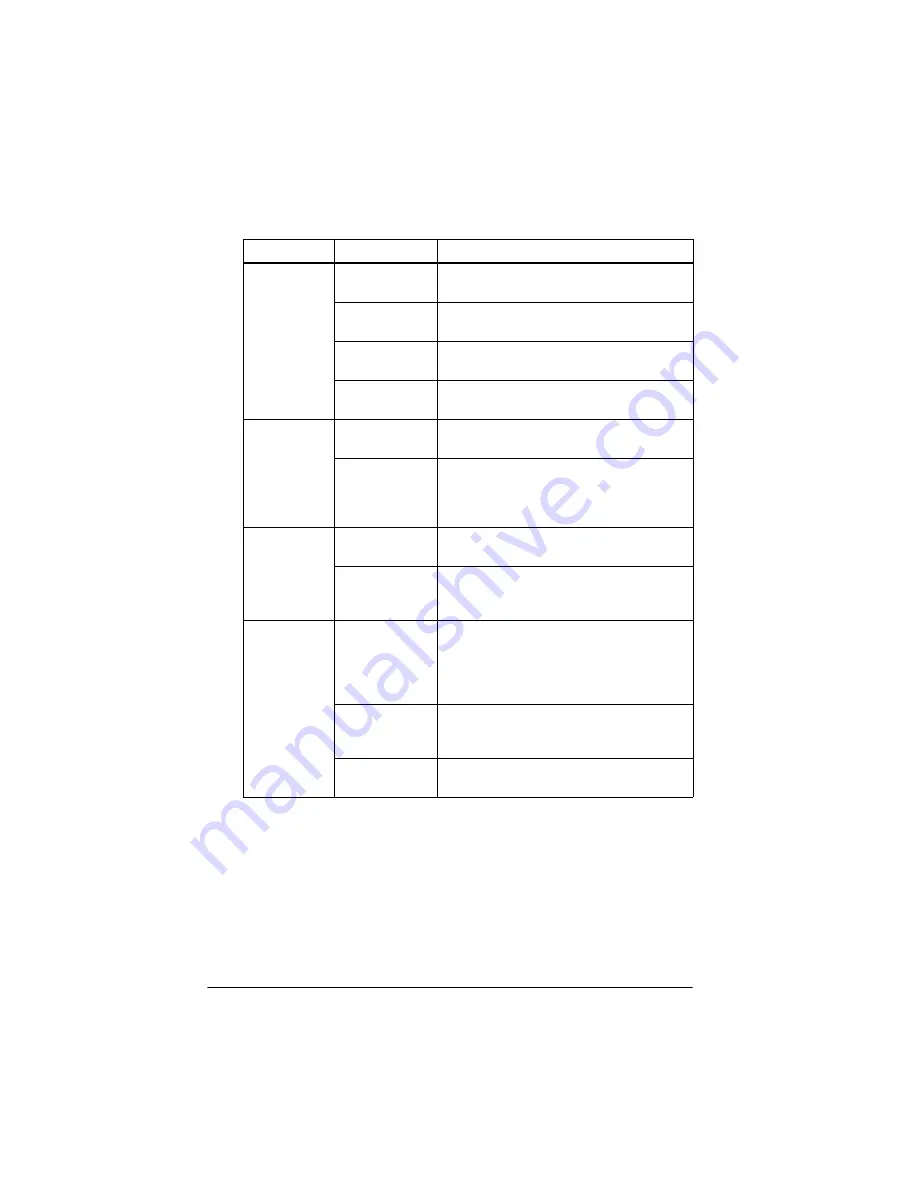
3-10
Capturing Images From Within Applications
*
When possible, let your image editing software perform halftoning.
** ActionScanner II, ES-1000C, ES-1200C, and Expression 636.
†
The Text Enhancement Technology and Auto Area Segmentation options
are not available if your scanner does not support these features. The
ActionScanner II, ES-1000C, ES-1200C, and Expression 636 scanners support
Text Enhancement Technology. The Expression 636 scanner supports Auto
Area Segmentation.
Dropout
None
Includes all color values in a
monochrome scan
Red
Drops out reds so red areas are white in a
monochrome scan
Green
Drops out greens so green areas are
white in a monochrome scan
Blue
Drops out blues so blue areas are white in
a monochrome scan
Quality &
descreening
Draft & fast
Provides faster scanning at a lower
resolution
Best &
de-screening
Produces the best quality scan and, on
some scanners**, removes unwanted
moiré (interference) patterns from
scanned images
Scanning
Sequence
1 pass
Scans the image with a single pass (line
sequence)
3 pass
Scans the image with three passes (page
sequence); available only in 16 million
colors
B/W Options
Text
Enhancement
Technology
Eliminates the document background
and raises the recognition accuracy
during OCR (Optical Character
Recognition) scanning. See page 3-21 for
more information.
Auto Area
Segmentation
†
Separates text from graphics so that
grayscale images are clearer and text
recognition is more accurate
None
Selects no special black and white
options
Image Type advanced options (continued)
Category
Option
Function
Содержание ActionScanner II
Страница 1: ...i Printed on recycled paper with at least 10 post consumer content ...
Страница 6: ...vi ...
Страница 14: ...8 Introduction ...
Страница 20: ...1 6 Installing Your Software ...
Страница 50: ...3 22 Capturing Images From Within Applications ...
Страница 62: ...4 12 Using Special Effects ...
Страница 70: ...5 8 Using EPSON Scan II ...
Страница 90: ...A 4 Default Settings ...
Страница 124: ...10 Term Glossary ...
















































