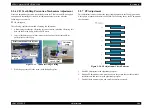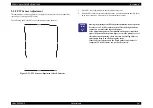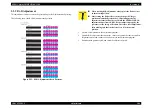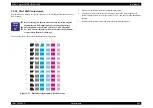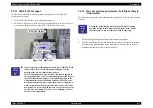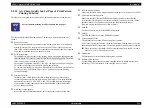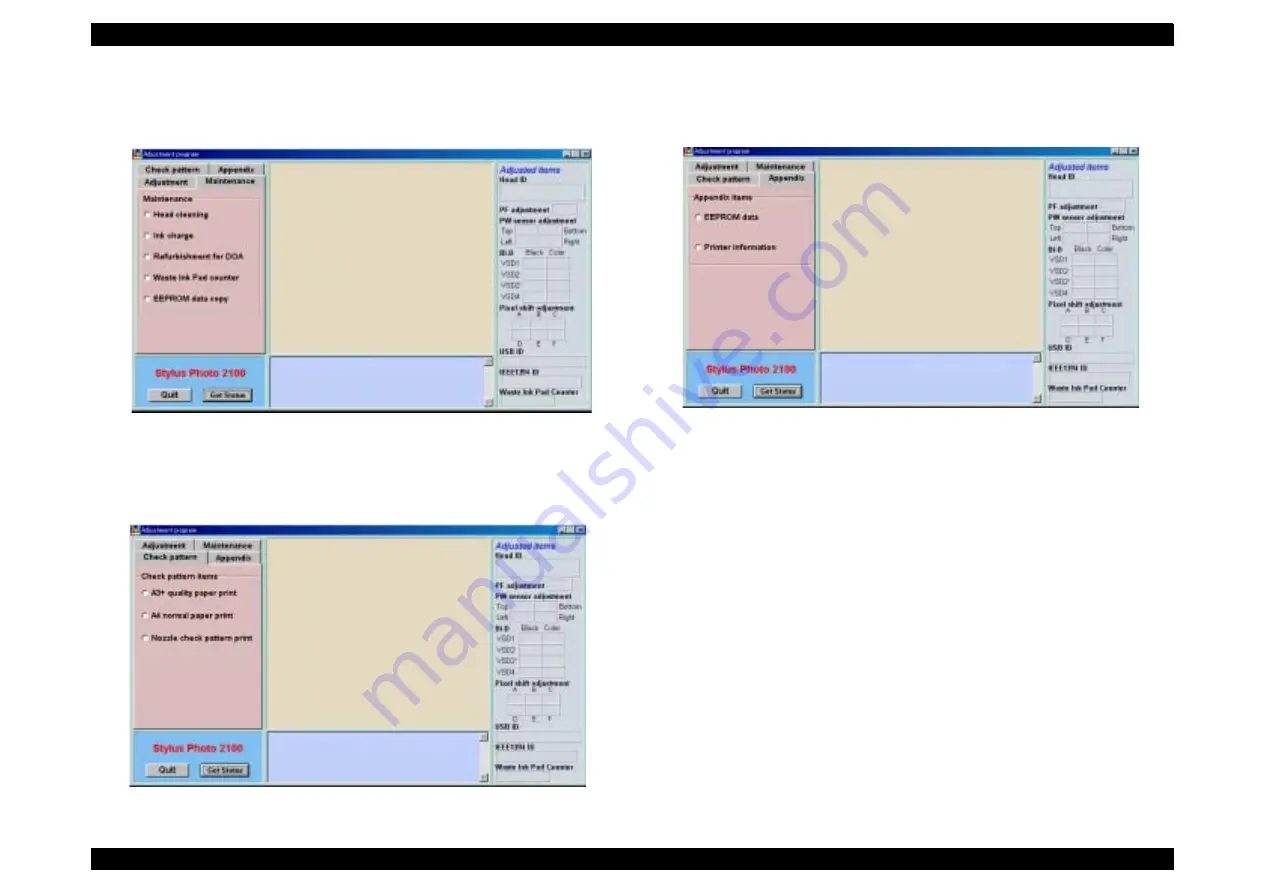
EPSON Stylus PHOTO 2100/2200
Revision B
ADJUSTMENT
Adjustments
198
"
Maintenance
Used to reset the Waste ink pad counter, ink charge, perform cleaning, and
copy the EEPROM data at the time of board replacement.
Figure 5-3. Maintenance Top Menu
"
Check pattern printing
Used to print the A3+ final check pattern, EPSON service company standard
sample, and nozzle check pattern.
Figure 5-4. Check Pattern Top Menu
"
Additional functions
Used to perform EEPROM data read/write, reset and paper passage test
function (max. 100 pieces of paper).
Figure 5-5. Additional Function Top Menu
Содержание 2200 - Stylus Photo Color Inkjet Printer
Страница 1: ...EPSONStylusPHOTO2100 2200 Color Inkjet Printer SEIJ01 016 SERVICE MANUAL ...
Страница 8: ...C H A P T E R 1 PRODUCTIONDESCRIPTION ...
Страница 39: ...C H A P T E R 2 OPERATINGPRINCIPLES ...
Страница 69: ...C H A P T E R 3 TROUBLESHOOTING ...
Страница 114: ...EPSON Stylus PHOTO 2100 2200 Revision B TROUBLESHOOTING EEPROM Data Analysis 114 3 4 EEPROM Data Analysis T B D ...
Страница 115: ...C H A P T E R 4 DISASSEMBLYANDASSEMBLY ...
Страница 187: ...C H A P T E R 5 ADJUSTMENT ...
Страница 214: ...C H A P T E R 6 MAINTENANCE ...
Страница 226: ...C H A P T E R 7 APPENDIX ...
Страница 254: ......
Страница 255: ......
Страница 256: ......
Страница 257: ......
Страница 258: ......