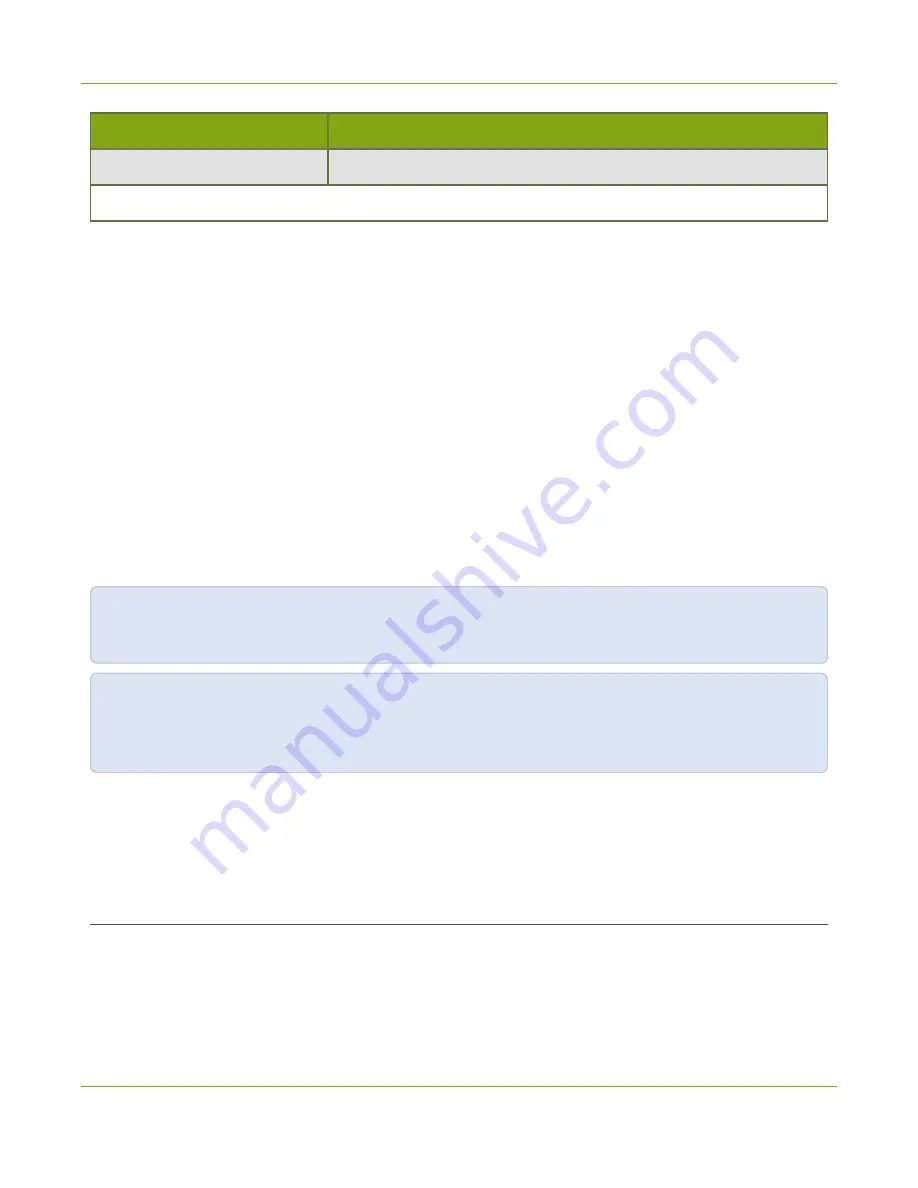
SDI2USB 3.0 User Guide
Sharing / streaming demo tool
Option
Description
--fullscreen
Start the Epiphan Capture Tool in full-screen mode.
Example
You can create a desktop shortcut that includes one or more of the command line options. For the purposes
of this example, the Epiphan Capture Tool's executible file name is v2ugui2.exe and is installed in C:\Program
Files\Epiphan\Frame Grabber Software.
1. Open Windows Explorer and navigate the following path: C:\Program Files\Epiphan\Frame Grabber
Software
2. Right click on the file
v2ugui2.exe
and select
Create Shortcut
; Windows creates a shortcut file that,
depending on your Windows settings, may be named “Shortcut to v2ugui2.exe.lnk”. The “.lnk” may not
appear if Windows does not display file extensions.
3. If desired, change the name of this file and copy it to another location if required. Don’t change the file
extension.
4. Right click the shortcut file and select
Properties
.
5. Edit the
Target
field and add command line options after the closing quote.
For example, to add the --topmost command line option, change the Target line to:
"C:\Program Files\Epiphan\Frame Grabber Software\v2ugui2.exe" –topmost
Or to add --topmost, --borderless, set the horizontal shift to -67, and the vertical shift to 10:
"C:\Program Files\Epiphan\Frame Grabber Software\v2ugui2.exe" –topmost --borderless --hs -67 --vs
10
6. Select
OK
to save your changes to the shortcut.
7. Double-click the shortcut to start the video capture application with your specified command line
options.
Sharing / streaming demo tool
The Windows version of the Epiphan Capture Tool includes VGA2Web, a
demo
utility for
streaming/broadcasting your captured signal. This tool is intended for demonstration purposes only and gives
you an idea of how you can share your captured stream using other third party tools.
77





























