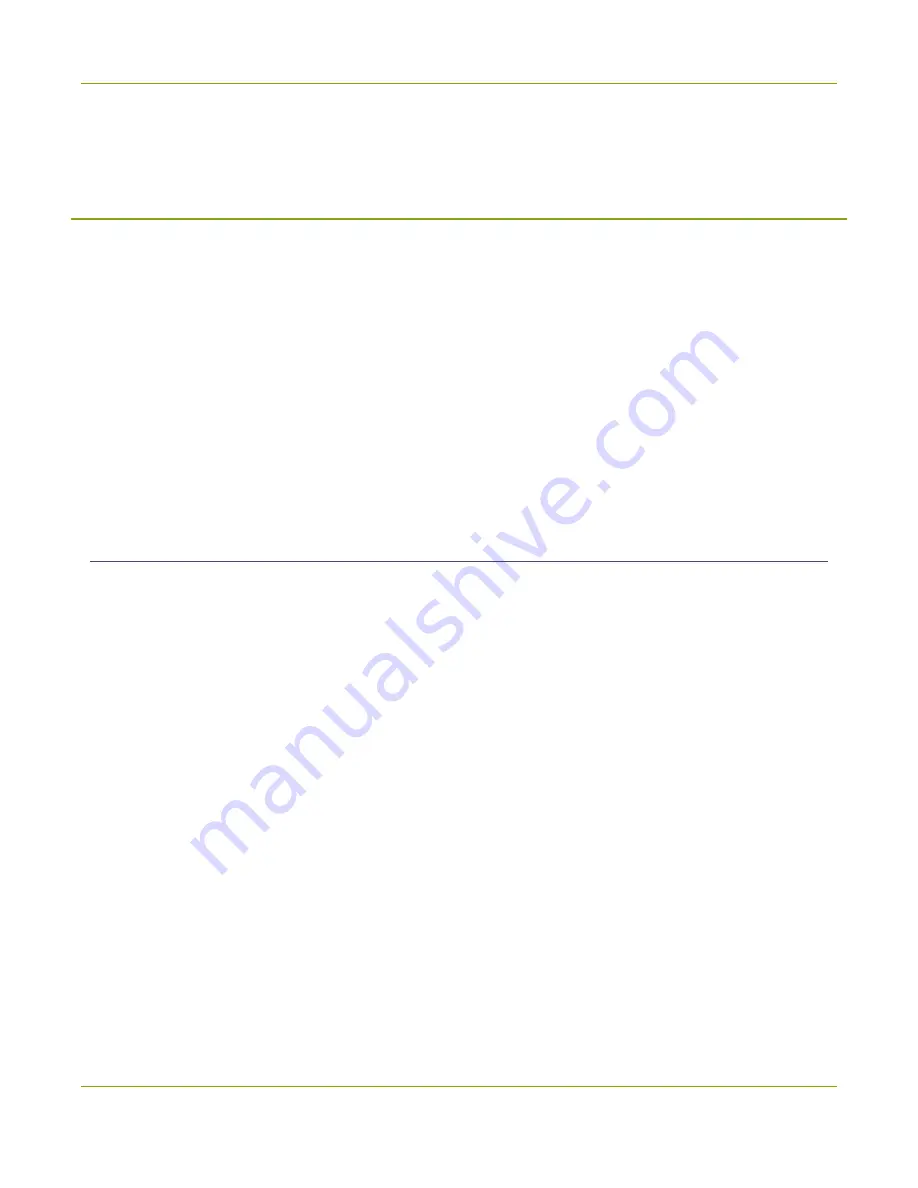
SDI2USB 3.0 User Guide
Configure your device
Configure your device
Epiphan lets you fine tune image adjustments and control how your video grabber works with DirectShow
(Windows) or QuickTime (Mac) compatible applications.
To access the configuration screen on Windows, do one of the following:
1. From the Epiphan Capture, choose
Capture
»
Configure Device...
or
2. Open the
Windows Control Panel.
a. Click the Epiphan Frame Grabbers applet; the Epiphan Frame Grabber Configuration window
appears.
b. Select the grabber you wish to configure.
c. Click
Edit Configuration
; the edit configuration window opens.
Mac
To access the configuration screen on a Mac, do one of the following:
1. From the Epiphan Capture Tool, choose
View
»
Show Adjustment Controls
or
2. Open the Systems Preferences panel.
a. Click the
Epiphan
icon, the Epiphan preferences window appears.
b. Select the
Capture
tab.
c. Choose the video grabber you want to configure (necessary only if you have more than one
video grabber).
d. Click
Edit
; the configuration window appears.
18






























