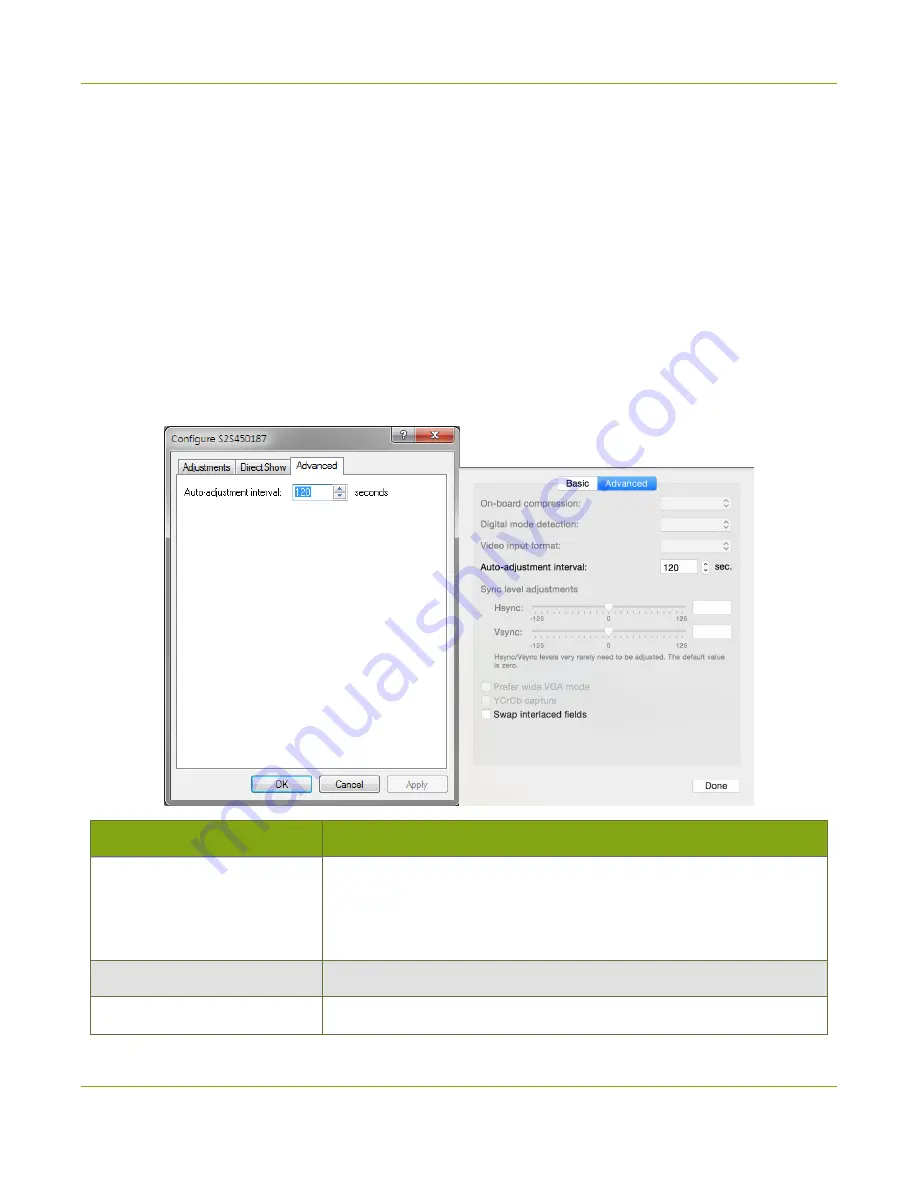
SDI2USB 3.0 User Guide
Advanced adjustments
Advanced adjustments
The
Advanced
page lets you configure the device's auto-adjustment.
On Windows, you can access this screen by selecting
Capture
»
Configure Video
»
Advanced
or using the
Epiphan applet in the Control Panel by selecting the video grabber you'd like to configure and clicking
Configure Device
or
Default Configuration
.
On Mac, you can access this screen by selecting
View
»
Show Adjustment Controls
»
Advanced
, or by
selecting
Edit
for the video grabber in the
Capture
tab of the Epiphan system preferences application.
The advanced adjustment dialog looks like this (note that the Mac version contains some settings that are
found in the
Adjustments
tab of the Windows version):
Item
Description
Auto-adjustment interval
Specify an interval, in seconds that the video grabber should use
between auto-adjustments. There is generally no need to change this
value, however if you will be changing your source frequently during
capture, you may want to reduce the interval.
Digital mode detection
(Mac only). Is not applicable for SDI2USB 3.0.
On-board compression
(Mac only). In USB 2 mode, allows you to trade off frame rate vs
25






























