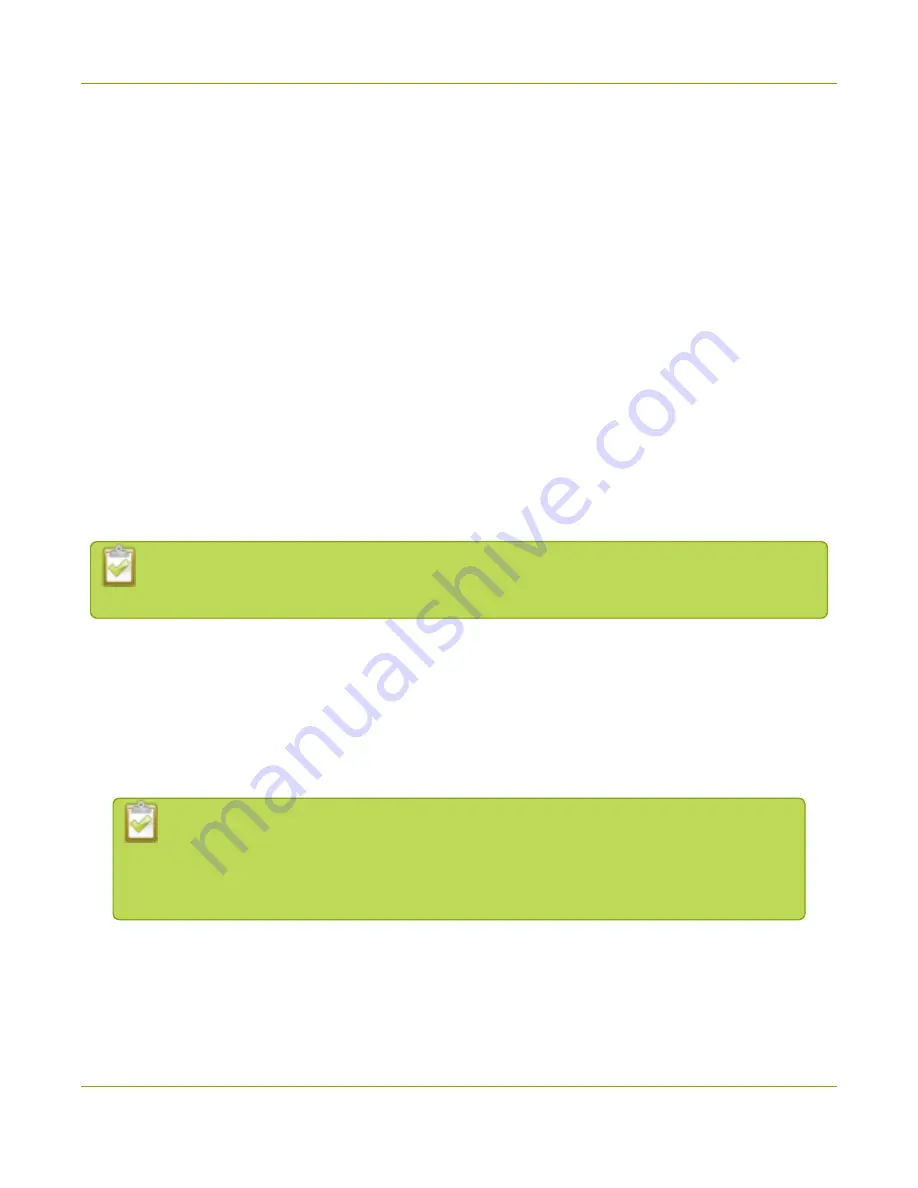
SDI2USB 3.0 User Guide
Quick start
Quick start
This section helps you get up and running quickly with your SDI2USB 3.0 on Windows or Mac OS X (for Linux
distributions, see
). Using the steps below, you will connect your video grabber tothe
video capture workstation and connect the video source then begin to capture video (and optional audio)
content!
Before you get started, make sure you have:
l
to make sure you received all the cables and components
l
to make sure your capture workstation meets the requirements
l
a video source (i.e. a camera, a computer, a tablet, or a phone). Note the source must not be
HDCP protected.
l
(on Windows only) accompanying audio over the same source cable
l
the appropriate cables or adapters to convert the output to SDI (if needed)
l
internet access (to download the video grabber drivers from the Epiphan website)
l
admin privileges or password for your capture workstation
These instructions describe how to use your SDI2USB 3.0 with the Epiphan Capture Tool. You can
also use third party capture applications, but you must at least complete the driver installation.
Install the video grabber drivers:
This step must be completed before connecting the video grabber to your video capture workstation.
1. From your capture workstation, open an internet browser and go to your video grabber's
.
2. Choose the download link that matches your computer's operating system.
Note that for Windows operating systems there are two packages, 64-bit and 32-bit. Make
sure you download the correct package. If you don't know which version you need, you
can look at this Microsoft knowledge base article for more help
https://support.microsoft.com/en-us/kb/827218
.
3. When the download is complete, open the download destination folder and find the file.
4. Follow one of the following procedures, depending on your OS.
6



























