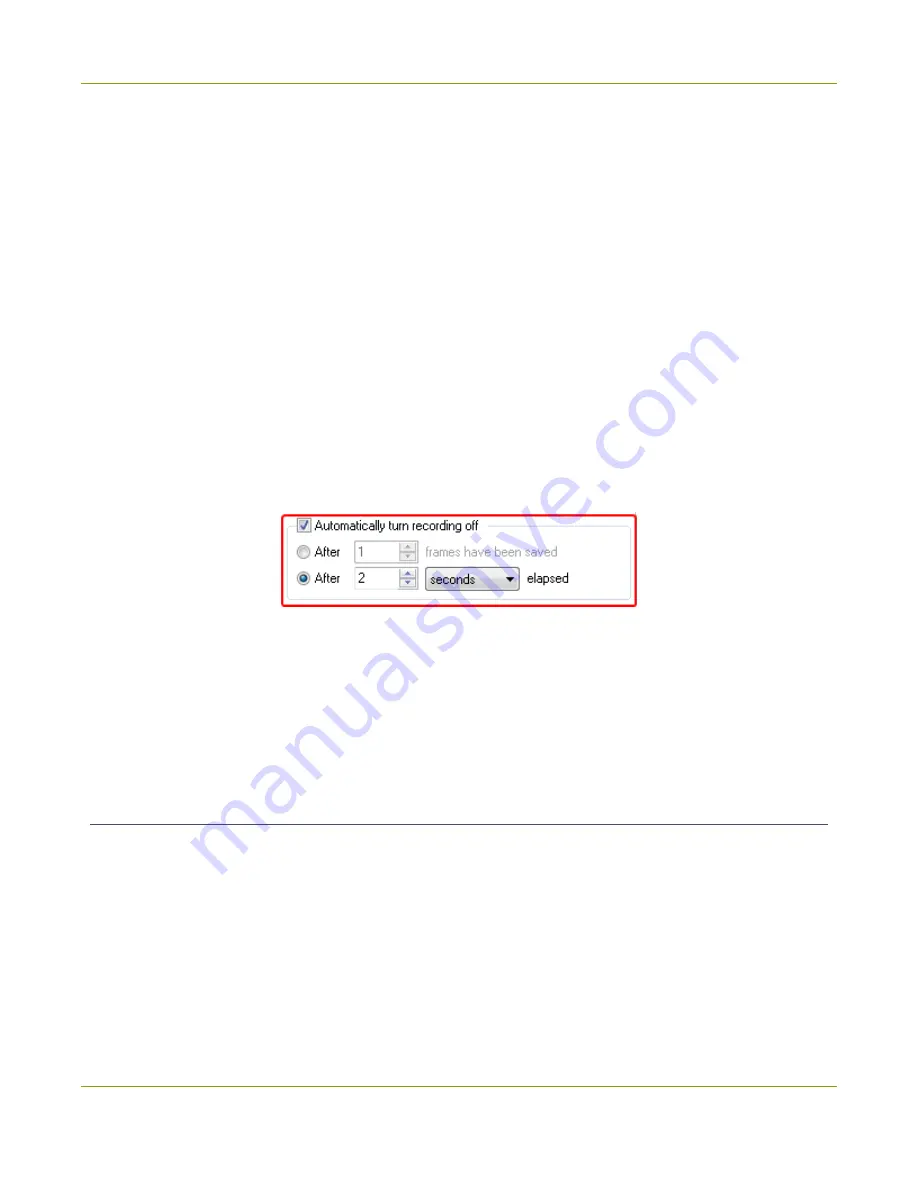
SDI2USB 3.0 User Guide
Add a watermark
5. Optionally, check the
Overwrite existing files
checkbox if you'd like to automatically overwrite files if
you already have files with the same name.
6. Click
OK
.
7. Start recording and specify a location and root name for your video files.
8. When recording, use the
pause
button on the toolbar (keyboard shortcut Ctrl+Uor
Capture
»
Pause
)
between recordings and click either pause again to restart, automatically creating a new video file with
the name name in the sequence.
Configure recording period
If desired, you can configure the Epiphan Capture Tool to stop recording after a specified time period has
elapsed or a specified number of frames have been saved. For example, if you know you always need a 1
minute video when capturing from an ultrasound.
, if needed) .
To overwrite the same file each time you record:
1. From the
Tools
»
Options
»
Recording
tab, check the
Automatically turn recording off
checkbox.
2. Select the appropriate radio button to specify stopping after a
number of frames have been saved
or after a specified amount of time has
elapsed
.
3. Enter your limit: number of frames or time in milliseconds, seconds, minutes or hours.
4. Click
OK
.
5. Start recording as usual, the recording will automatically stop when the stop criteria is met.
Add a watermark
Using the Epiphan Capture Tool, you can add a watermark in the form of a time-stamp or other static on-
screen text to your captured video or images.
73






























