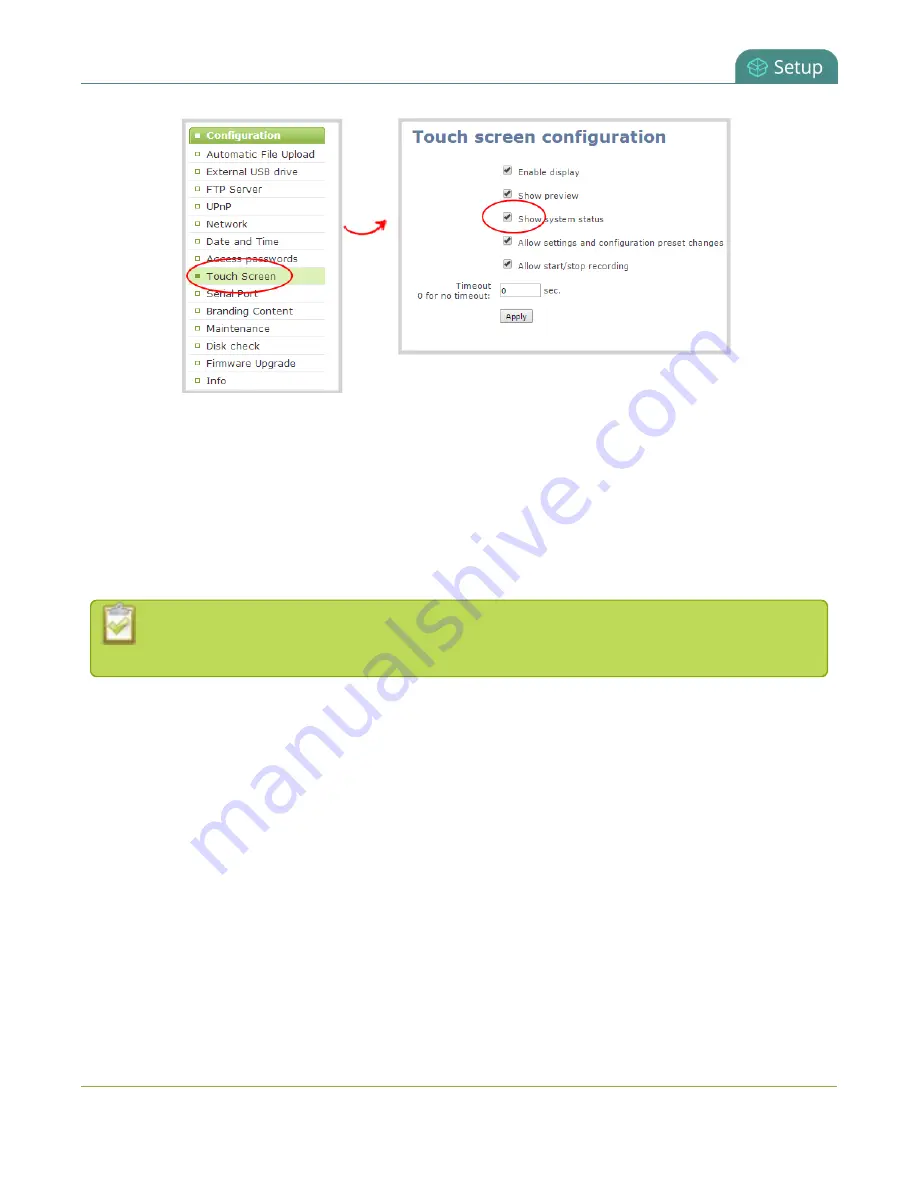
Pearl User Guide
Configure the touch screen
4. Uncheck
Show system status
to prevent the system status screen from being accessible on the
touch screen (or check the box to enable system information).
5. Click
Apply
.
Block (or allow) configuration functions from the touch screen
By default, Pearl permits applying configuration presets and configuring network settings via the touch
screen. You can disable this ability.
If configuration is blocked and system status is permitted, touch screen users see an
i
icon instead
of the configuration gears icon in the lower right corner of the touch screen.
To block (or allow) the channel previews on the touch screen:
1. Connect to the admin interface using your preferred connection mechanism. See
2. Login as admin.
3. Select the
Touch Screen
link in the Configuration menu; the touch screen configuration page opens.
48






























