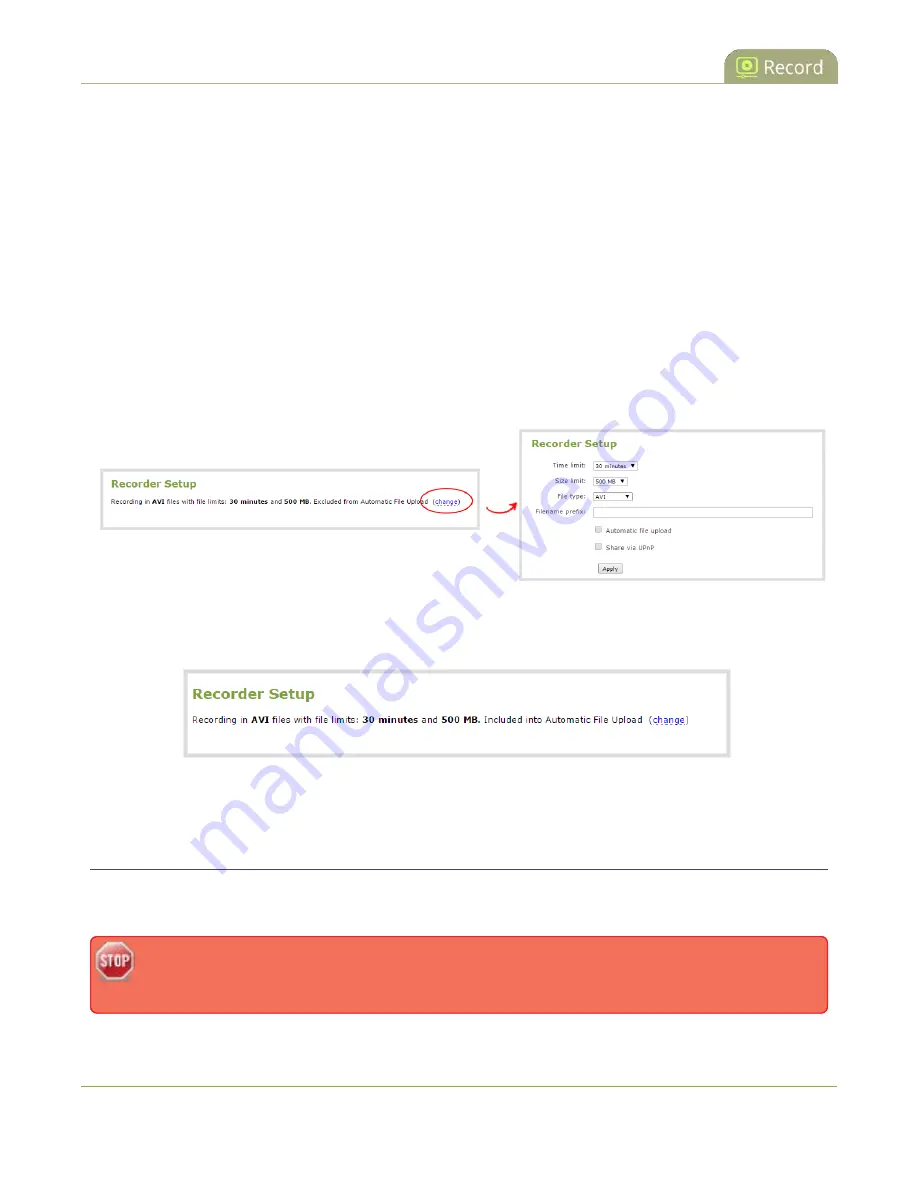
Pearl User Guide
Enable and set timing for AFU
1. Connect to the admin interface using your preferred connection mechanism. See
2. Login as admin.
3. For a channel recording:
a. Click the desired channel; the channel menu expands.
b. Select the
Recording
link for the channel; the Recording page opens.
4. For a recorder:
a. Click the desired recorder link from the Recorders section; the recorder configuration page
opens.
5. Select the
change
link under Recorder Setup; the recorder setup section expands. (The setup page
looks slightly different for Recorders, but the options are the same.)
6. Check the
Automatic file upload
check box.
7. Click Apply; the Recording page is refreshed and the new settings are reflected.
Now that AFU is enabled for your desired set of files, enable AFU and configure your desired mechanism.
Enable and set timing for AFU
After configuring the channels and recorders to include in your AFU schedule, you must enable AFU and
configure the frequency of transfers.
Files saved before you complete automatic file upload configuration are not part of the automatic
upload. Manual file transfer is required for these files. See
.
243
















































