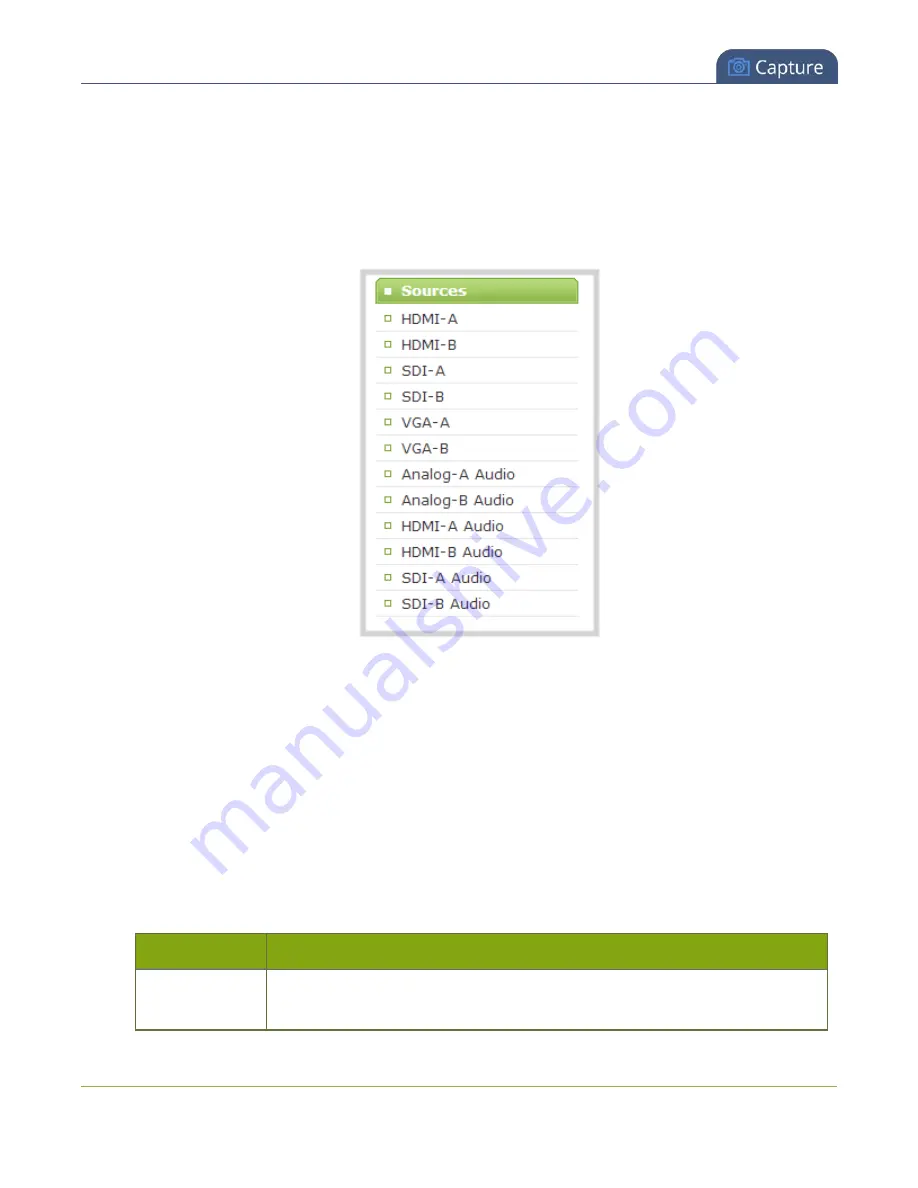
Pearl User Guide
Configure a source
1. Connect to the admin interface using your preferred connection mechanism. See
2. Login as admin.
3. Ensure a source is connected to the input port, see Table
.
4. From the web interface, scroll to the Sources menu option.
5. Click the HDMI, SDI or VGA source link; the source configuration page opens.
6. If desired, scroll to the bottom of the source configuration page to see the video
Snapshot
.
7. Make note of the name of the source, or optionally, change the source name to reflect the data it is
capturing. You'll need to know this name to add the source to a channel. See
8. In most cases the video is ready to add to a channel and broadcast. If fine adjustments are required,
refer to the table below to make minor configuration changes. (The only configurable item for SDI
and HDMI sources is rotation.)
DVI and HDMI Signals
The following options are available for DVI and HDMI signals via the HDMI port.
Value
Description
Rotate
This feature is useful when a source captures video that is rotated 90⁰ or is
displayed upside down. Choose one of the following values to change the video
147






























