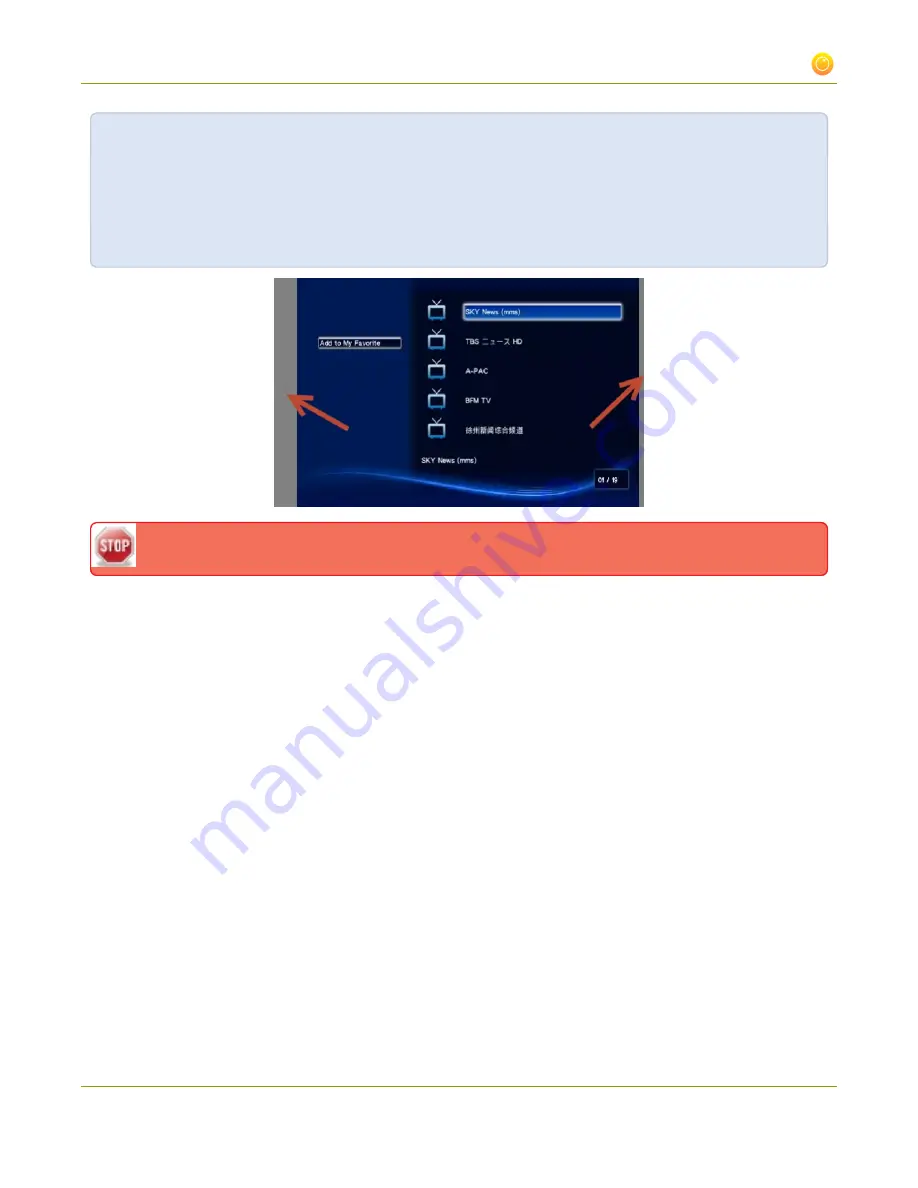
VGADVI Broadcaster User Guide
3-2 Fine-tune channel configuration
For example:
l
Input signal resolution is 720×480 (a 3:2 aspect ratio)
l
encoded resolution is 1280×800 (a 16:10 aspect ratio that is wider than the input resolution)
Borders are added to the left and right of the image to preserve the narrower ratio of the input.
The left and right side border are not guaranteed to be of equal width.
If you are seeing bars on your image but would rather have the image fill the whole screen you have to options:
1. Change the output frame size to match the aspect ratio of the input.
2. Stretch the image to fit the output frame size aspect ratio.
These two options are described below.
Match the output frame size to the aspect ratio of the source signal
To change the output frame size to match the aspect ratio of the source:
1. Connect to the admin interface using your preferred connection mechanism. See
Connect to the Admin
Interface
.
2. Login as admin.
3. Click the channel's
Stream Setup
; the stream setup page opens.
4. Scroll to the frame size parameter.
5. The simplest option is to select
Use current signal resolution
as frame size and click
Apply
. You can
alternatively select it briefly to note the current video signal resolution, then deselect it and follow the
steps below.
70






























