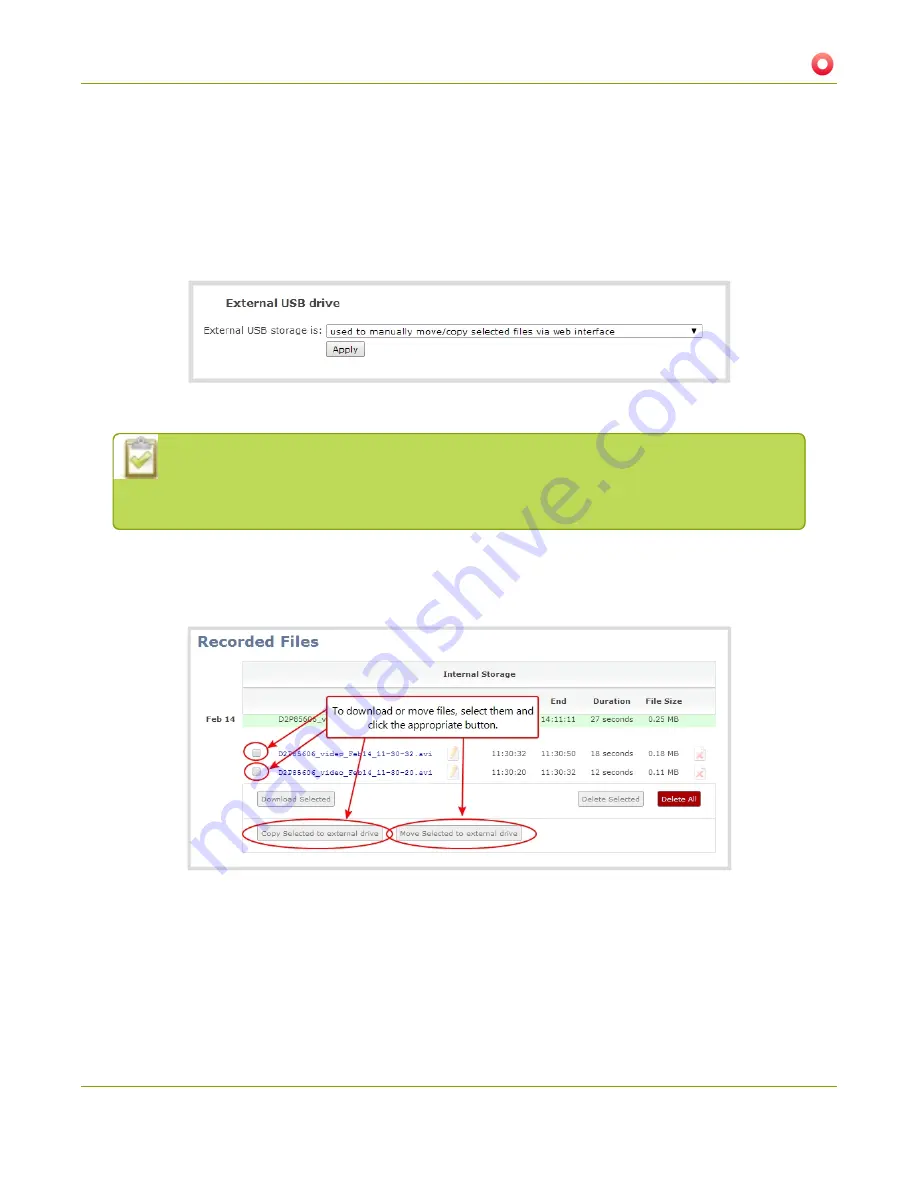
VGADVI Broadcaster User Guide
5-3 File and Recording Transfer
1. Connect to the admin interface using your preferred connection mechanism. See
Connect to the Admin
Interface
.
2. Login as admin.
3. Select the
External USB Drive link
in the Configuration section; the External USB Drive configuration
page is displayed.
4. Select
used to manually move/copy selected files via web interface
from the drop down list.
5. Click
Apply
; the changes are saved.
If a conflict is reported regarding the Automatic file upload, go to the Automatic File Upload
configuration page and disable automatic file upload or switch it to a non-USB based
upload type. Repeat the steps above.
6. Click the
Recorded Files
button from the menu; the recorded files list opens.
7. Select the check box next to the files you wish to download. In the example below the topmost file is still
recording and cannot be downloaded.
8. To copy the files to the USB drive:
a. Click
Copy Selected to external drive
9. To move the files to the USB drive (i.e. erase the files after the copy)
a. Click
Move Selected to external drive
128






























