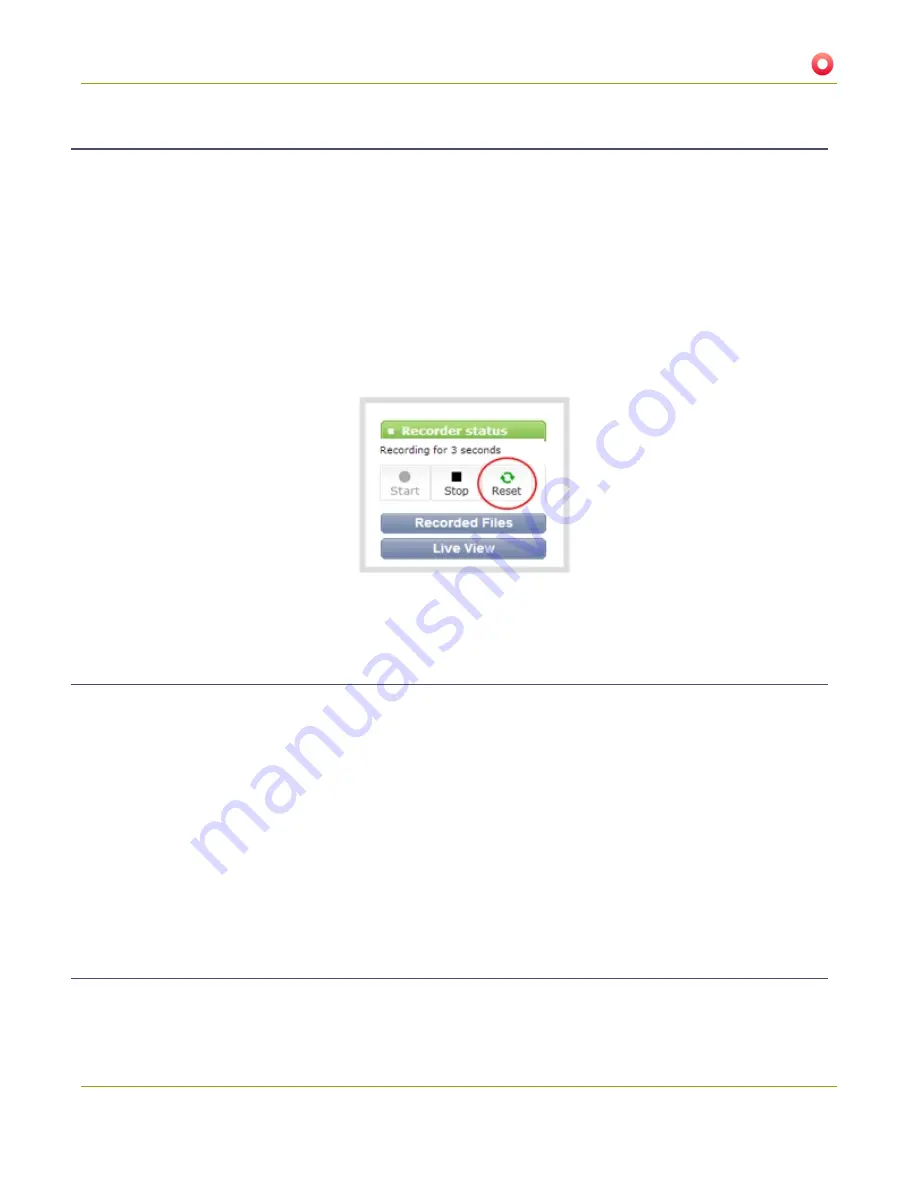
VGADVI Broadcaster User Guide
5-1 Create Recordings
Close the current recording file while recording
Recording files are automatically saved and new ones opened for writing when they reach the configured time
or size limit or when changes are made to the stream. You cannot download files from the device while they are
being recorded, so from time to time you may need to close the current recording to facilitate file downloads.
The device supports this through the recording reset option, which closes the current recording file and opens
a new one without missing any frames.
To close the current recording and start a new file:
1. Connect to the admin interface using your preferred connection mechanism. See
Connect to the Admin
Interface
.
2. Login as admin.
3. Click the
Reset
button next to the stop button; the current file is stopped and a new one begins.
Control recording with a mouse
You can physically control recording start/stop by connecting a USB mouse to your VGADVI Broadcaster.
To control recordings with a mouse:
1. Power on the device.
2. Connect a USB mouse to a USB port on the device.
3. Click the left mouse button once to start recording; recording starts . If desired, check the web interface
to see that recording is started.
4. Click the left mouse button again to stop recording. If desired, check the web interface to see that
recording is stopped. See
View the List of Stored Files
Control recording with on-device buttons
The VGADVI Broadcaster has a button on the side of the unit that toggles recording. By default, a single press
of this button toggles recording on or off.
111






























