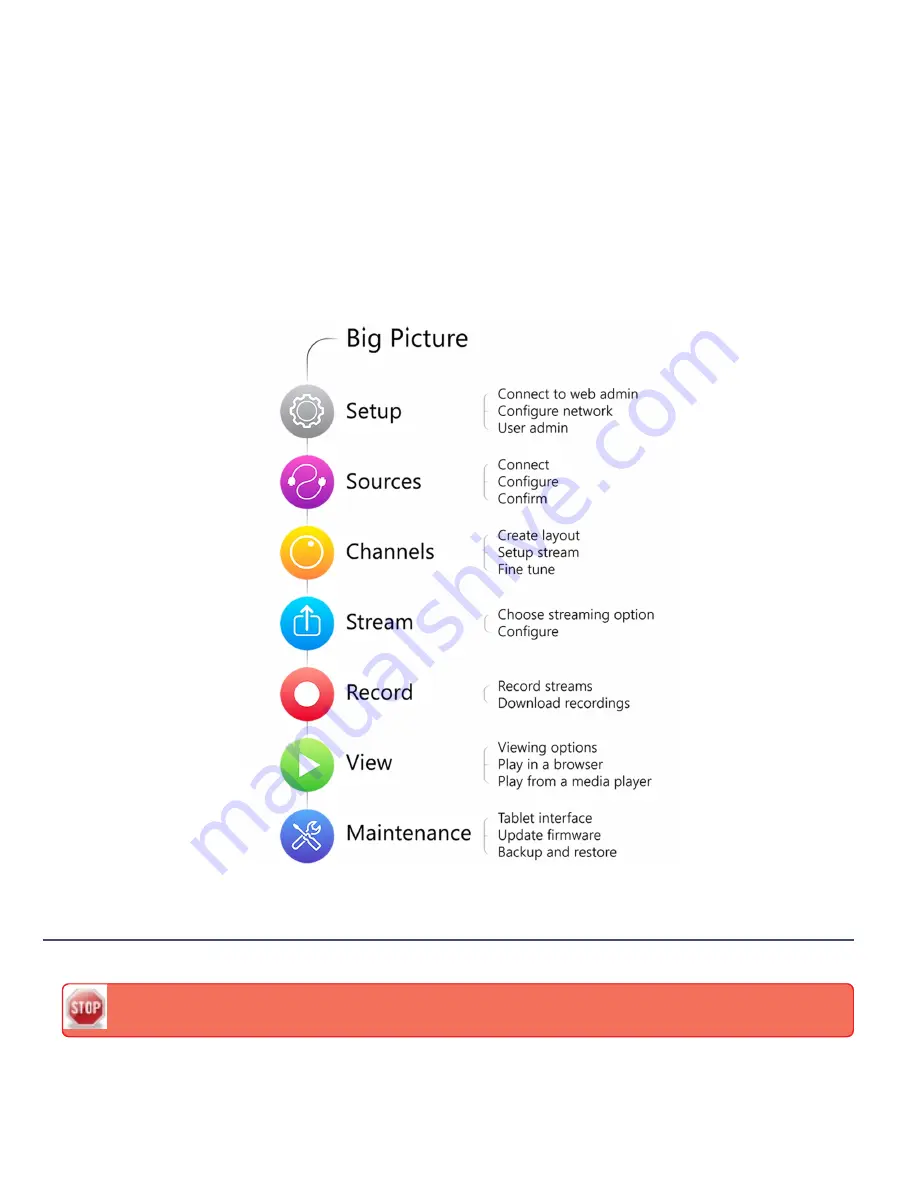
Welcome
Welcome, and thank you for buying Epiphan’s VGADVI Broadcaster™. This guide will help you configure your new
system.
To get started, review the
VGADVI Broadcaster Overview
and
What's in the Box?
sections. Next, a
Quick Start
guide
walks you through the basic steps to get a single video (and optional audio) source configured as a streamable,
recordable output from the VGADVI Broadcaster.
Following the quick start section, a set of task-based procedures help you to tweak the system exactly how you want it.
These procedures are broken into seven categories:
Setup
,
Sources
,
Channels
,
Stream
,
Record
,
View
, and
Maintenance
.
About this Guide
Warnings are depicted as follows.
This is a warning.
Tips and Notes are depicted as follows.










































