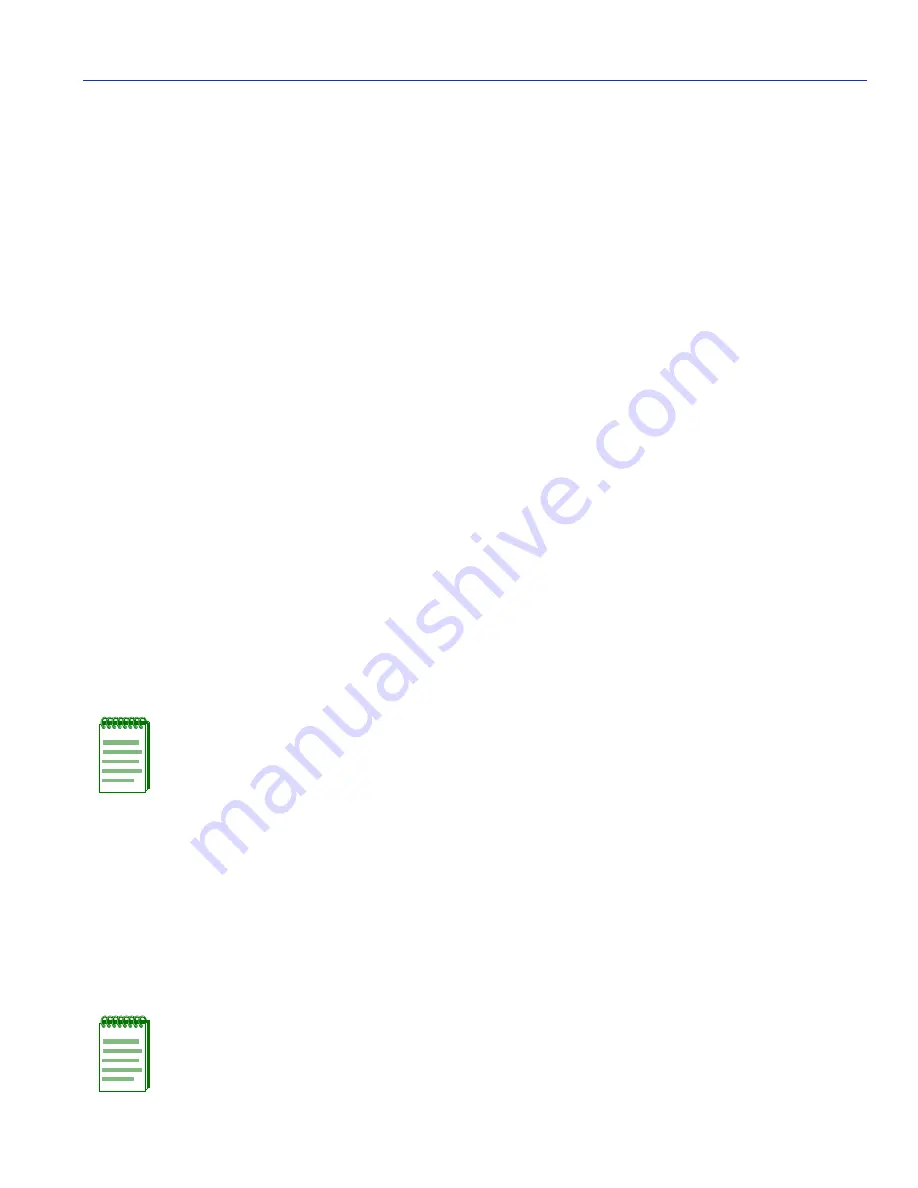
Chassis Configuration Screen
Chassis Menu Screens
4-7
4.2.2
Setting the Subnet Mask
If the management workstation that is to receive SNMP traps from the 6C105 is located on a
separate subnet, the subnet mask for the 6C105 chassis must be changed from its default.
To change the subnet mask from its default, perform the following steps:
1. Use the arrow keys to highlight the Subnet Mask field.
2. Enter the subnet mask into this field using Decimal Dotted Notation (DDN) format.
For example: 255.255.255.0
3. Press ENTER. If the subnet mask is valid, the cursor returns to the beginning of the Subnet
Mask field. If the entry is not valid, the Event Message Line displays “INVALID SUBNET
MASK OR FORMAT ENTERED”. Local Management does not alter the current value, but it
does refresh the Subnet Mask field with the previous value.
4. Use the arrow keys to highlight the SAVE command, then press ENTER. The changes are
saved to memory.
4.2.3
Setting the Chassis Date
The chassis is year 2000 compliant, so the Chassis Date may be set beyond the year 1999. To set
the chassis date, perform the following steps:
1. Use the arrow keys to highlight the Chassis Date field.
2. Enter the date in this format: MM/DD/YYYY
3. Press ENTER to set the system calendar to the date in the input field.
4. Use the arrow keys to highlight the SAVE command at the bottom of the screen and press
ENTER.
If the date entered is a valid format, the Event Message Line at the top of the screen displays
“SAVED OK”. If the entry is not valid, Local Management does not alter the current value, but it
does refresh the Chassis Date field with the previous value.
NOTE: It is not necessary to add separators between month, day, and year numbers.
For example, to set the date to 06/17/2000, type “06172000” in the Chassis Date field.
NOTE: Upon saving the new chassis date, all interface modules installed in the chassis
recognize the new value as the current date.
Содержание 6E2 Series
Страница 2: ......
Страница 20: ......
Страница 26: ......
Страница 36: ......
Страница 42: ......
Страница 228: ...PVST Port Configuration Screen 7 16 802 1 Configuration Menu Screens...
Страница 312: ......
Страница 336: ......
Страница 378: ...Special Commands 12 42 Network Tools Screens...
Страница 422: ......
Страница 436: ......
















































