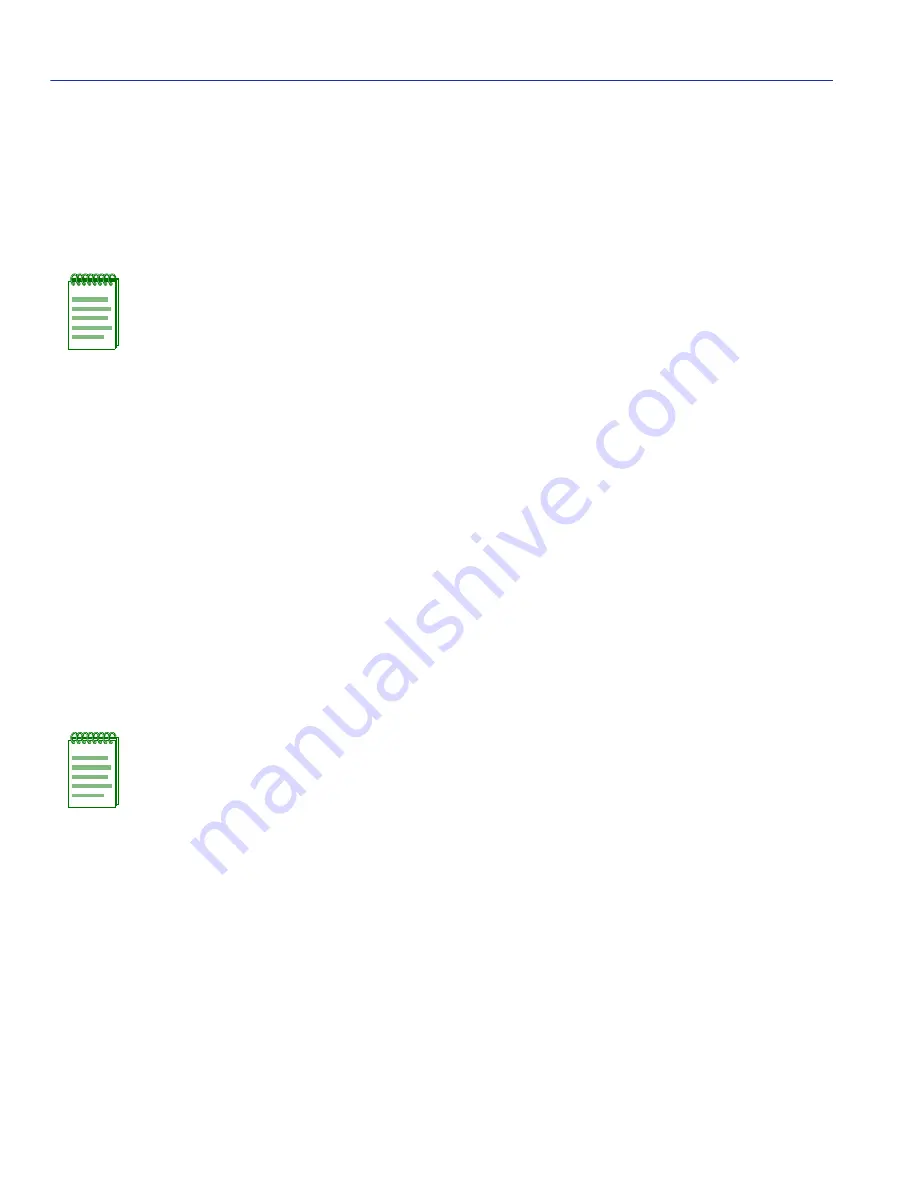
FLASH Download Configuration Screen
5-38
Module Configuration Menu Screens
5.8.3
Configuration File Upload Using TFTP
To upload a configuration file to a TFTP server, proceed as follows:
1. Use the arrow keys to highlight the Download Method field.
2. Use the SPACE bar to select UPLOAD CONFIG.
3. Use the arrow keys to highlight the TFTP Gateway IP Addr field.
4. Set the IP address of the target TFTP server which is to receive a copy of the switch module
configurable settings.
5. Use the arrow keys to highlight the Download Server IP field.
6. Enter the IP address of the target TFTP server using the DDN format.
For example: nnn.nnn.nnn.nnn
7. Use the arrow keys to highlight the Download File Name field.
8. Enter the complete pathway and file name of the configuration file in the switch module.
9. Use the arrow keys to highlight EXECUTE at the bottom of the screen and press ENTER. The
message “UPLOAD CONFIGURATION IN PROGRESS” displays in the event message at
the top of the screen and the switch module configuration file is uploaded to the TFTP server.
NOTE: When UPLOAD CONFIG is selected, the Reboot After Download field is
automatically set to NO (and cannot be changed).
NOTE: The uploading of Passwords can be disabled in the case of sensitive
environments. If this capacity is enabled, no passwords will be saved to the
configuration file.
Содержание 6E2 Series
Страница 2: ......
Страница 20: ......
Страница 26: ......
Страница 36: ......
Страница 42: ......
Страница 228: ...PVST Port Configuration Screen 7 16 802 1 Configuration Menu Screens...
Страница 312: ......
Страница 336: ......
Страница 378: ...Special Commands 12 42 Network Tools Screens...
Страница 422: ......
Страница 436: ......






























