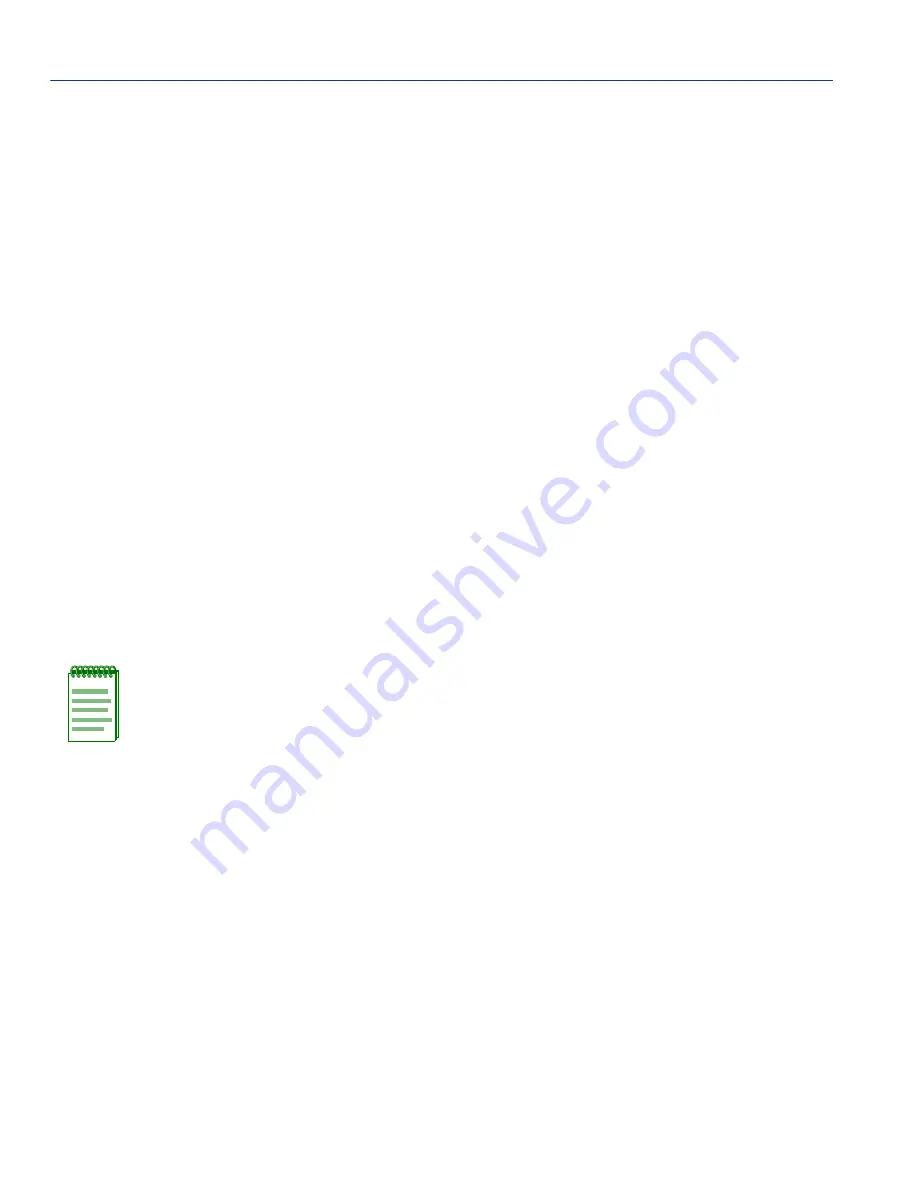
Access Control List Screen
5-28
Module Configuration Menu Screens
5.6.1
Entering IP Addresses
To enter a single or range of IP addresses into the ACL, proceed as follows:
Entering Single Addresses
1. Use the arrow keys to highlight one of the place holders (0.0.0.0) under IP Addresses.
2. Enter the IP address of a device that you want to have access to Local Management using the
following format: nnn.nnn.nnn.nnn (where n is an alphanumeric character).
3. In the adjacent Mask column, the value must be the default value of 255.255.255.255. If not, use
the arrow keys to highlight the Mask field and type in: 255.255.255.255
4. Repeat steps 1 through 3 if more than one single address is being entered. Up to 16 IP addresses
including those used for entering IP address ranges. If an invalid format is used to enter an IP
address, the message “INVALID IP FORMAT ENTERED” displays in the Event Message Line.
Then the field returns to 0.0.0.0.
5. Use the arrow keys to highlight the Access Control Lists field.
6. Press the SPACE bar to toggle the field to ENABLED.
7. Press ENTER.
8. Use the arrow keys to highlight the SAVE command and press ENTER. The message “SAVED
OK” displays on the screen.
The designated devices associated with the IP addresses in the ACL will now have remote access
to Local Management. Access to Local Management using the COM port is not affected.
Entering Ranges of Addresses
1. Use the arrow keys to highlight one of the place holders (0.0.0.0) under IP Addresses.
2. Enter the IP address of a device that you want to have access to Local Management using the
following format: nnn.nnn.nnn.nnn (where n is an alphanumeric character).
3. Use the arrow keys to highlight the Mask field and type in the appropriate Mask value to
establish a range of addresses based on the IP address entered. For example, if an IP address of
123.123.20.25 and a mask value of 255.0.0.0 was entered, all IP addresses starting with 123
would have access to Local Management.
NOTE: Exiting without saving causes a “NOT SAVED?” message to display above the
SAVE command. Edits are lost if they are not saved before exiting.
Содержание 6E2 Series
Страница 2: ......
Страница 20: ......
Страница 26: ......
Страница 36: ......
Страница 42: ......
Страница 228: ...PVST Port Configuration Screen 7 16 802 1 Configuration Menu Screens...
Страница 312: ......
Страница 336: ......
Страница 378: ...Special Commands 12 42 Network Tools Screens...
Страница 422: ......
Страница 436: ......
















































