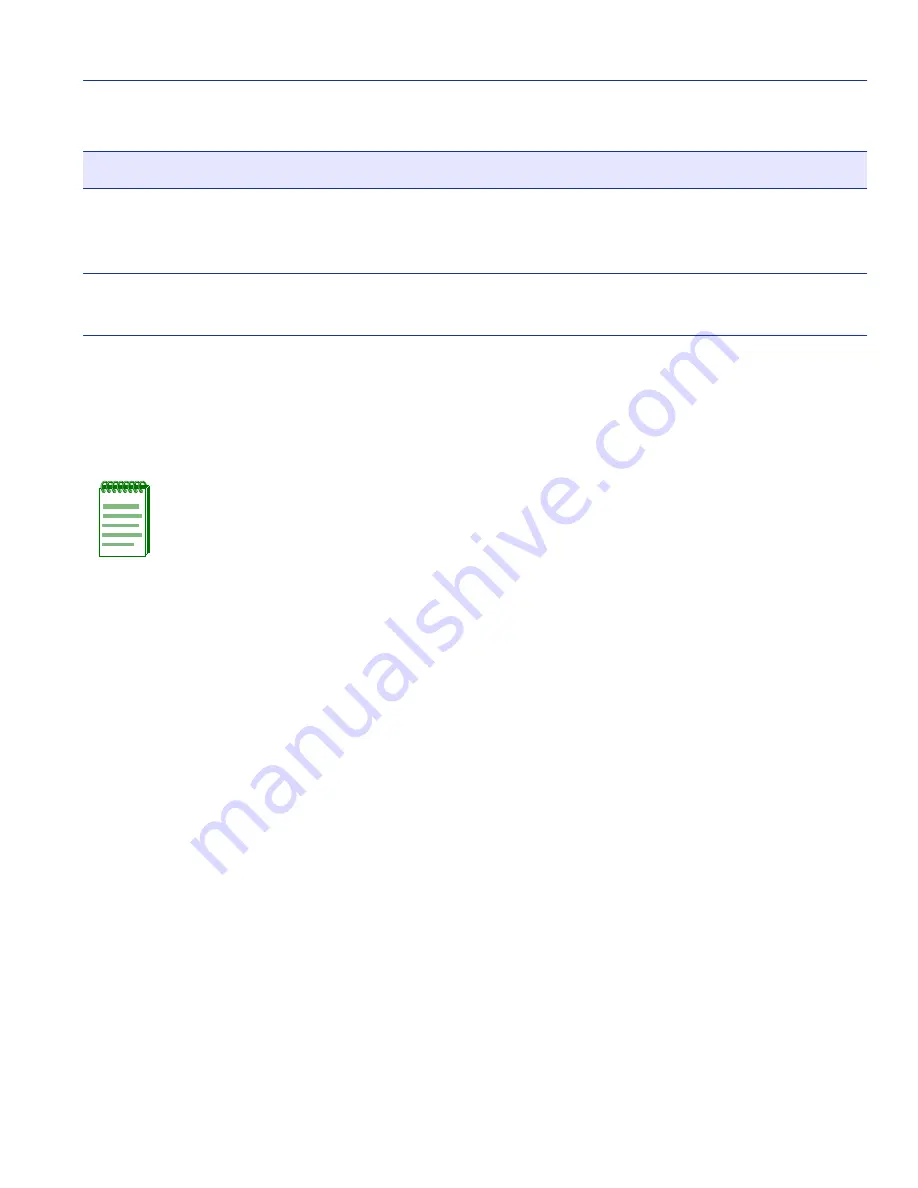
Port Redirect Configuration Screen
Port Configuration Menu Screens
6-19
6.6.1
Changing Source and Destination Ports
To add or delete source port and destination port entries and set the Frame Format and Redirect
Errors functions, proceed as follows:
1. Use the arrow keys to highlight the Source Port field near the bottom of the screen.
2. Press the SPACE bar or BACKSPACE key one or more times to increment or decrement the
port number displayed in the brackets [n] until the appropriate port number displays.
3. Use the arrow keys to highlight the Destination Port field near the bottom of the screen.
4. Use the SPACE bar or BACKSPACE key to step to the appropriate port number for the
destination port.
5. Use the arrow keys to highlight the Frame Format field near the bottom of the screen.
6. Use the SPACE bar or BACKSPACE key to step to the appropriate frame format setting
(NORMAL, TAGGED, or UNTAGGED) for the selected Destination Port.
7. Use the arrow keys to highlight the Redirect Errors field near the bottom of the screen.
8. Use the SPACE bar to select either the ON or OFF option and press ENTER. ON forces the
source port to forward errored frames to the destination port(s). OFF forces the errored frames
to be dropped before forwarding traffic.
9. Use the arrow keys to highlight the Status field.
Redirect Errors
(Toggle)
Set each source port to either ON, to send errored frames to its
destination port, or OFF to drop errored frames and send only valid
traffic to its destination port. The default setting is OFF.
Status
(Toggle)
Add or delete source and destination ports selected in the Source Port
[n] and Destination Port [n] fields.
NOTE: Before entering any port redirect information, refer to
When to Use (for 6C105
Chassis)
and
When to Use (for 6C107 Chassis)
in Section 6.6 for details and special
configuration considerations.
Table 6-5
Port Redirect Configuration Screen Field Descriptions (Continued)
Use this field…
To…
Содержание 6E2 Series
Страница 2: ......
Страница 20: ......
Страница 26: ......
Страница 36: ......
Страница 42: ......
Страница 228: ...PVST Port Configuration Screen 7 16 802 1 Configuration Menu Screens...
Страница 312: ......
Страница 336: ......
Страница 378: ...Special Commands 12 42 Network Tools Screens...
Страница 422: ......
Страница 436: ......






























