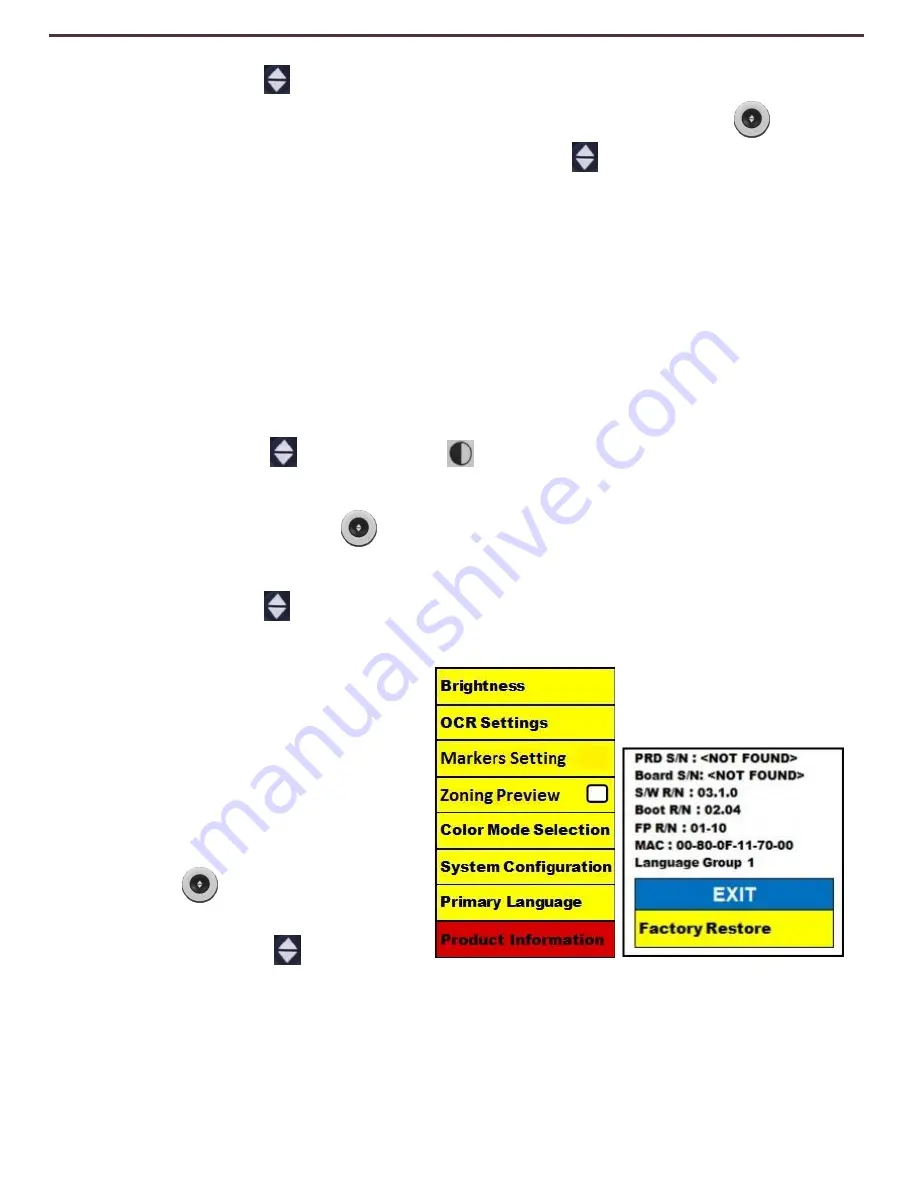
3. Press the [Find]
button to enter the
“OCR Settings” menu options.
To select an additional OCR Language, turn the [Zoom Wheel]
to
highlight the desired language. Press the [Find]
button to select that
option. A black box
next
to
that
option
indicates
that
it
is
ENABLED.
The
Primary
Language will already be selected and the user will not be able to
deselect that option. Multiple languages can be set at one time.
** Languages may vary upon region and can change with future updates.
Product Information
The Product Information will display the technical information of the DaVinci
and also allows the user to restore the DaVinci back to its factory settings.
1. Press the
“[Find]
and [Mode]”
buttons located on the DaVinci
Front Panel or Control Console to enter the Menu.
2. Turn the [Zoom Wheel]
clockwise until
“Product Information” is
highlighted.
3. Press the [Find]
button to display the
“Product Information” sub
menu.
4. While in this menu you can:
a. Check the firmware
versions and other software
related version numbers.
b. Restore the settings of the
DaVinci by rotating the [Zoom
Wheel]
clockwise to
“Factory Restore”, then
press the [Find]
button.
** When resetting the DaVinci to its factory settings, the Male/Female voice
and Primary Language preference will remain the same.
Language Settings / Product Information
35
Содержание DaVinci
Страница 1: ...User Manual ...
Страница 11: ...2 1 5 7 8 3 6 4 10 11 13 DaVinci Package Contents 12 9 11 ...









































