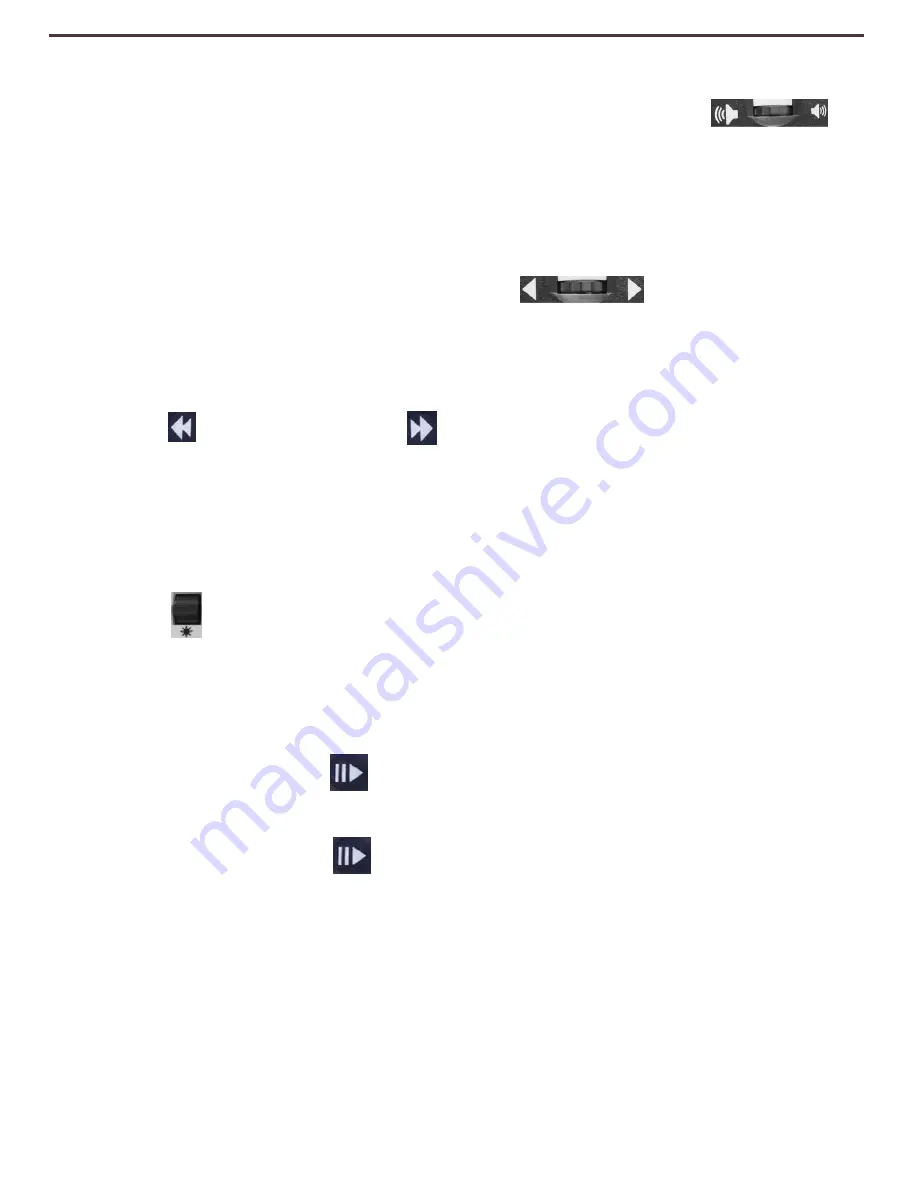
Adjusting Volume (OCR Playback Mode)
•
To increase/decrease the volume, turn the [Volume Wheel]
(Left EDGE of Console).
*Note:
CCTV
and
OCR
mode
volume
levels
are
independent
from each other.
Adjusting Reading Speed
•
To increase/decrease the speed that the OCR will read the document
aloud, turn the [OCR Speed/Marker Wheel]
(Right EDGE of
Console).
Skip to Next or Previous Sentence
•
To skip to or go back to the previous sentence, press the [Previous
Sentence] or [Next Sentence] button on the Control Console.
‘Press
and
hold’ for more than 2 seconds to move to a previous/next sentence,
two sentences per second.
Pause/Play
•
Press the [Pause/Play] button on the Control Console to pause
OCR Playback.
•
Press the [Pause/Play] button again to resume OCR Playback.
Using Headphones with the DaVinci
On the left hand side of the DaVinci LCD monitor, there is an available
3.5mm input jack for use of standard headphones.
*Note:
Sound
from
the
DaVinci
speakers
will
not
be
available
while
the
headphone jack is in use.
*Headphones are not included with DaVinci.
Using DaVinci
Skip to Next or Previous Word
•
To skip to, or go back to, the next/previous word, press [Brightness
Up/Down]
to move to the Next/Previous word. ‘Press and hold’
[Brightness Up/Down] to advance 2 words per second.
Note
: Word
navigation is only available when OCR is paused.
27
Содержание DaVinci
Страница 1: ...User Manual ...
Страница 11: ...2 1 5 7 8 3 6 4 10 11 13 DaVinci Package Contents 12 9 11 ...






























