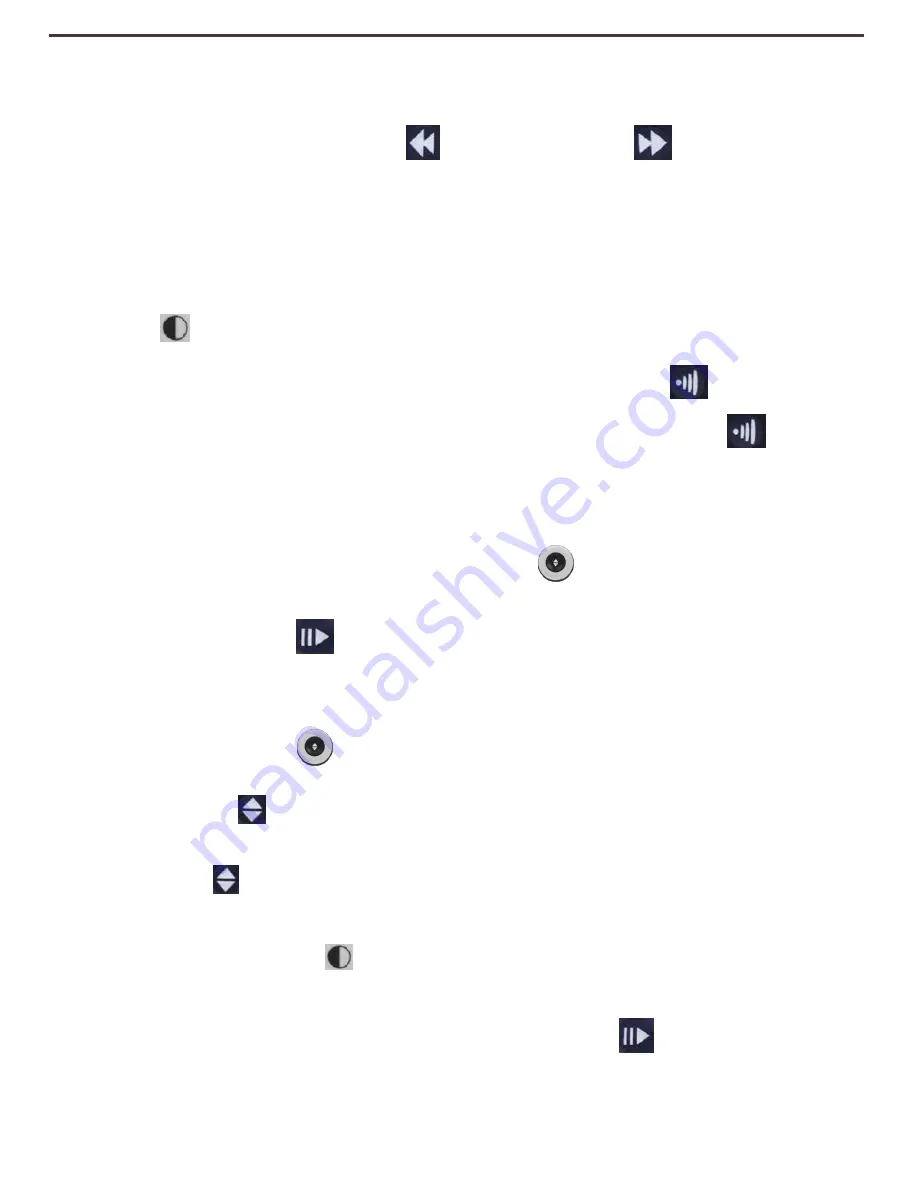
4. Pressing the [Find] button on the highlighted file will display the image in full
screen and begin to read aloud if saved in OCR mode.
5. Pressing the [Previous Sentence] or [Next Sentence] buttons will
allow you to quickly navigate through various pages of saved Image (IMG) and
Text-to-Speech files (OCR).
** Please note, all files are grouped in two formats:
Yellow for Image files (IMG) and Green for Text-to-Speech (OCR) files. If an
Image (IMG) file is selected you can change the Color Mode if you desire by pressing
the [Mode] button
To exit the Recall menu back to CCTV mode, press the [Capture]
button on the
DaVinci Control Console.
To exit the full screen display back to CCTV mode, press the [Capture]
button
on the DaVinci Control Console.
Deleting a Saved File
1. While in the Recall menu use the [Zoom Wheel] on the DaVinci Front Panel or
Control Console to navigate to a file.
2. Press the [Pause/Play] button on the DaVinci Control Console on the desired
file.
3.
A
sub
menu
will
appear
next
to
the
selected
file
allowing
you
to
“CANCEL”
or
“DELETE”.
4. Use the [Zoom Wheel]
on the DaVinci Front Panel or Control Console to
select
“CANCEL”
or
“DELETE”.
5.
Press
the
[
Find]
button
on the
DaVinci
Front
Panel
or
Control
Console
while
“CANCEL”
is
highlighted to return to
the
Recall
menu.
Press the [Find] button on the DaVinci Front Panel or Control Console while
“DELETE” is highlighted to delete the selected image. The DaVinci will display
“IMAGE DELETED” when the file has been successfully deleted and return to the
list of files. Press the [Mode] button to exit the Recall menu.
Deleting All Files
While in the Recall menu - Press and Hold the [Pause/Play]
button on the
DaVinci Control Console for 10 seconds. A submenu will appear allowing you to
“Cancel” or “Delete All”
Using DaVinci
30
Содержание DaVinci
Страница 1: ...User Manual ...
Страница 11: ...2 1 5 7 8 3 6 4 10 11 13 DaVinci Package Contents 12 9 11 ...




























