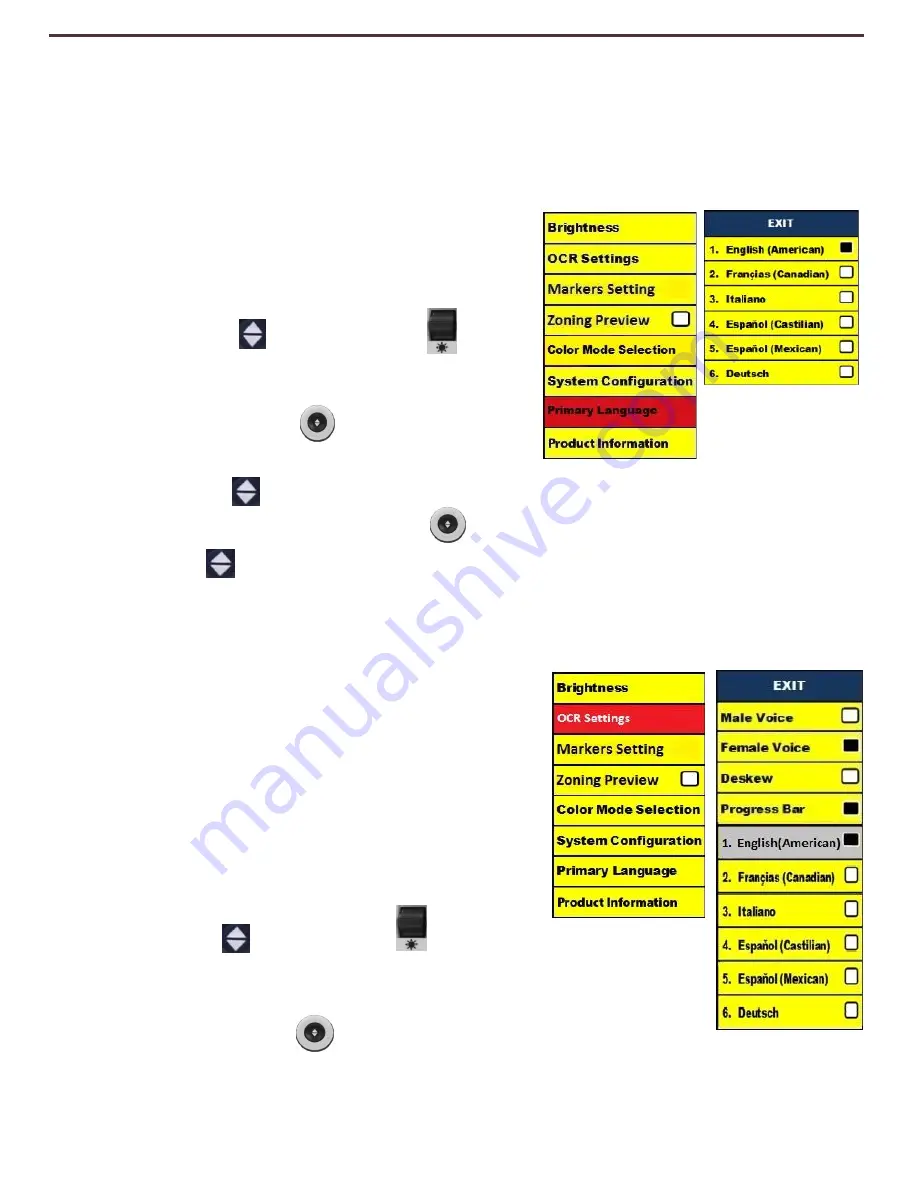
Language Setting
The DaVinci supports multiple languages that can be set in the Primary Language
menu.
Setting the Primary Language
The primary language that is set will be the main
language for the DaVinci. The prompts that will be
displayed on the DaVinci will be in the language
that the user selects in this menu.
1. Press the
“[Find]
and [Mode Up]”
buttons located on the DaVinci Front Panel or
Control Console to enter the Menu.
2. Turn the [Zoom Wheel] clockwise until
“Primary Language” is highlighted.
3. Press the [Find] button to select the
“Primary Language” sub menu. To
select an option, turn the [Zoom Wheel]
to highlight the desired language.
Press the [Find] button to select that
option.
A
black
box
next
to
that
option
indicates
that
that
option
is
ON.
Setting the OCR Language
The DaVinci is capable of reading text aloud in multiple
languages. By default, the DaVinci will only read text
aloud written in the same language that is set in the
Primary Language menu.
By selecting an additional OCR Language, other than the
previously set primary language, DaVinci will be able to
read aloud text written in that additional language.
1. Press the
“[Find]
and [Mode Up]” buttons located on
the DaVinci Front Panel or Control Console to enter the Menu.
2. Turn the [Zoom Wheel] clockwise until
“OCR Settings” is
highlighted.
Language Settings
34
Содержание DaVinci
Страница 1: ...User Manual ...
Страница 11: ...2 1 5 7 8 3 6 4 10 11 13 DaVinci Package Contents 12 9 11 ...
























