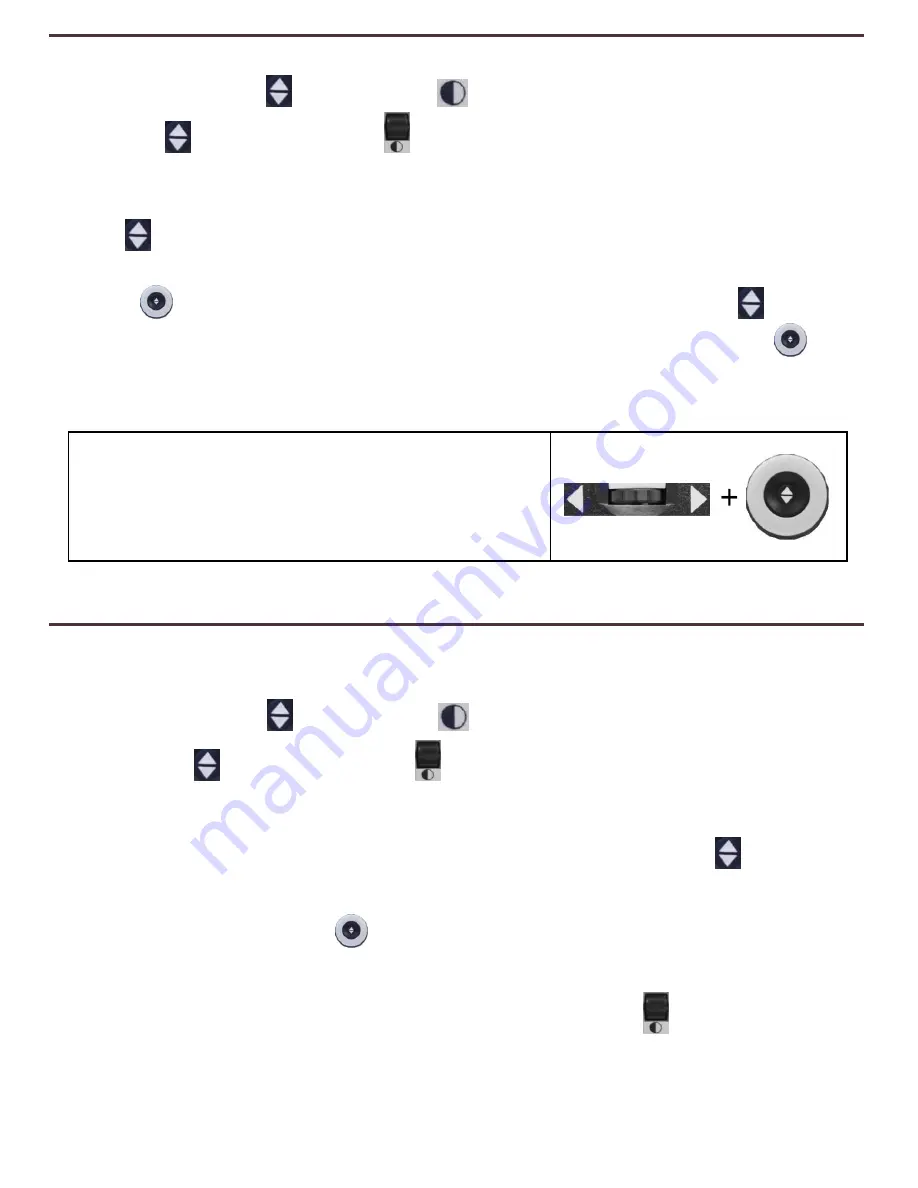
To adjust the size between the Line Markers or size of the Windowing:
1. Press the
“[Find] and [Mode]”
buttons located on the Front Panel,
or
“[Find]
and [Mode Up]”
on the Control Console, to enter the
Menu.
2. Turn the zoom wheel until
“Markers Setting” is selected. Then press the
[Find]
button to select.
3. When this option is selected it will be highlighted RED. Turn the [Zoom
Wheel]
clockwise to highlight “Marker Size”. Press the [Find]
button
to select (it will be highlighted in RED). Then, turn the [Zoom Wheel]
clockwise to increase/decrease the size between the line markers or the size
of the visible window.
Control Console Shortcut:
Press and hold the [Marker Wheel] and turn the
[Zoom Wheel] clockwise/counter-clockwise.
Using DaVinci
(Right EDGE of Console)
Adjusting the Brightness
1. Press the
“[Find]
and [Mode]”
buttons located on the Front Panel,
or
“[Find]
and [Mode Up]”
on the Control Console, to enter the
Menu.
2.
“Brightness” should already be highlighted. Press the [Find]
button to
select the brightness adjustment option.
3. Turn the [Zoom Wheel]
clockwise to brighten the display or counter-
clockwise to dim the display.
4. Once the desired brightness is set, press the [Mode]
button to exit
the Menu or wait 10 seconds for the Menu to exit automatically.
23
Содержание DaVinci
Страница 1: ...User Manual ...
Страница 11: ...2 1 5 7 8 3 6 4 10 11 13 DaVinci Package Contents 12 9 11 ...
















































