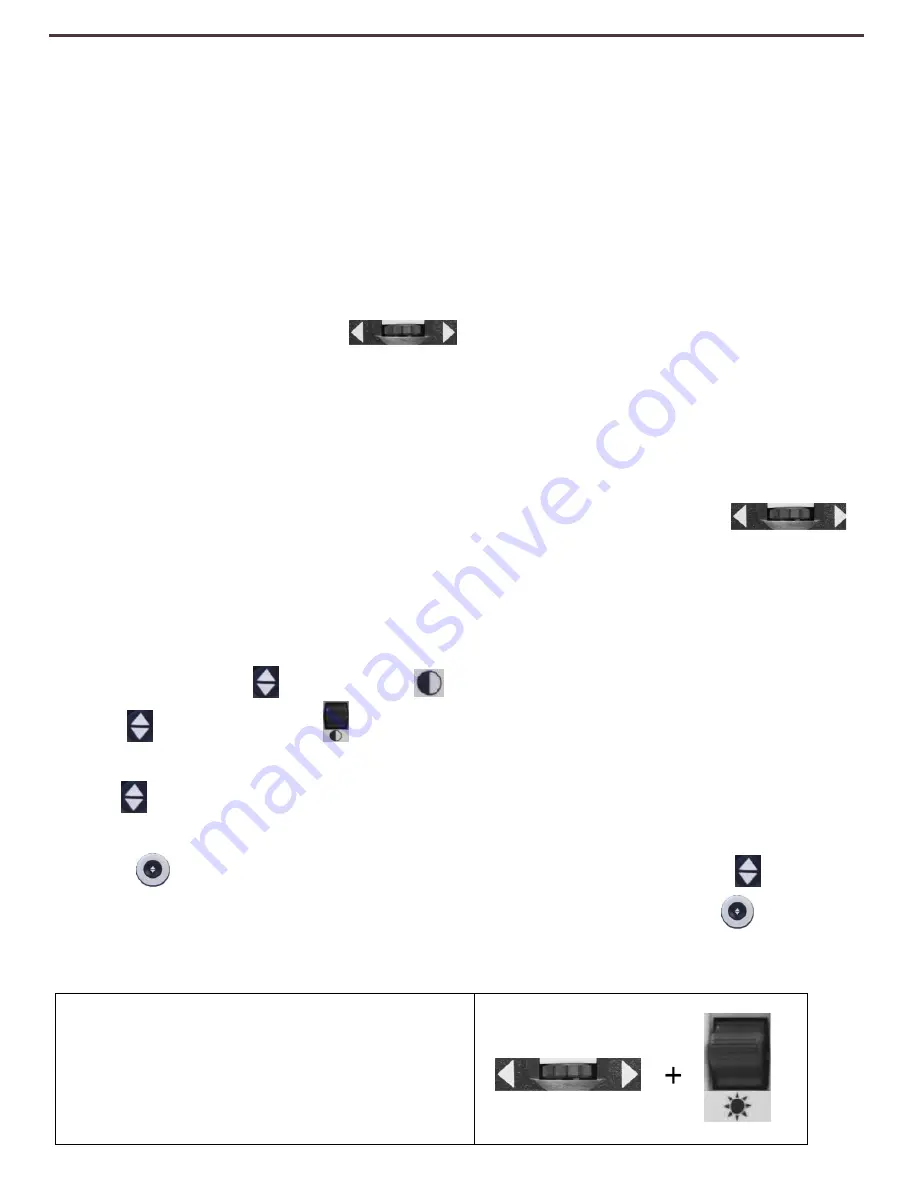
Using DaVinci
22
Using Line Markers, Windowing, & Column Markers-
Column Marker, Line Markers and Windowing (Live/Desktop Mode
ONLY)
Line Markers can be used as a reading guide by providing horizontal lines
across the screen.
Windowing can be used as a reading guide by only displaying a portion of the
screen.
Turning Markers On/Off:
Rotating the [Marker Wheel]
on the Control Console will allow you
to toggle through the Marker Options:
Off
•
Column
Marker (if enabled)
•
Line
Marker
•
Windowing
Column Marker can be removed from the rotation by accessing the Menu
and
deselecting
it.
(No
black
box)
Column Marker is only available when Control Console is plugged in.
Clear Markers from the screen by Pressing the [Marker Wheel]
Adjusting Line Markers and Windowing (Column Marker is not
adjustable):
To adjust the position of the Marker:
1. Press the
“[Find] and [Mode]” buttons located on the Front Panel, or
“[Find]
and [Mode Up]”
on the Control Console, to enter the Menu.
2. Turn the zoom wheel until
“Markers Setting” is selected. Then press the
[Find]
button on the DaVinci Front Panel, or Control Console, to select.
3. When this option is selected it will be highlighted RED. Turn the [Zoom
Wheel]
clockwise to highlight “Marker Position”. Press the [Find]
button
to select (it will be highlighted in RED). Then turn the [Zoom Wheel]
clockwise/counter-clockwise to move the Line Markers or Visible area up/down.
Shortcut Key on Control Console:
Press and hold the
“[Marker Wheel] and
press [Brightness Up/Down
]”
(Right EDGE of Console)
Содержание DaVinci
Страница 1: ...User Manual ...
Страница 11: ...2 1 5 7 8 3 6 4 10 11 13 DaVinci Package Contents 12 9 11 ...
















































