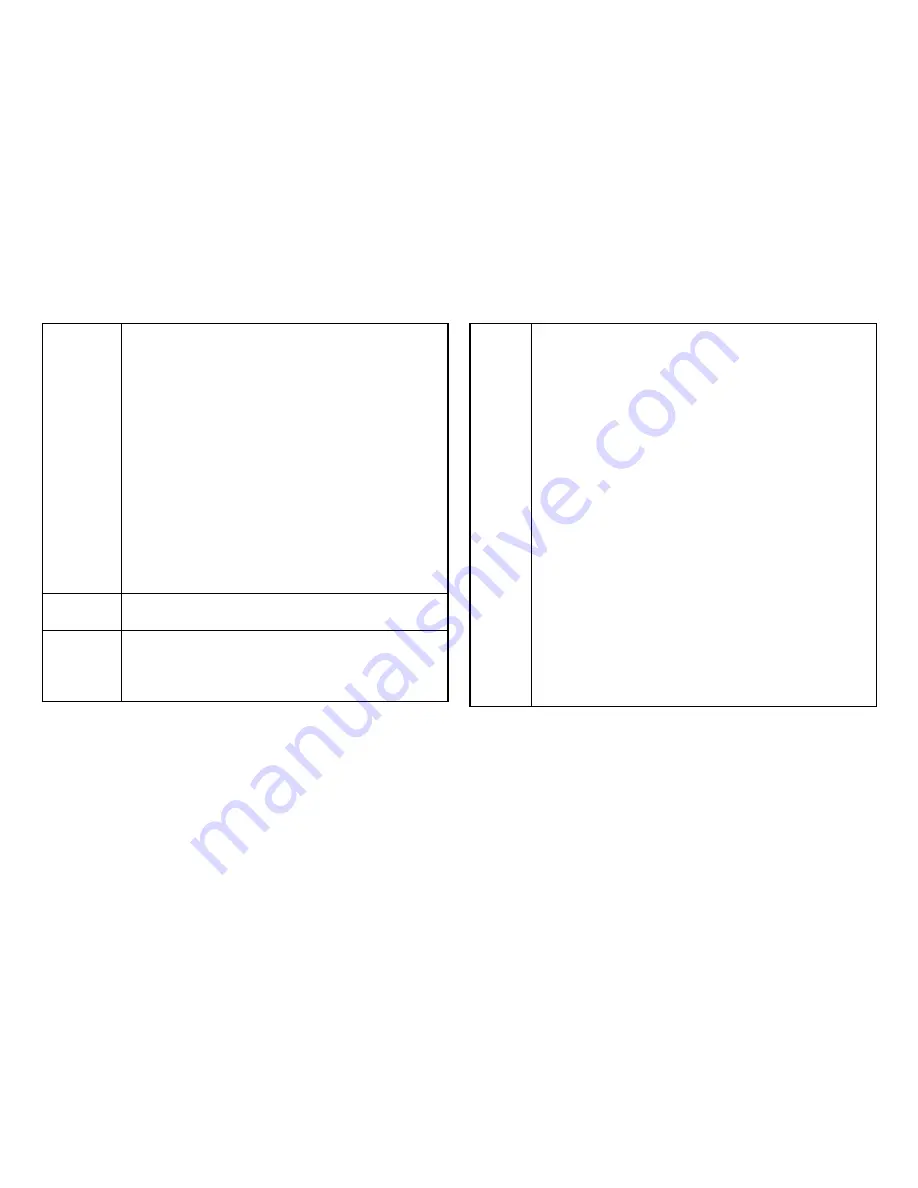
77
Class(Auto)
:
Shows the classification of the powered device. The class
defines the maximum power that can be provided to the
powered device. The possible field values are:
•
Class 0
– The maximum power level at the Power Sourcing.
Equipment is 15.4 Watts.
•
Class 1
– The maximum power level at the Power Sourcing.
Equipment is 4.0 Watts.
•
Class 2
– The maximum power level at the Power Sourcing.
Equipment is 7.0 Watts.
•
Class 3
– The maximum power level at the Power Sourcing.
Equipment is 15.4 Watts.
•
Class 4
– The maximum power level at the Power Sourcing.
Equipment is 30 Watts.
Class (User
Defined)
Select this option to base the power limit on the value
configured in the User Power Limit field.
User Power
Limit:
Set the maximum amount of power that can be delivered
by a port.
Note:
The User Power Limit can only be implemented
when the Class value is set to
User-Defined
.
Status:
Shows the port’s PoE status. The possible field values are:
•
Delivering Power –
The device is enabled to deliver
power via the port.
•
Disabled –
The device is disabled for delivering power via
the port.
•
Test Fail –
The powered device test has failed. For
example, a port could not be enabled and cannot be used to
deliver power to
the powered device.
•
Testing -
The powered device is being tested. For
example, a
powered device is tested to confirm it is receiving power from
the
power supply.
•
Searching –
The device is currently searching for a
powered device. Searching is the default PoE operational
status.
•
Fault –
The device has detected a fault on the powered
device when the port is forced on. For example; the power
supply voltage is out of range, a short short occurs, a
communication or there is a communication errorwith PoE
devices, or an unknown error occurs.
Содержание EWS5912FP
Страница 7: ...7 Chapter 1 Product Overview ...
Страница 19: ...19 Chapter 2 Controller Management ...
Страница 47: ...47 Apply Click APPLY to update the the system settings ...
Страница 65: ...65 Chapter 3 Switch Management ...
Страница 78: ...78 Apply Click APPLY to update the the system settings ...
Страница 116: ...116 Group List The Group List displays VLAN ID Group IP Address and Members Port in the IGMP Snooping List ...
Страница 120: ...120 Group List The Group List displays the VLAN ID IPv6 Address and Members Port in the MLD Snooping List ...
Страница 165: ...165 Apply Click Apply to update the system settings ...
Страница 187: ...187 Click the Apply button to accept the changes or the Cancel button to discard them ...
Страница 194: ...194 Chapter 4 Maintenance ...
Страница 198: ...198 Appendix ...















































