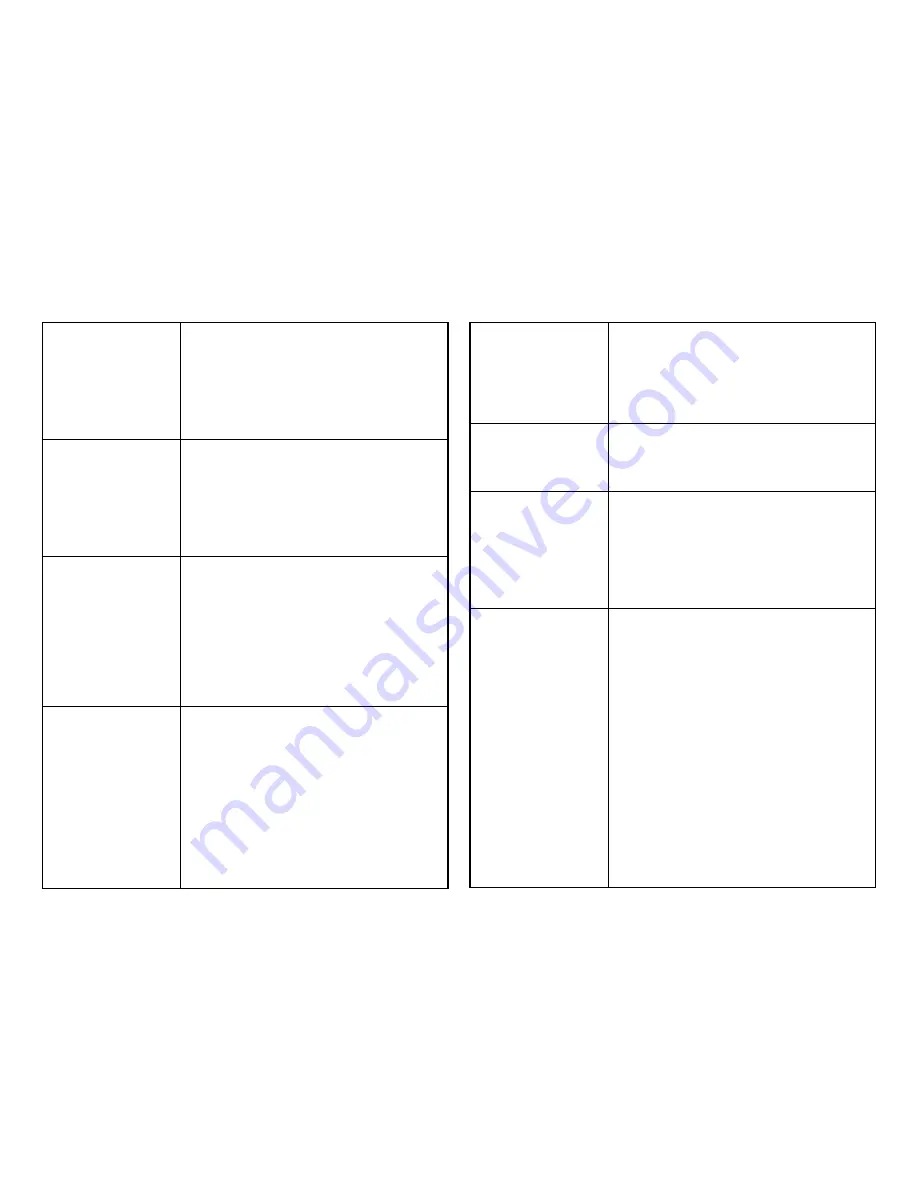
30
Wireless Mode:
Select from the drop-down menu to set
the wireless mode for the Access Point.
For 2.4 GHz, the available options are
802.11b/g/n mixed, 802.11b, 802.11b/g
mixed, 802.11g, and 802.11n. For 5
GHz, the available options are 802.11a/n
mixed, 802.11a, and 802.11n.
Channel HT Mode:
Use the drop-down menu to select the
Channel HT as 20 MHz, 20/40 MHz or
40 MHz. A wider channel improves the
performance, but some legacy devices
operate only on either 20MHz or 40 MHz.
This option is only available for 802.11n
modes.
Extension Channel:
Use the drop-down menu to select the
Extension Channel as the
Upper
or
Lower
channel. An extension channel is a sec-
ondary channel used to bond with the
primary channel to increase the range to
40MHz, allowing for greater bandwidth.
This option is only available when Wire-
less Mode is 802.11n and Channel HT
Mode is 20/40 MHz or 40 MHz.
Channel:
Use the drop-down menu to select the
wireless channel the radio will operate
on. Optimizing channel assignments
reduces channel interference and channel
utilization for the network, thereby im-
proving overall network performance and
increasing the network’s client capacity.
The list of available channels that can be
assigned to radios is determined based
on which country the Access Points are
deployed in.
Transmit Power:
Use the drop-down menu to select the
transmit power for the radio. Increasing
the power improves performance, but if
two or more Access Points are operating
in the same area on the same channel, it
may cause interference.
Client Limit:
Please specify the maximum number of
wireless clients that can associate with
the radio. Enter a range between 1~127,
or fill in 0 for an unlimited client limit.
Data Rate:
Use the drop-down list to set the avail-
able data rates permitted for the wire-
less clients. The data rate will affect
the throughput of the Access Point(s).
The lower the data rate, the lower the
throughput, but the longer the transmis-
sion distance.
RTS/CTS Threshold:
Enter a Request to Send (RTS) Threshold
value between 1~2346. Use RTS/CTS to
reduce data collisions on the wireless net-
work if you have wireless clients that are
associated with the same Access Point.
Changing the RTS threshold can help con-
trol traffic flow through the Access Point.
If you specify a lower threshold value,
RTS packets will be sent more frequently.
This will consume more bandwidth and re-
duce the throughput of the Access Point.
Sending out more RTS packets can help
the network recover from interference
or collisions which might occur on a busy
network or on a network experiencing
electromagnetic interference.
Содержание EWS5912FP
Страница 7: ...7 Chapter 1 Product Overview ...
Страница 19: ...19 Chapter 2 Controller Management ...
Страница 47: ...47 Apply Click APPLY to update the the system settings ...
Страница 65: ...65 Chapter 3 Switch Management ...
Страница 78: ...78 Apply Click APPLY to update the the system settings ...
Страница 116: ...116 Group List The Group List displays VLAN ID Group IP Address and Members Port in the IGMP Snooping List ...
Страница 120: ...120 Group List The Group List displays the VLAN ID IPv6 Address and Members Port in the MLD Snooping List ...
Страница 165: ...165 Apply Click Apply to update the system settings ...
Страница 187: ...187 Click the Apply button to accept the changes or the Cancel button to discard them ...
Страница 194: ...194 Chapter 4 Maintenance ...
Страница 198: ...198 Appendix ...
















































