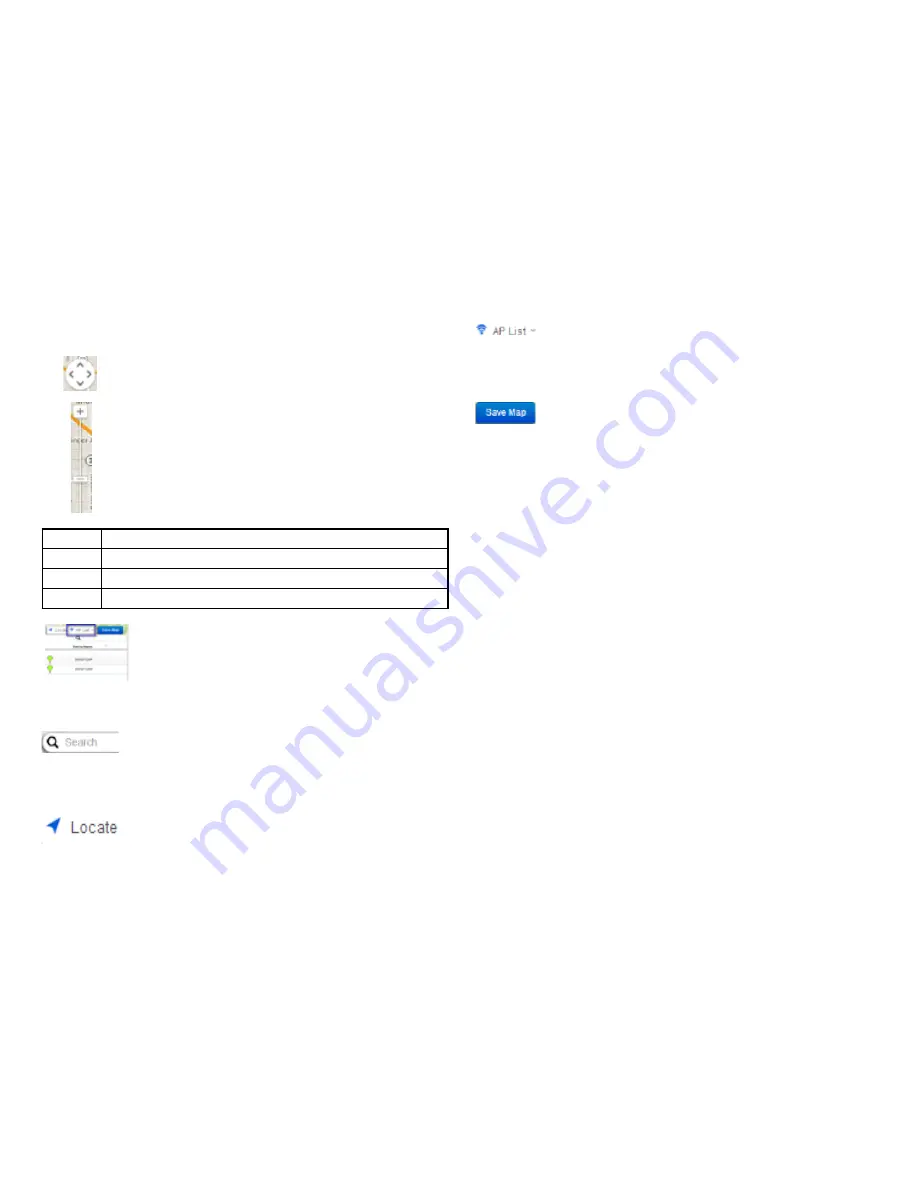
51
Navigating Tips
Use the directional pad to scroll up, down,
left, or right.
Use the slider to zoom in/out. Alternatively,
you can use the mouse to navigate by
clicking and dragging the left mouse button.
Use the mouse wheel to zoom in/out.
Green:
Online
Grey:
Offline
Yellow:
Status Change
White:
New Device
Click
AP List
to reveal a list of Access Points
that the Controller is currently managing.
Click on
Save Map
for the settings to take
effect.
The number in the marker represents the
number of wireless clients currently con-
nected to the Access Point.
Use the Search box to search for locations
by typing an address or the name of a land-
mark.
Use the Location button to pinpoint the map
to your current location.
To use the Map View:
1.
Click on to display the list of managed Access Points.
2.
Drag-and-drop the marker of the Access Point to the
location on the map you wish to place.
3.
Click on to complete.
You can now easily locate you Access Point by mousing
over the
Device Name
field in the Access Point List.
Содержание EWS5912FP
Страница 7: ...7 Chapter 1 Product Overview ...
Страница 19: ...19 Chapter 2 Controller Management ...
Страница 47: ...47 Apply Click APPLY to update the the system settings ...
Страница 65: ...65 Chapter 3 Switch Management ...
Страница 78: ...78 Apply Click APPLY to update the the system settings ...
Страница 116: ...116 Group List The Group List displays VLAN ID Group IP Address and Members Port in the IGMP Snooping List ...
Страница 120: ...120 Group List The Group List displays the VLAN ID IPv6 Address and Members Port in the MLD Snooping List ...
Страница 165: ...165 Apply Click Apply to update the system settings ...
Страница 187: ...187 Click the Apply button to accept the changes or the Cancel button to discard them ...
Страница 194: ...194 Chapter 4 Maintenance ...
Страница 198: ...198 Appendix ...






























