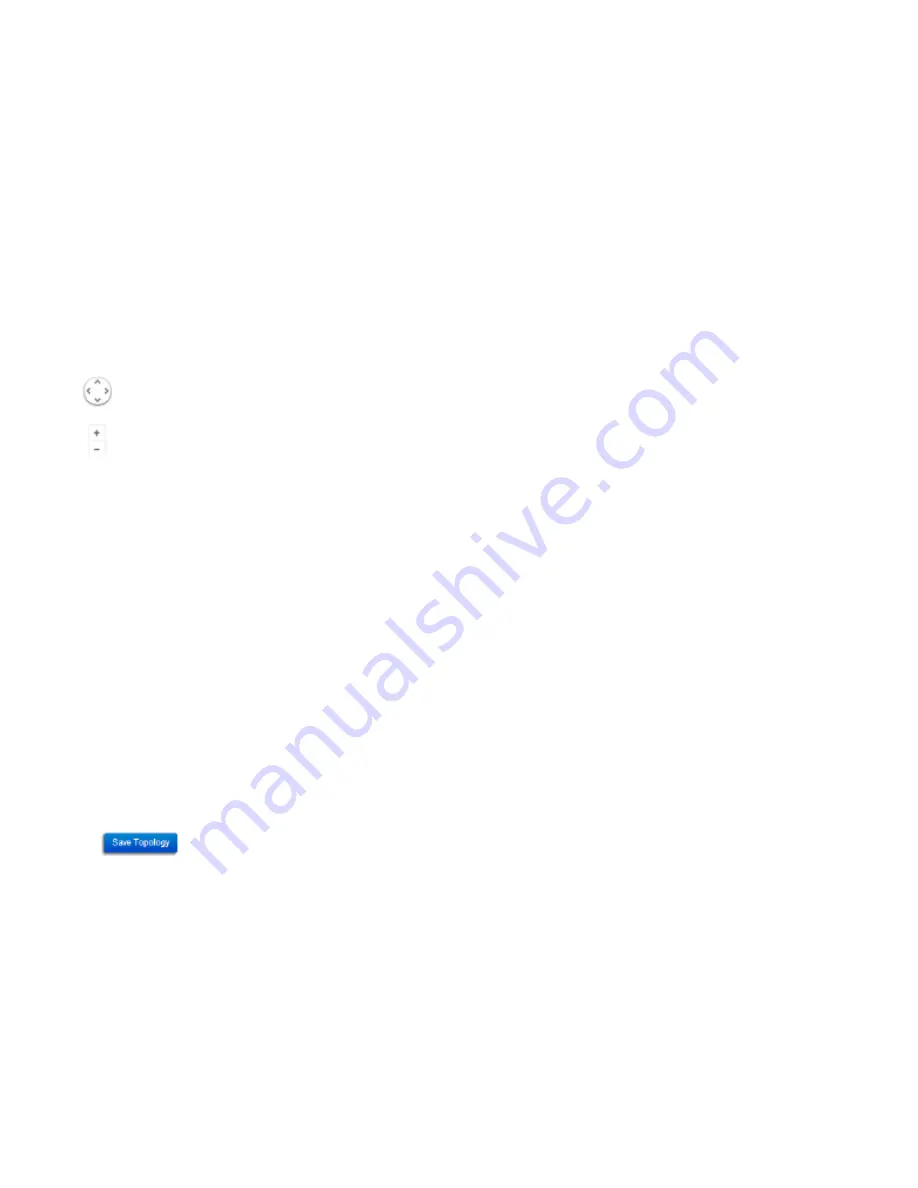
49
Navigating Tips
Use
to scroll up, down, left, or right.
Use
to Zoom in/out. Alternatively, you can use
the mouse to navigate by clicking and dragging the left
mouse button. Use the mouse wheel to zoom in/out.
Mouse over a device to show information about the de-
vice.
Left click on the Switch to redirect to the Switch UI on
the collapsible topology tree.
Left click on the Access Point to redirect to the Active
Clients page.
You can search for an Access Point using the IP Address
or MAC address.
Click the
Show Port Info
box to show or hide port infor-
mation on the Controller.
Click on
for the Controller to save the current
network topology. Changes will be displayed upon de-
tecting a topology change.
Note:
The EWS Switch can only generate topologies
with EnGenius L2 Series switches. Non-EnGenius switch-
es will be marked as “Uncontrollable LAN Switches” in
the generated topology.
Содержание EWS5912FP
Страница 7: ...7 Chapter 1 Product Overview ...
Страница 19: ...19 Chapter 2 Controller Management ...
Страница 47: ...47 Apply Click APPLY to update the the system settings ...
Страница 65: ...65 Chapter 3 Switch Management ...
Страница 78: ...78 Apply Click APPLY to update the the system settings ...
Страница 116: ...116 Group List The Group List displays VLAN ID Group IP Address and Members Port in the IGMP Snooping List ...
Страница 120: ...120 Group List The Group List displays the VLAN ID IPv6 Address and Members Port in the MLD Snooping List ...
Страница 165: ...165 Apply Click Apply to update the system settings ...
Страница 187: ...187 Click the Apply button to accept the changes or the Cancel button to discard them ...
Страница 194: ...194 Chapter 4 Maintenance ...
Страница 198: ...198 Appendix ...






























