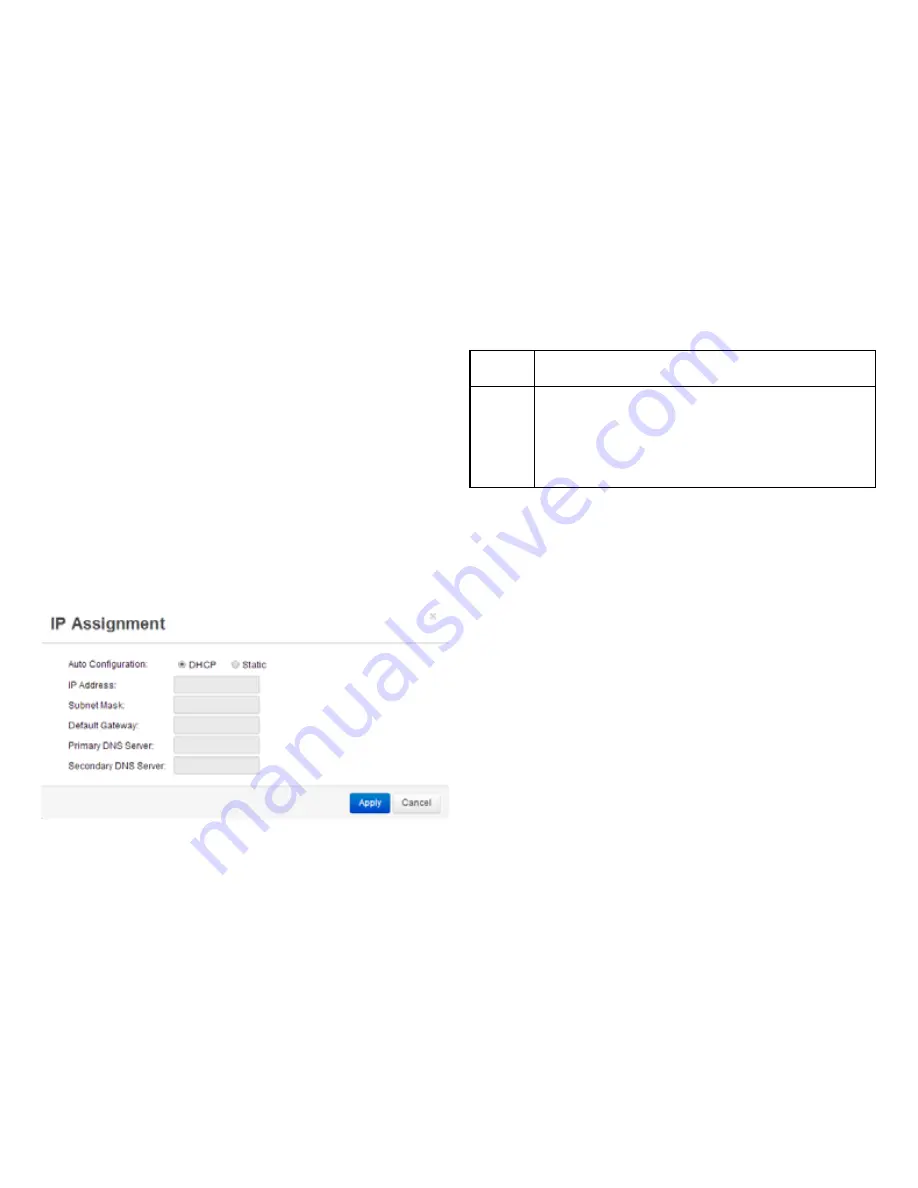
27
DHCP:
You can choose to auto assign an IP Address if there
is a DHCP server in the network.
Static:
If you wish to manually assign the IP Address, choose
“Static”. Enter the IP Address you wish to assign to
the AP(s) (if more than one AP is added, you’ll be
prompted to enter a range of IP Address) and fill in
the subnet mask and default gateway (enter DNS
server address if necessary).
4.
Click
Apply
and the Access Points you’ve configured
will be moved to the Managed list. Note that the status
will change from
Connecting
to
Provisioning
to
Online
.
Once you see
Online
, your Access Points(s) will have
been successfully added to the Managed list.
Note that if the status is in the connecting mode for
over 3 minutes, please check that the firmware of the
Access Point and Switch match each other.
1.
Access Points in the network will be automatically
discovered by the EWS and will be listed in the
AP(s)
Detected
list.
2.
Select the Access Points(s) you wish to manage and
click
Add
.
3.
You will be prompted to assign the IP Address under
the
IP Assignment
screen.
How to Add Access Points to the Managed Access Point List
Содержание EWS5912FP
Страница 7: ...7 Chapter 1 Product Overview ...
Страница 19: ...19 Chapter 2 Controller Management ...
Страница 47: ...47 Apply Click APPLY to update the the system settings ...
Страница 65: ...65 Chapter 3 Switch Management ...
Страница 78: ...78 Apply Click APPLY to update the the system settings ...
Страница 116: ...116 Group List The Group List displays VLAN ID Group IP Address and Members Port in the IGMP Snooping List ...
Страница 120: ...120 Group List The Group List displays the VLAN ID IPv6 Address and Members Port in the MLD Snooping List ...
Страница 165: ...165 Apply Click Apply to update the system settings ...
Страница 187: ...187 Click the Apply button to accept the changes or the Cancel button to discard them ...
Страница 194: ...194 Chapter 4 Maintenance ...
Страница 198: ...198 Appendix ...






























