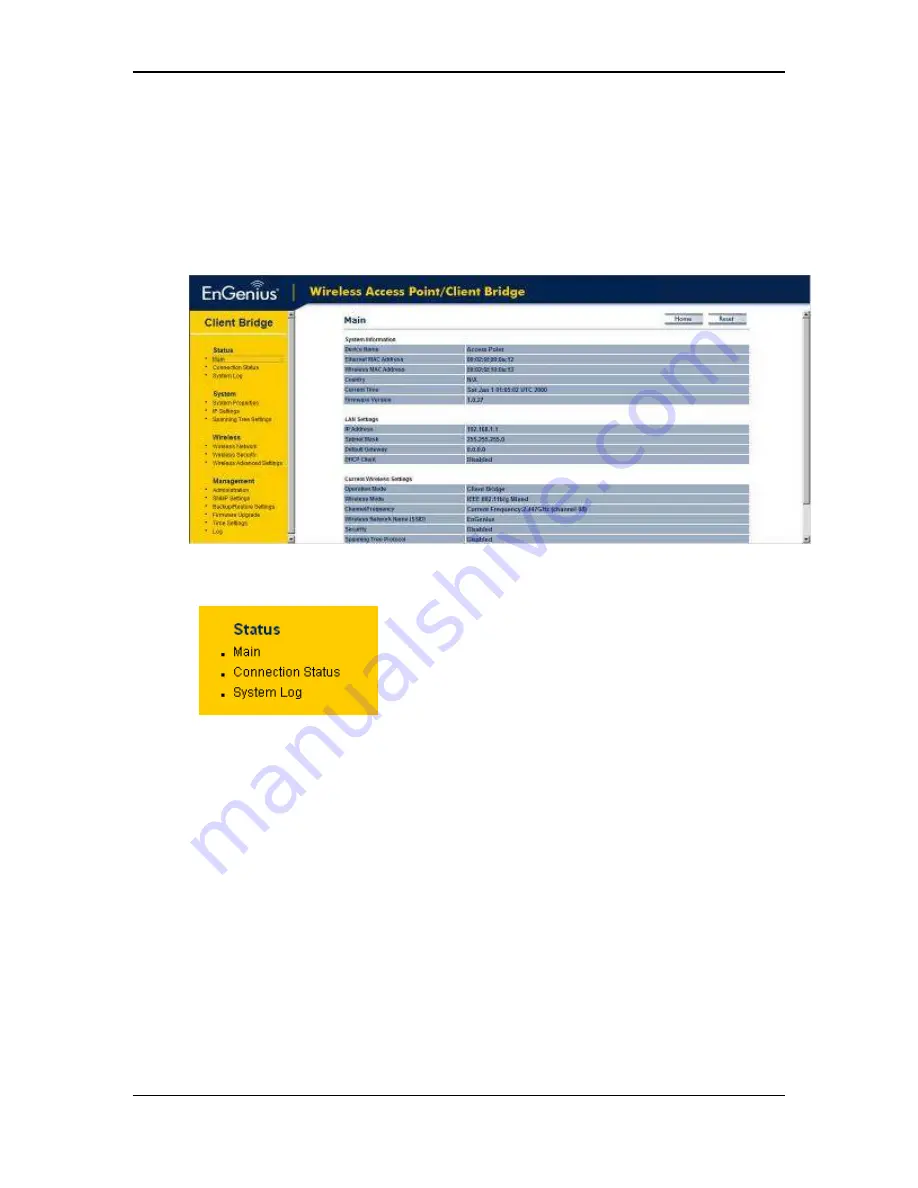
11b/g Wireless Long Range Multi-function 7+1 AP
Version 1.2
35
After logging in you will graphical user interface (GUI) of the device. The navigation
drop-down menu on left is divided into four sections:
1.
Status
: Displays the overall status, connection status, and event log.
2.
System
: This menu includes the system properties, IP and Spanning Tree settings.
3.
Wireless
: This menu includes status, basic, advanced, and security.
4.
Management
: This menu includes the admin setup, SNMP, VLAN management,
firmware upgrade, and save/restore backup.
5.2 Status
Click on the
Status
link on the navigation
drop-down menu. You will then see three
options: Main, Connection Status, and System
Log. Each option is described in detail below.
5.2.1 Main
Click on the
Main
link under the
Status
drop-down menu. The status that is
displayed corresponds with the operating mode that is selected. Information such as
operating mode, system up time, firmware version, serial number, kernel version and
application version are displayed in the ‘System’ section. LAN IP address, subnet
mask, and MAC address are displayed in the ‘LAN’ section. In the ‘Wireless section,
the frequency, channel is displayed. Since this device supports multiple-SSIDs, the
details of each SSID, such as ESSID and its security settings are displayed.
Содержание ECB3500
Страница 1: ...11b g Long Range Multi function 7 1 AP ECB3500 User s Manual Version 1 4 ...
Страница 11: ...11b g Wireless Long Range Multi function 7 1 AP Version 1 2 11 ...
Страница 40: ...11b g Wireless Long Range Multi function 7 1 AP Version 1 2 40 Click on the Apply button to save the changes ...
Страница 62: ...11b g Wireless Long Range Multi function 7 1 AP Version 1 2 62 ...






























